How To Setup Your Business On Instagram
In our previous lessons we talked about how to set up an Instagram profile and how to choose a perfect handle that is relevant to your business and then how to optimize your profile ruther to gain maximum number of followers. In this chapter we shall learn how to set up your business on Instagram.
Let’s get you started…
Business Account And Its Advantages
The first and foremost step in setting up a business on Instagram is to switch from a personal account to a business account.Having a business account on Instagram has additional advantages and features as compared to personal accounts.
There are so many business tools that are only available to use when you switch to a business account. You can use these tools for increasing your business on Instagram. You can know about the demography of your audience, makes ads and much more.
Some of the advantages of business account over personal account are listed below:
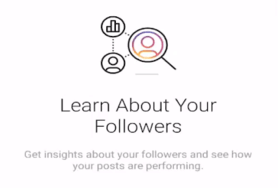
1. Learn about your followers: Getting insights about your followers and seeing how your posts are performing, will help you know more about your followers and reach among users. You can know every detail about your followers such as the age group of your followers, top locations of your followers city-wise and country-wise, gender-wise data of your followers. You can even learn about the time when most of your followers are online at different times of the day and also during different days of the week.
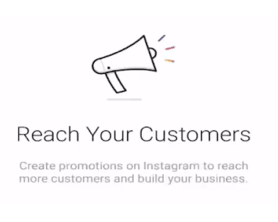
2. Reach your customers: You can create promotions by Instagram ads to reach more customers and further build your business. However, you’ll need to connect to Facebook page for running ads.
You can create various types of ads like Stories ads, Photos ads, Videos ads, Carousel ads where people can swipe to view more photos/videos, Collection ads and much more. You can make your ads reach the exact audience by targeting them on the basis of location, interests,demographics etc. so that you can be assured that the ads you make always reach the right audience to view.
All of this is only available to users if they have a business account on Instagram.
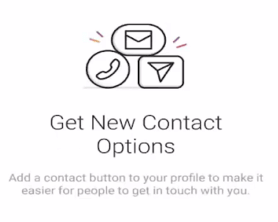
3. Get New Contact options: You can add a new Contact button to your profile to make it easier for people to get in touch with you. Using the Contact button in your profile, your visitors/followers can directly call your email from their phone by a single click. This makes it effortless for your followers to contact you.
How To Switch To Business Account
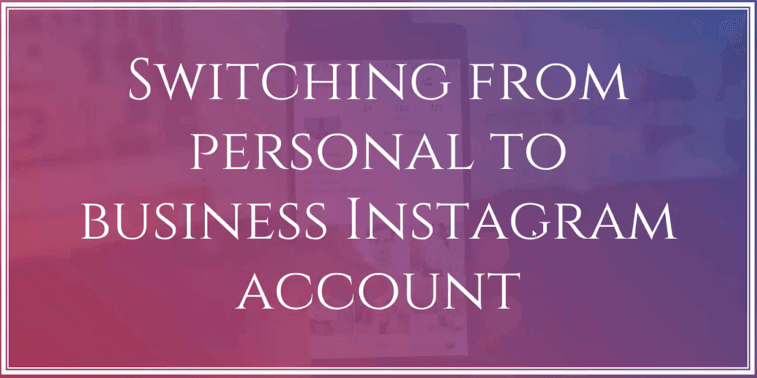
Now that you have learned the advantages of a business account over a personal account, let us now learn how to switch to a business account.
Follow these steps to switch to a business account on Instagram:
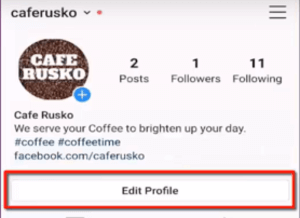
Step 1 : Go to your Instagram Mobile App. Open your profile. Click on the Edit Profile button.
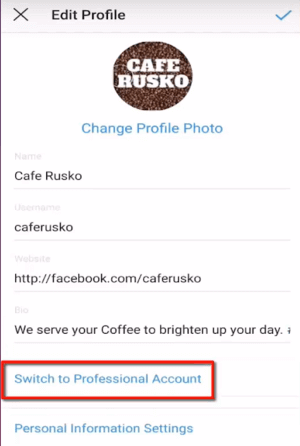
Step 2 : You can see the link Switch to Professional Account. Click on the link.
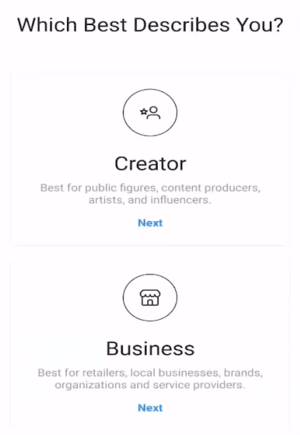
Step 3 : On clicking the link, a new page shall open. You will be prompted to answer about what best describes the nature of your business.
- Creator - best for public figures, content producers, artists and influencers, Or
- Business- best for retailers, local businesses, brands, organizations and service providers.
Let us choose Business here.
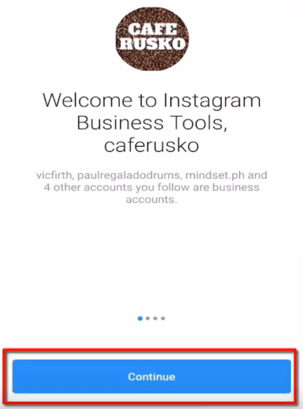
Step 4 : Instagram will show you a welcome page to Instagram Business Tools. Click Continue.
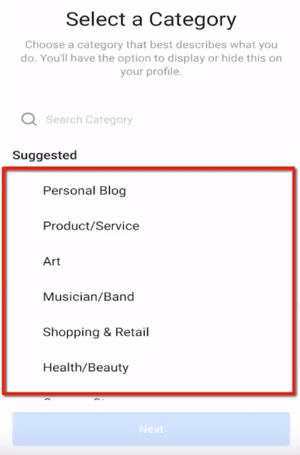
Step 5 : Choose a category for your business. Instagram will suggest a list of business categories that you could choose from. For instance, if you are a business owner, you can choose Product/Service or if you are a blogger you can choose Personal Blog.
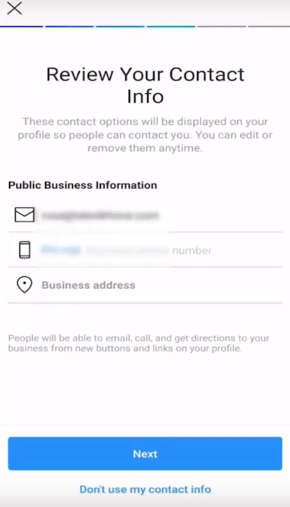
Step 6 : On the next page you will be asked to review your business information. This will include details like email, phone number and business address. You can add your address if your business has a physical location of business or you may simply choose not to add the location.
However, if you do not want to display these details on your profile you can simply click on Don’t use my contact info.
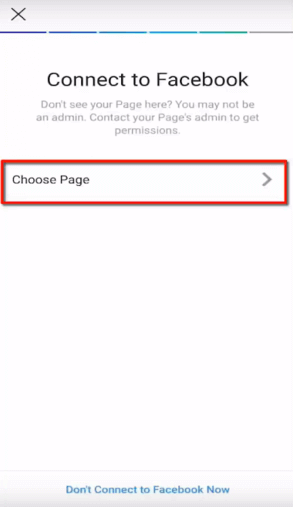
Step 7 : You can connect your Facebook profile to your Instagram account. If you do not wish to connect your facebook profile, then simply click on the button given at the bottom Don’t Connect To Facebook now. You can connect your Facebook page later also.
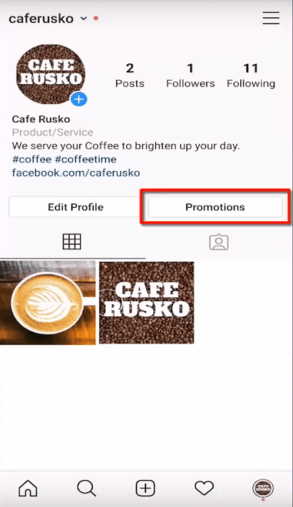
Now we have successfully switched from a personal account to a business account. You shall notice that there is a new button Promotions. Here you can create Instagram ads to promote your products and services.
Adding Your Business Information
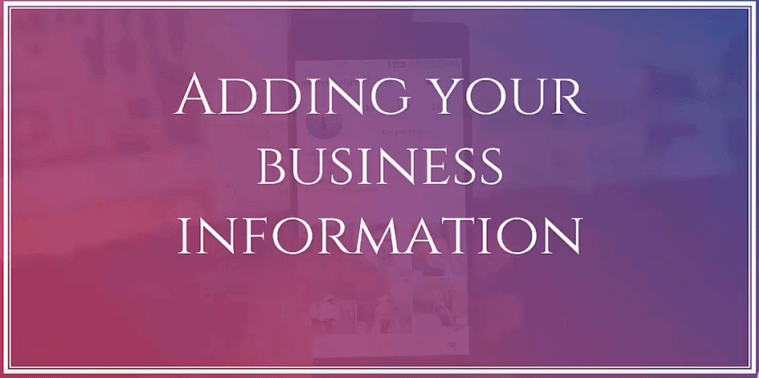
Now that we have switched to a Business account, you shall be able to add a Contact button on your Instagram profile. You can add your phone number and email address on your profile from where your visitors/followers can directly get in touch with you. Adding your business information on Instagram can help your followers easily get in touch with you as they shall be able to access your contact number, email and other address. You can even add direction details to your business. Remember that your business information can only be viewed on Instagram Mobile App.
Let’s proceed with how to add your business information in Instagram bio.
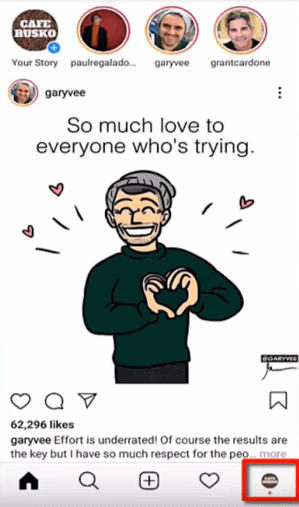
Step 1 : Go to your Instagram Mobile App. Click on your profile button at the bottom right corner of the page.
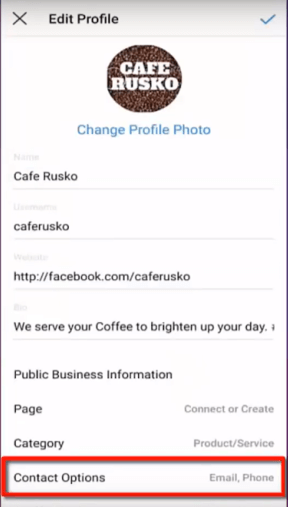
Step 2 : Click on the Edit Profile button and then go to Contact Options at the bottom.
Here you can see your business information. To make it easier for your customers to reach out to you and avail your services, you can add details like email, phone number and your business address.
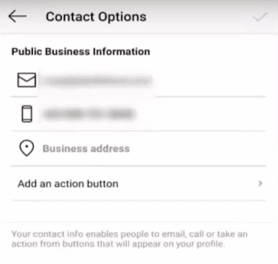
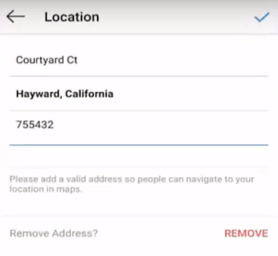
When you add your business address, you can input the business street address, town/city and postal code. If your business is online, you can simply mention your city and country. Business information can only be viewed or accessed by your followers on the mobile app.
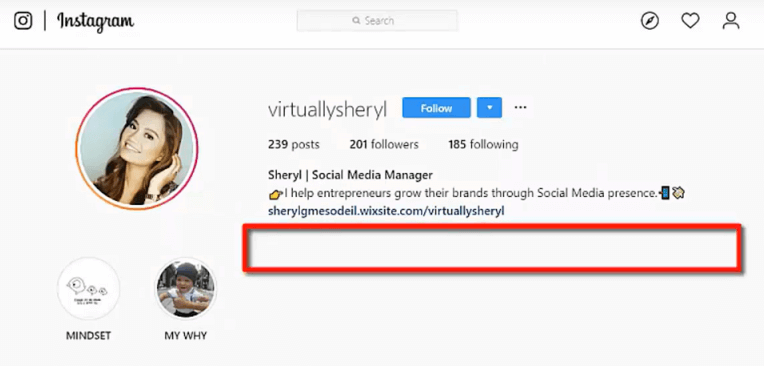
As you can see in the above example, you will notice that you cannot view any contact options on the Web App. As we mentioned earlier, this option is only available in mobile apps. However, if you still want to display your contact information on Web App, you can add your email address in your bio.
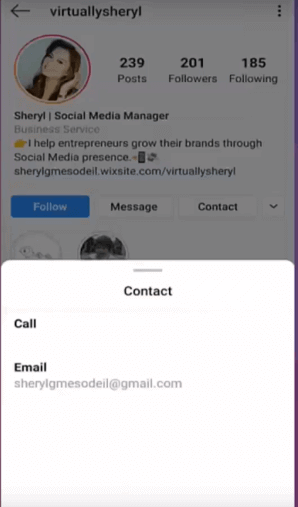
In your Instagram Mobile App, clicking on Contact button will pop-up a small window with two options:
- Call
Clicking on either option will open Mobile phone’s dialer or an email app depending upon your choice.
Adding Call To Action Button To Your Instagram Profile
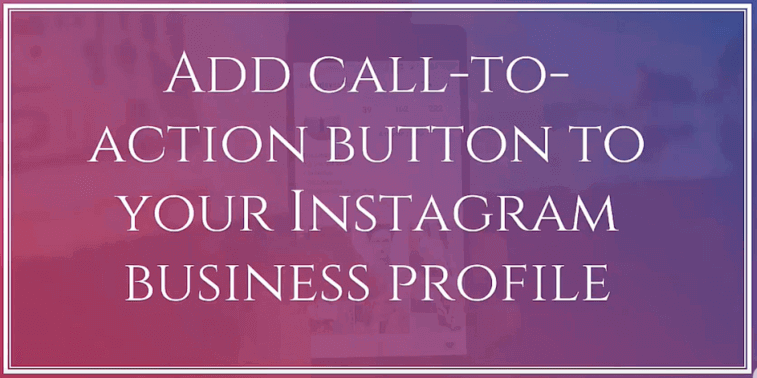
Instagram call-to-action buttons are a way to allow the users to make a purchase or avail your services without leaving the Instagram app. To add a call-to-action button, you need to have an account with the third-party apps with which you want to integrate your services.
For example, if you plan to use OpenTable to allow your customers to make a reservation for a restaurant, you must have an active account of OpenTable. Visit the third-party app website if you want to learn more about them.
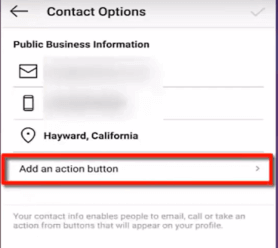
Step 1: Open your Instagram Mobile App. Go to your profile. Click on the Edit profile button. Go to the Contact Options menu. Click on Add an Action button.
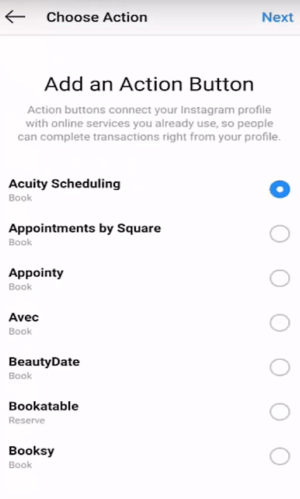
Step 2: You will be shown a section from where you can choose what Action button will your audience view in your profile.
Action buttons connect your Instagram profile with online services that you currently use. You can choose from a list of these options.
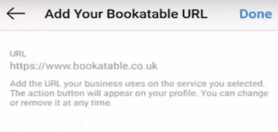
Step 3: You can add any of the mentioned options and then also add a website URL for a chosen option. This is only possible if you have an account with one of the services mentioned in the menu. The users will be redirected to this URL press the call-to-action button on their Instagram profile.
Action buttons connect your Instagram profile with online services that you currently use. You can choose from a list of these options.
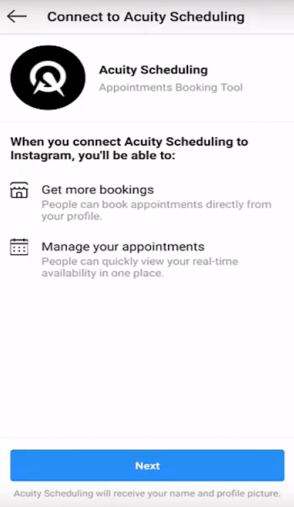
Let’s suppose you choose a third-party booking service Acuity Scheduling which is an Appointment Booking Tool. You can connect this app to your Instagram account as a call-to-action button in order to get the bookings made directly from your Instagram profile and you can also manage your appointments quickly.
Let’s take another example to help you understand how a Call to Action can work for a different service.
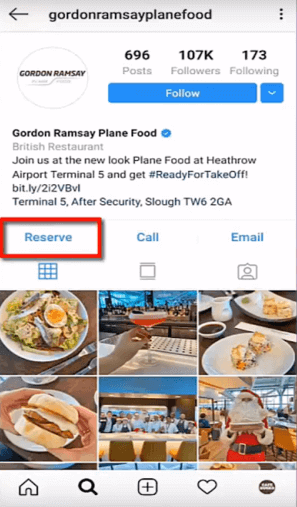
Consider a business profile of a restaurant with a button Reserve on the profile. Here Reserve is a call-to-action button. As we click on the button, it directs us to the Open Table service that they are currently using.
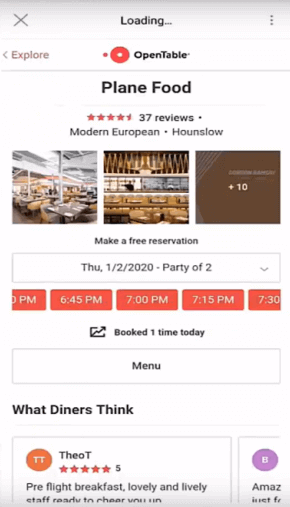
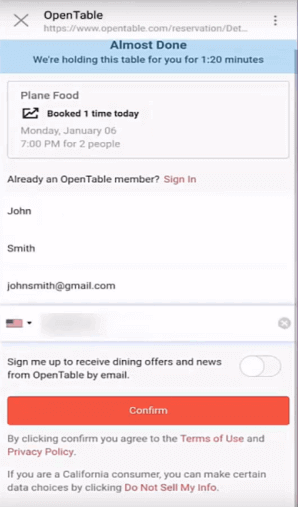
Here you shall have an option to make reservations with different choices - number of people, date and time.
As soon as you enter the details, you shall be directed to a page where you need to input your details.
Let’s take another example to help you understand more clearly.
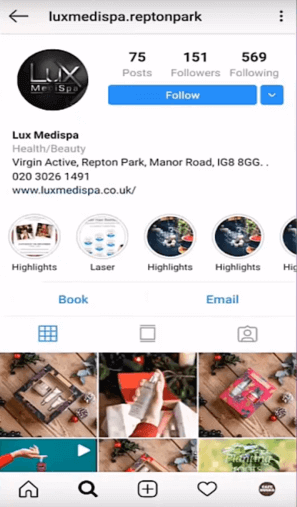
In the above example, we see a profile belonging to a relaxation therapy center. Book is their call-to-action button.
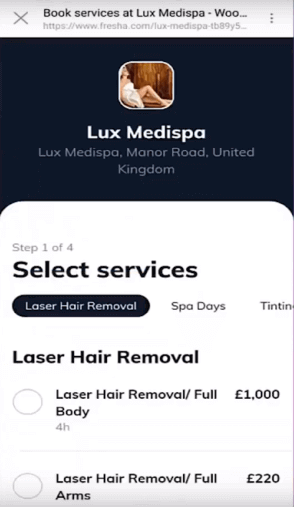
On clicking the Book button, you shall be redirected to a new page where you shall be able to book an appointment.Well, it’s that easy to make book or reserve seats using the Instagram call-to-action button.
We hope that from the above examples, you must have learned about call to action buttons and how to add them to your Instagram profile.
Connect Your Instagram Account With Facebook Page
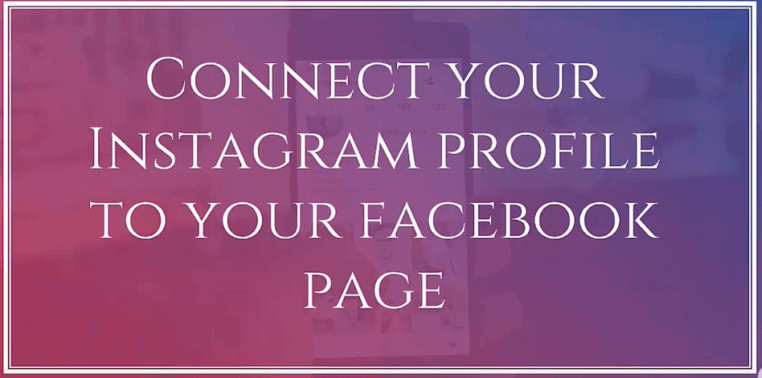
When you connect your Facebook profile to your Instagram page you also have the option to import your contact from Facebook who also have an account on Instagram. Another advantage of connecting your Facebook page is that you can create ads that you want to run on Instagram.
Now that we have understood how to add a Call to Action button, let’s learn how to connect your Instagram account with your Facebook profile.
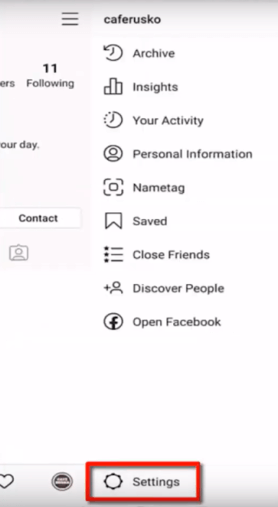
Step 1: Open your Instagram Mobile App. Go to your profile. Click on the profile button on the top right corner. Then, click on the Settings button.
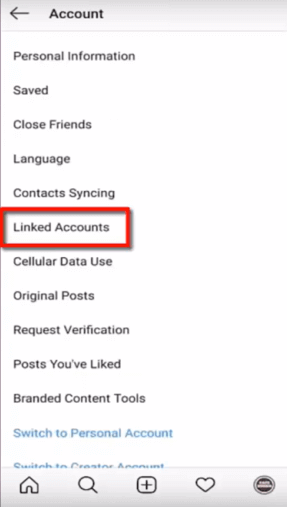
Step 2: Look for Linked Accounts in the Account menu.
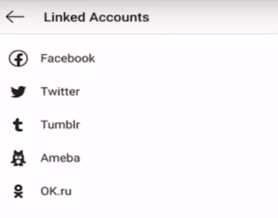
Step 3: A menu opens which shows a number of social media platforms such as Facebook, Twitter, Tumblr etc. with which you can link your Instagram account. Since we want to link Facebook accounts, click on Facebook.
Why Should You Link Facebook Accounts With Instagram ?
Facebook has a cross-posting feature where you can post in a single go to your multiple pages. For a marketer, this feature is very beneficial as it minimizes the time and effort that is required in making posts on every page individually. You can post to multiple pages on multiple platforms by just posting once.
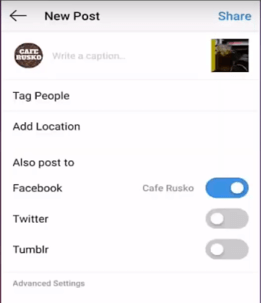
However you must know that there are certain disadvantages while making posts for multiple platforms. The reason being that you might have a different audience on Instagram and your Facebook page. If you want different content for your Instagram account and Facebook page you must post individually. Although this is a small drawback, if you intend to use this feature and have the same audience on both the platforms, it will save you a lot of time.
Conclusion
Hope this brief lesson on switching to a business account and advantages of having a business account has motivated you to get started on Instagram and promote your business. In the next few chapters we will teach you how to gain more Instagram followers on Instagram and make sales. Helping you discover how you can use Instagram to grow your business online.
Chapter 4: How To Get More Instagram Followers & Make Sales on Instagram See More