How to create LinkedIn content that brings you admirers and connections
Welcome Folks! In this seventh lesson, we will guide you on how to create amazing LinkedIn content that will bring you a huge number of admirers and connections.
So without wasting any time let’s get started,
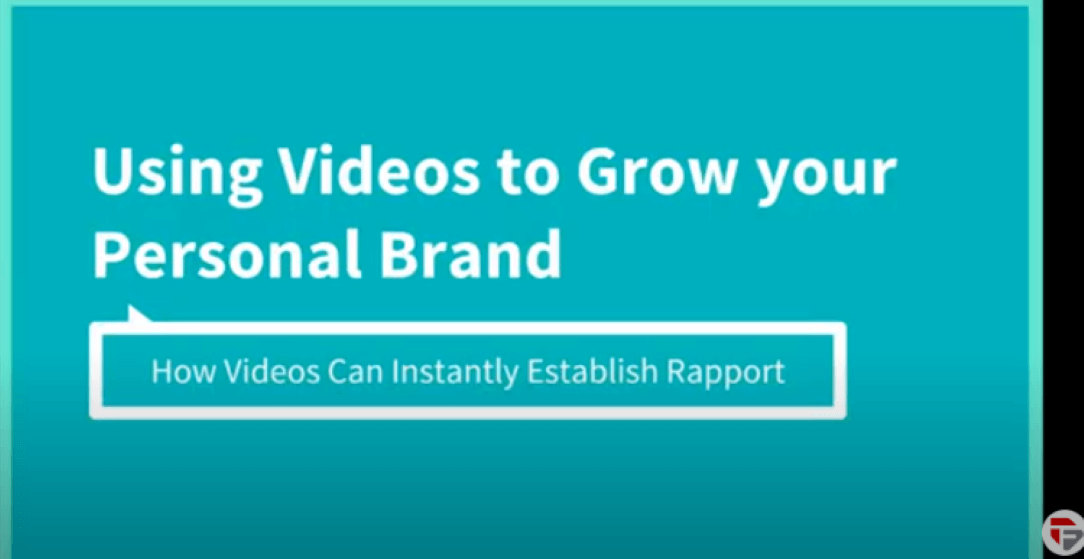
Videos are a great way to reach a bigger audience and make people engage with your posts. You can explain any concept easily through a video and can push people to take action.
A video on your profile allows you to stand out and genuinely connect with your audience.
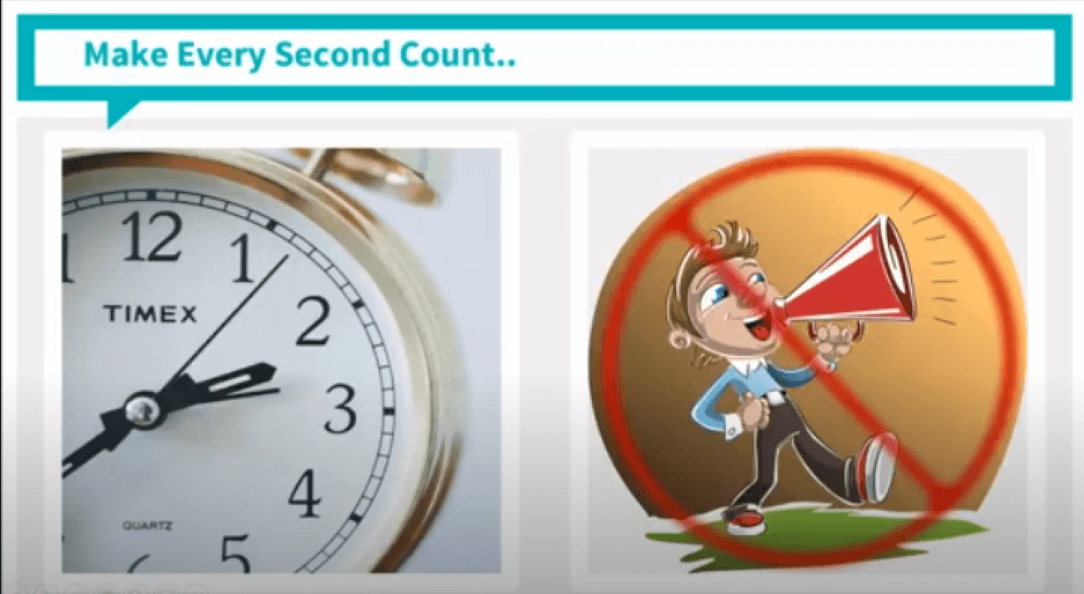
People on LinkedIn are professionals who have a short attention span. So make sure your content is short and to the point.
Make sure your content doesn’t waste people’s time. Don’t be repetitive and don’t go talking about a single topic endlessly. Keep your content crisp.
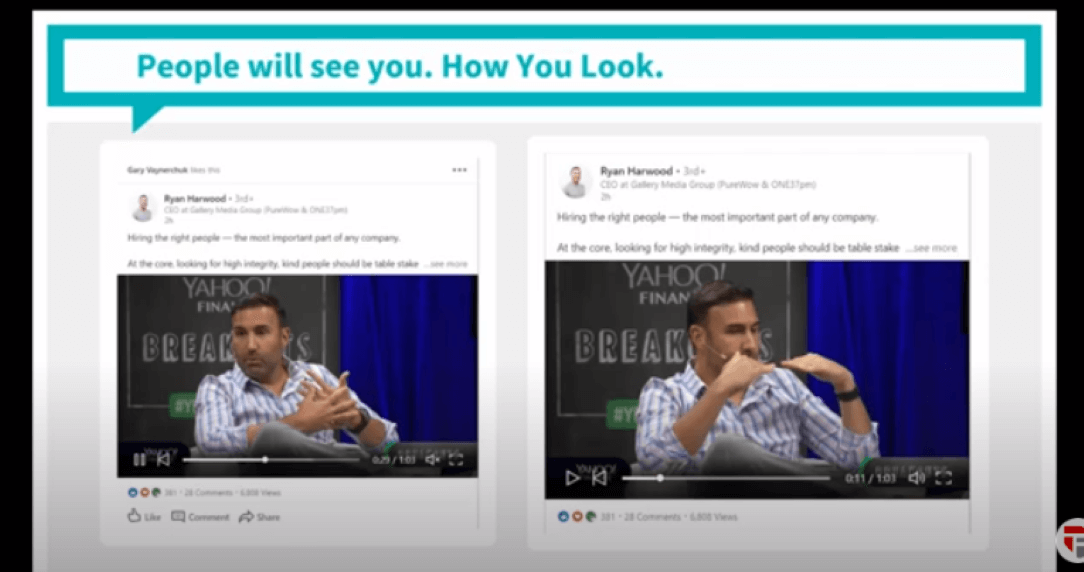
While presenting video on LinkedIn make sure to check these points:
Wear a professional outfit
Remember, LinkedIn is not Instagram. You gotta be professional here. Look businesslike. Make people think you are serious about your work.
Be confident
It doesn’t matter whether you’re the best at your work or not right now. On LinkedIn, you must look like you know your work. If you don’t know something, don’t talk about it.
Make the effort to do your research and make sure that all that you say on LinkedIn is authoritative.
Choose a decent background
Limit yourself to neutral or professional backgrounds. Again, you have to choose a theme that reflects your professional nature.
Review your topic
Headhunters are looking for people who know what they are talking about. Your LinkedIn content is a clear reflection of who you are and where you’re heading.
Want respect? Want to get the best job offers? Make it count! Make your content read like it’s written by someone who really loves their work. Your passion should be reflected in what you say on LinkedIn.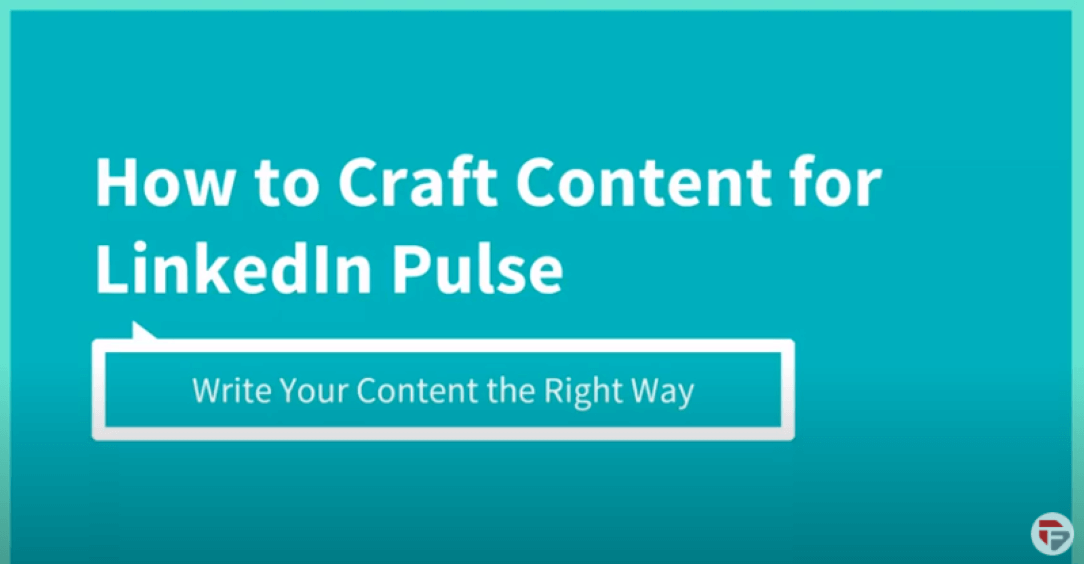
Our next topic is how to craft content for LinkedIn pulse.
Linkedin Pulse is Linkedin’s version of a personalized news feed. When pulse first emerged it was restricted exclusively for well-known influencers. In 2014, it was shared with other users.
The platform shares blog posts, news stories, and insights from businesses and individuals looking to build their profile and extend their reach within their target audience.
One of the largest advantages of Pulse is to help raise the relationship between professionals.
Pulse content can help you increase your search engine visibility. So before posting your content make sure you check these points.
Decide your topic first
A good topic will not only interest your audience but also give you the ability to share great content that your audience will applaud.
Do some research on the topic to start narrowing down your topic.
Make sure to pick a topic that will have enough information available. You should do a preliminary search to see if there is enough information about your topic.
Compelling title
The title summarizes the main idea of your content. A good title contains the fewest possible words needed to satisfactorily describe your topic.
The title is the shortest version of your communication. Nevertheless, it should clearly convey the message.
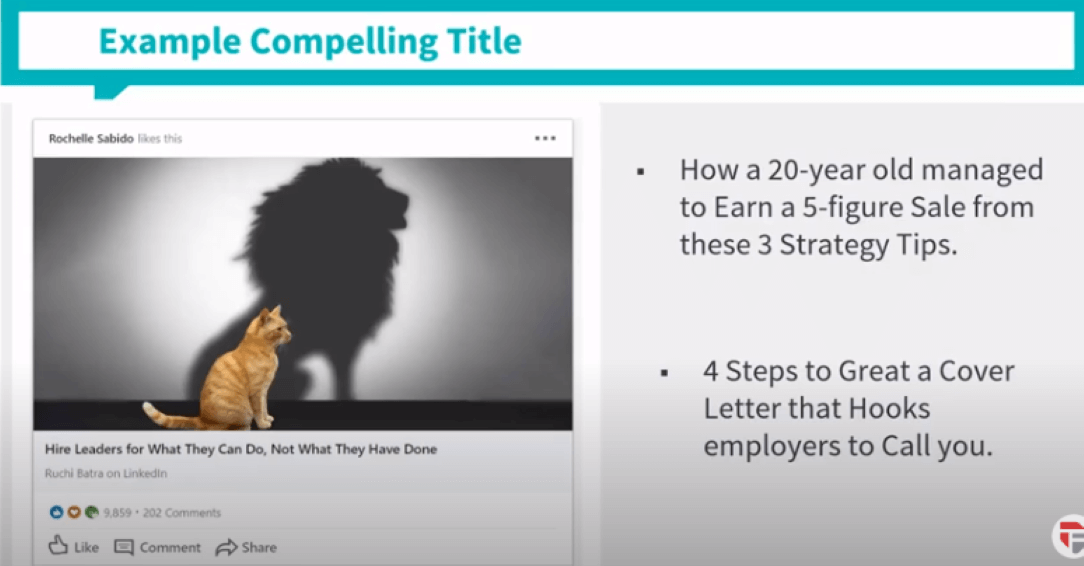
Images attract attention! The recommended size is 600 x 322 pixels. You can browse through free web apps like Canva.com to customize your image.
Avoid using boring images in your content such as:
- Generic headshots
- Company logos
Images can convey a message quickly. Sometimes a picture is better at communicating a story than the written word.
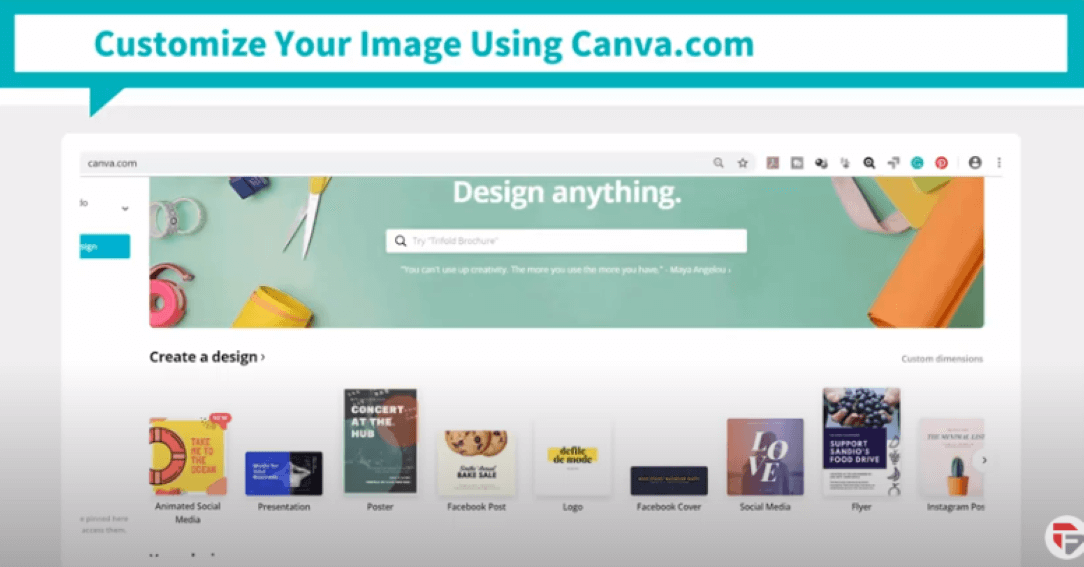
Wite a draft of your article
The draft helps you to clarify and modify initial plans. Start by creating 3 to 4 sentences per paragraph. Ignore long paragraphs
Include few stories within your content this will make the content more engaging.
Add a call to action link in your article
A call to action is an invitation for a user to take some desired action. It basically acts as a signpost that lets the user know what to do next.
A call to action can be a closing statement in a blog post, a line in an email, or a CTA button on the website.
Before you hit the publish button, ask your friend to review your article. The review helps to enhance your article.
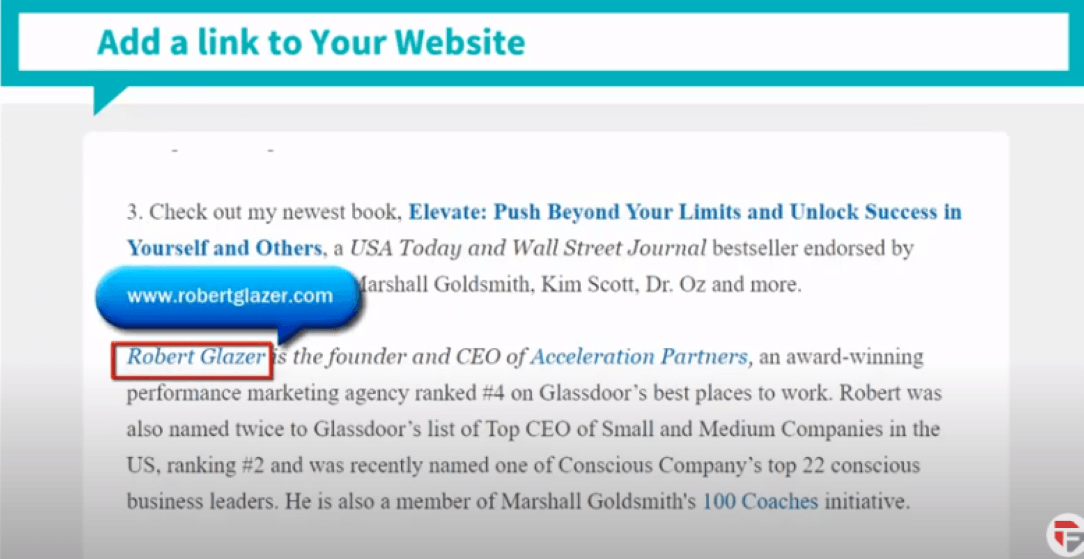
Review your article
Before you hit the publish button, ask your friend to review your article. The review helps to enhance your article.
Reviews can help you clarify your topic, this will help you to know if your article needs more revision or is ready to be published.
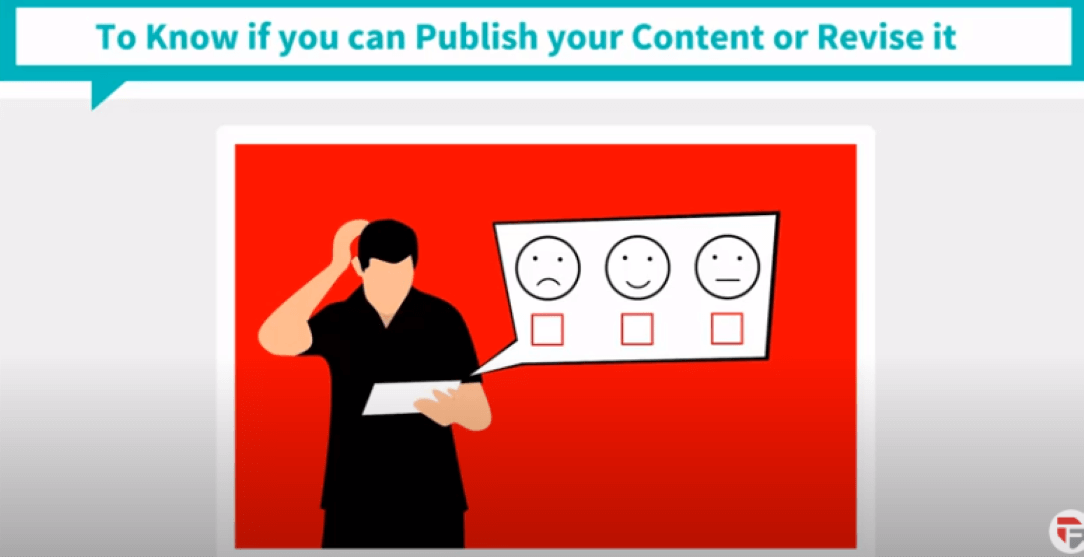
Our next lesson is writing effective and engaging articles. The content created by you should always make readers want to read.
Design your content with a simple question in mind: “ Does this content connect with people and encourage them to engage?”
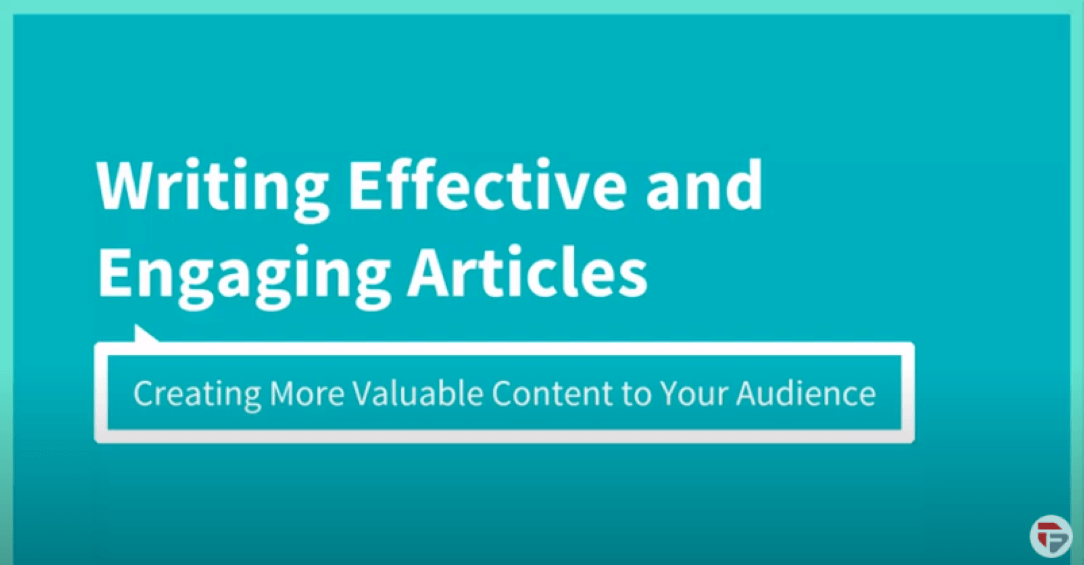
Headline
The article should have a clear headline. Create an attention-grabbing headline. Folks keep this in mind,
“If the headline is poor, the copy will not be read. And copy that is not read does not sell goods” - John caples
You should include keywords related to your field because this will help people to find you via search engines.
Write in smaller chunks of paragraphs
People on the Internet don’t have time to read big chunks of texts. Be concise, divide your article intosub-headlines andsubsections. Highlight the major points.
Use short sentences and don’t burden your readers with complex structures. This will help people to scan the article in a short time.

Use simple language
Write with a very simple language, use easy to understand words and phrases. People don’t want a reading experience that is difficult for them.
Don’t use acronyms! With plain language, it’s easy to read and saves time.
Tools to check grammar
Use tools to help you check your grammar. The tools proofread every piece of content, identify spelling errors, and even suggest better words in a matter of seconds.
You can check out Grammarly software!
Don’t just rely on writing manually. Before you post your article make sure to proofread it.

Hope you found this lesson helpful. In the next lesson, we will discuss Setting up a LinkedIn page. Stay tuned.
Chapter 8 : How to create a LinkedIn page See More