How to effectively connect with top people on LinkedIn and cultivate networks
Hello, folks welcome to the eleventh lesson of LinkedIn marketing hero. Today we will guide you on how to effectively connect with top people on LinkedIn and cultivate networks
With millions of professionals on LinkedIn, there’s a huge variety of people out there for you to connect and follow, to grow your knowledge, opportunities, and interests.
Remember Folks, a strong and expansive network gives you insight into trends as well as information regarding job openings and movements within the companies. Networking is the key to success!
It is important to know where to look for ideal contacts on LinkedIn. So let’s get started
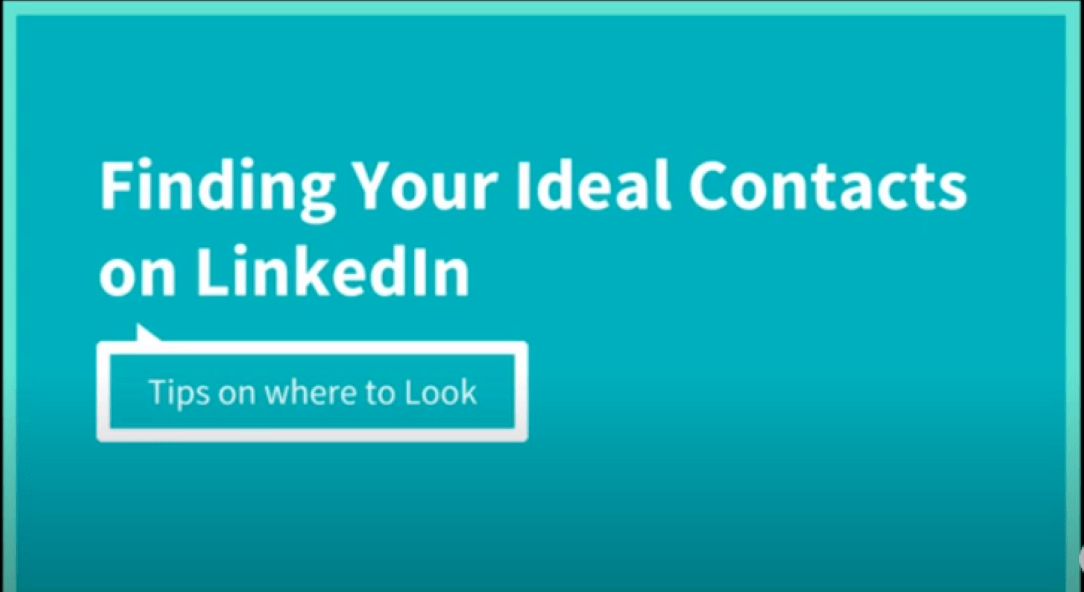
Join LinkedIn groups
There are groups for every interest, professional, and not so professional. Find the one that matches your interests and your industry.
To decide if a group is worth following, you can visit its homepage where you will see description, the number of members, group admins and if any of your connections are members of that group
Use the search bar to look for keywords related to your field. Once you are a member browse inside the group and check the posts. The group functions allow for searching, viewing, and contacting group members.
Groups offer few perks which you can benefit from.
For example: If you’re a member of the same group as another user, you can bypass the requirement to be a first-class connection and message them directly.
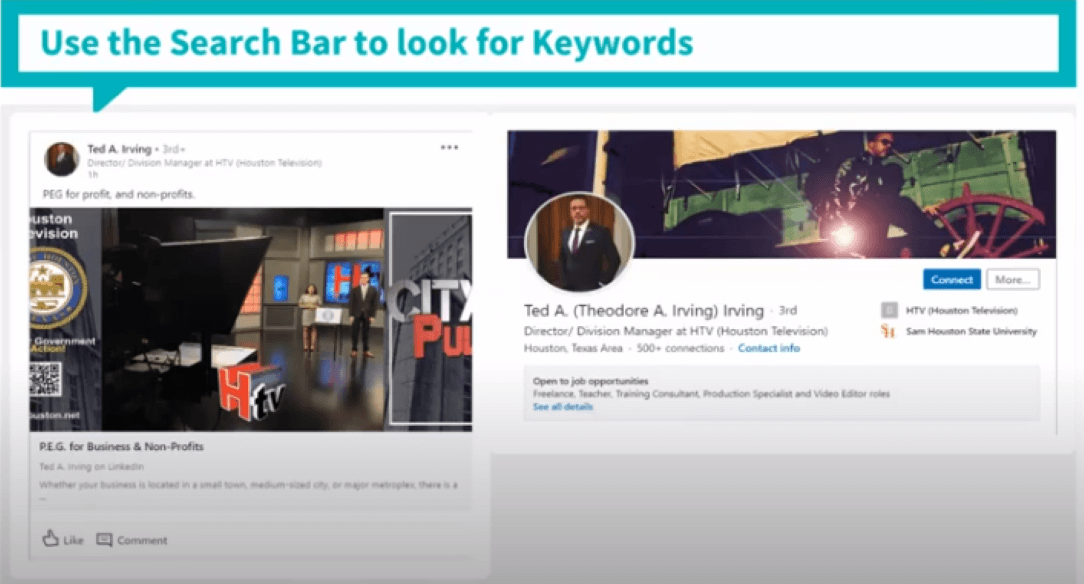
Use your Email contacts
You can easily build your network by importing a list of your contacts you already know on LinkedIn
To import email contacts from your address book
- Click the My Network icon at the top of your LinkedIn homepage.
- Click connections
- Type your email address in the field provided or you can choose the service provider from the list below the text box.
- Click continue
- You’ll be redirected to a list of your contacts who are already on LinkedIn.
- You can invite them by clicking Add Connections and Click skip if you don’t want to invite anyone.
Browse your first level connections
First level connections are people you’re directly connected to because you have accepted their invitation to connect, or they have accepted your invitation. You’ll see a 1st-degree icon next to their name in search results and on their profile.
Linkedin allows you to view your 1st level connection’s network.People connected with your first-level connections are second-level connections. You’ll see a 2nd- degree icon next to their name.
You can send them an invitation by clicking Connect or contact them through an introduction.
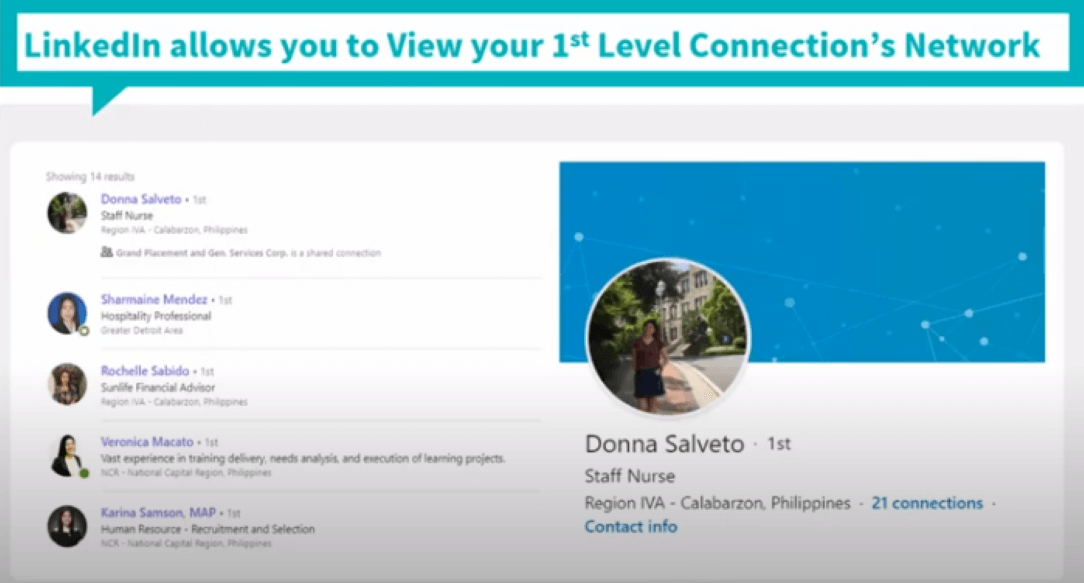
Post an article on LinkedIn pulse
The sole purpose of Pulse is to help promote and grow professional relationships. Because of this, Pulse is great for helping you connect with your audience on a deeper level.
Just like any content you post on the web, Pulse content can help you increase your search engine visibility.
Try your best to build content that is relevant, inspiring, or educational. This will help you to build an engaged customer base in no time.
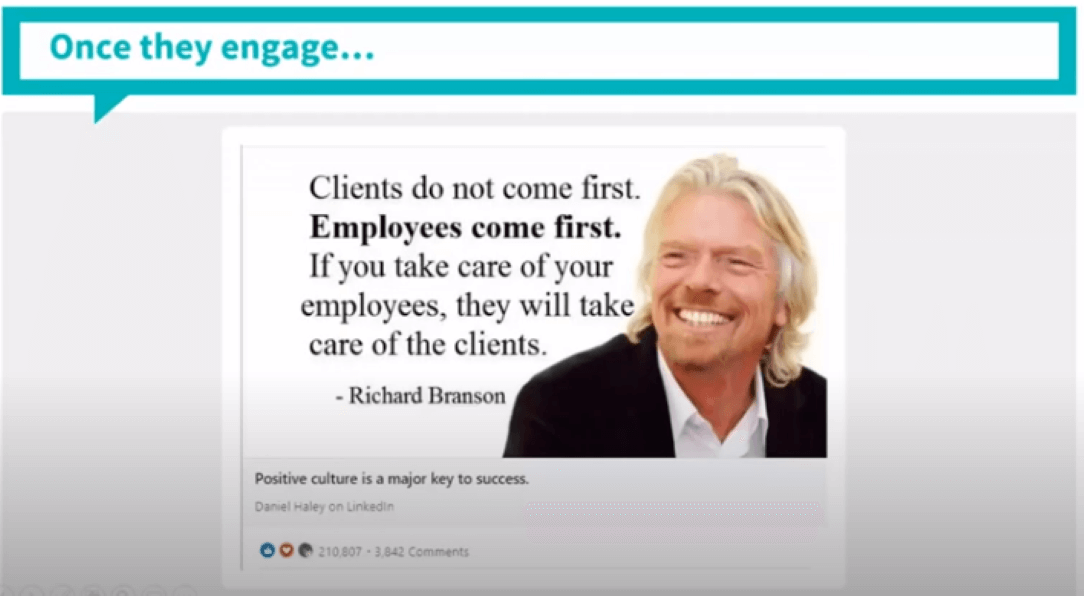
Post content using your profile to attract Ideal Audience
By regularly posting updates to your timeline, you can increase the visibility of your profile and can provide value to your network.
When people engage with your posts, you will be able to see their profile. Go through their profiles and check if you want to connect with them or not.
Post content using your profile to attract Ideal Audience
LinkedIn company pages allow users to explore companies of interest and receive company updates and industry news, as well as research each company’s products and services and of course, learn about job opportunities the company has to offer.
You can browse a company page and can look for its employees. Browse each of their profiles to see if they are suited to be your ideal connection.
Let’s go to your LinkedIn profile, the search bar can be seen at the top of any LinkedIn page you’re viewing. It allows you to search for people, jobs, companies, posts, and more.
Under the search bar click people, then click all people filter. You can even filter your search by the level of connections, connections of, location, current company, past company, language, and so on.
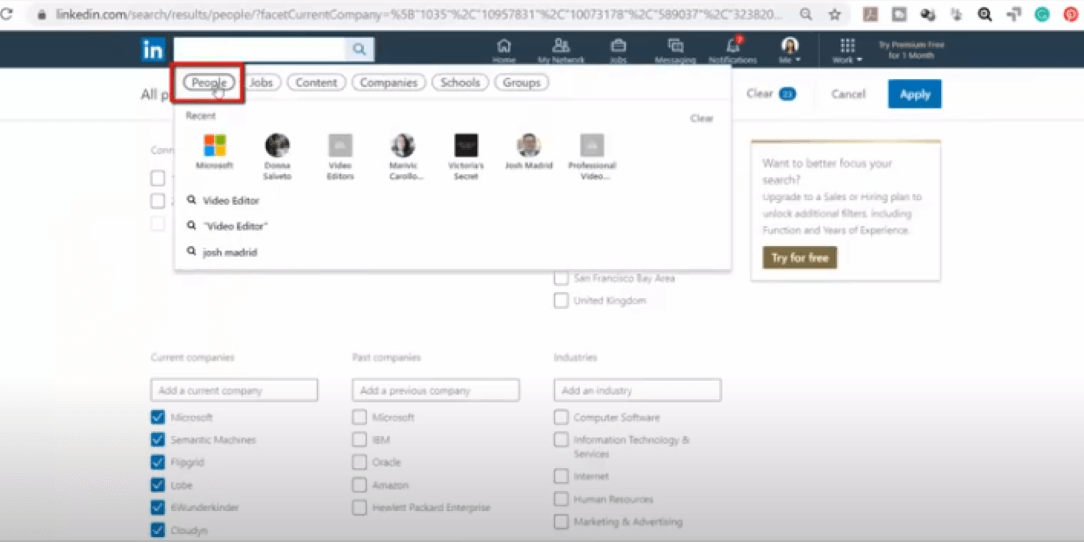
Folks, that is how easily you can find your ideal contacts on LinkedIn. Remember To always introduce yourself to your new connections and also make a personalized note for every connection.
Now that you have learned these tips of finding your ideal contact it’s time to proceed to the next topic i.e sending a good connect request.
By now you probably have crafted and completed your LinkedIn profile the way we have taught you in the previous lessons. That will attract potential connections requests on your profile.
You might have come across with connect requests and can probably make out between proper and improper connection requests.
There are 300 characters available for your personalized note when you send a connect request. So make use of it properly always remember the following points while writing:
Purpose of connecting
How you are connected
How you found their profile
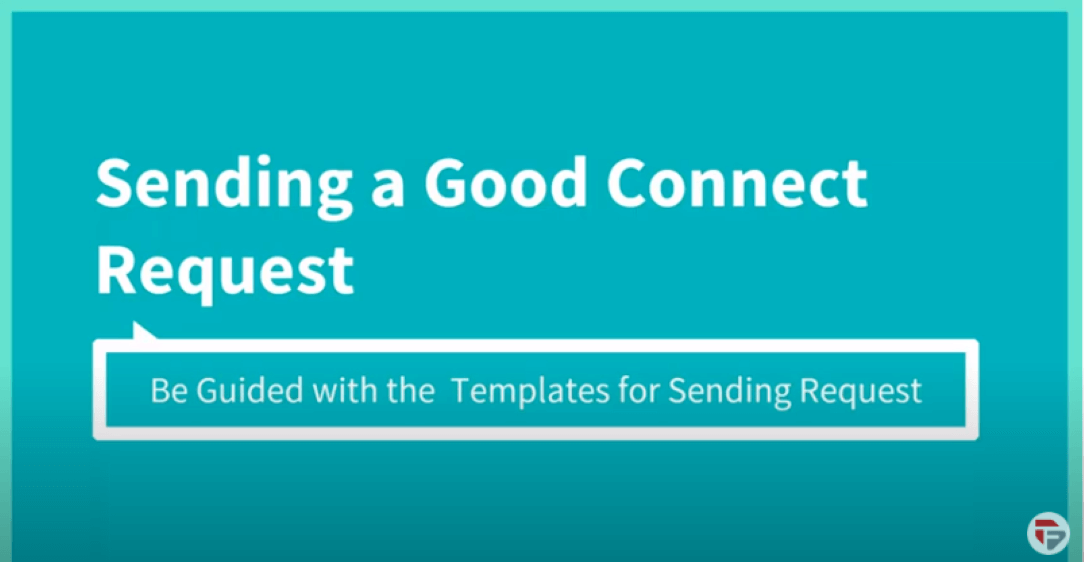
Let’s check out some example templates depending on the reason for connection.
Mutual Connection
Start by introducing how you found the profile. It may seem a little awkward to personalize a connection request to a mutual connection, a friend of a friend who you’ve talked to at a couple of get-togethers.
Don’t use a friendly tone, you’re not at a party, you’re on LinkedIn. Here is an example for your understanding
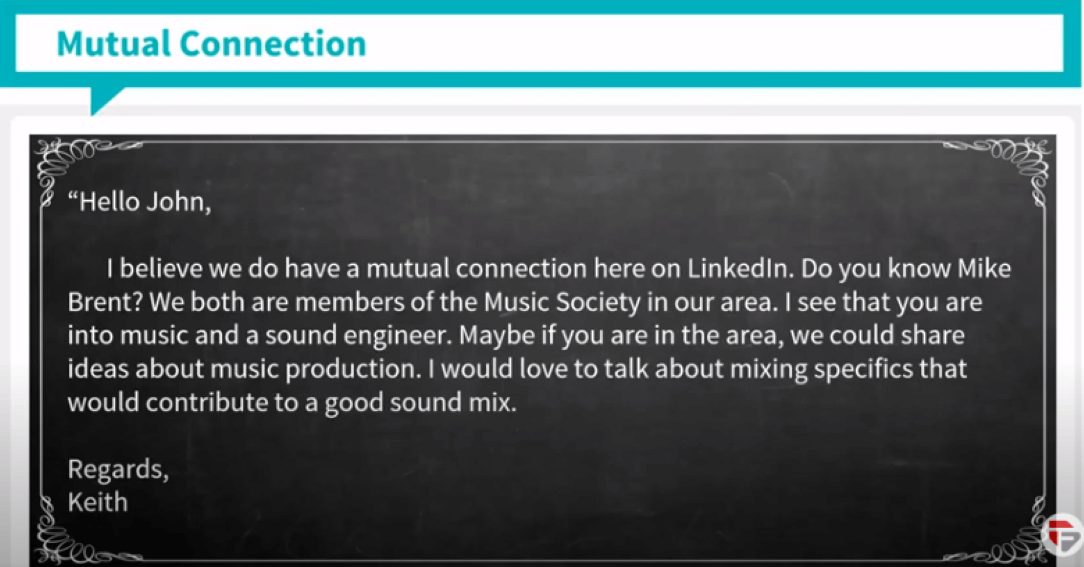
Mutual Group
Maybe you’re in the same LinkedIn group ‘’ Video editors”, and you notice one frequent poster always posts unique insights and relevant articles.
Luckily, the fact that you both are in the same group gives him an automatic reason to accept. Have a look at the below template for a better understanding
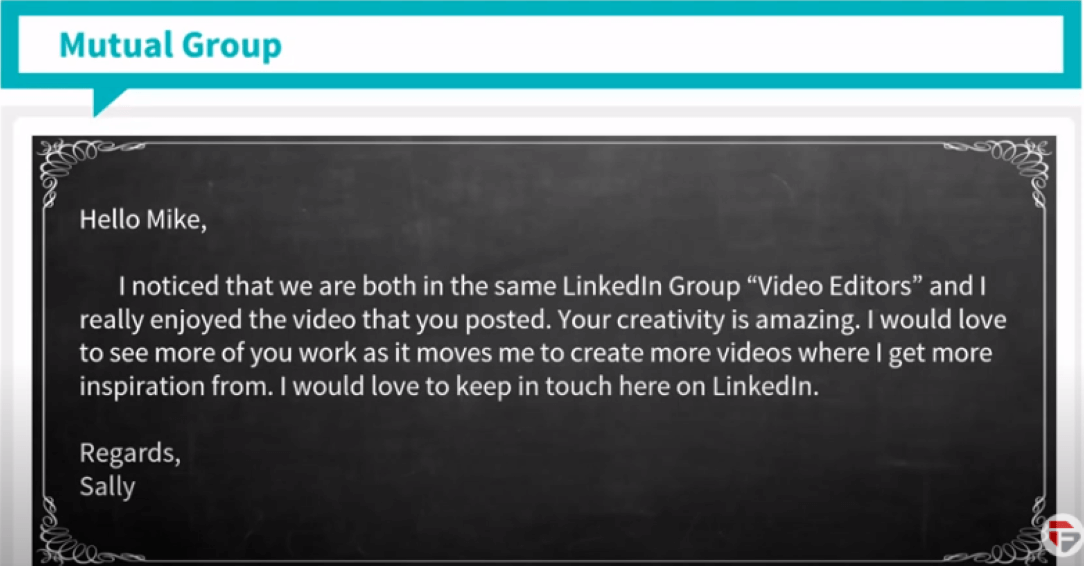
Same Profession
The content of the message should focus on the recipient, not you. Do not pitch or sell anything at the outset, i.e., in your contact request message. Be sure to mention the professional context.
Have a look at the given example below!
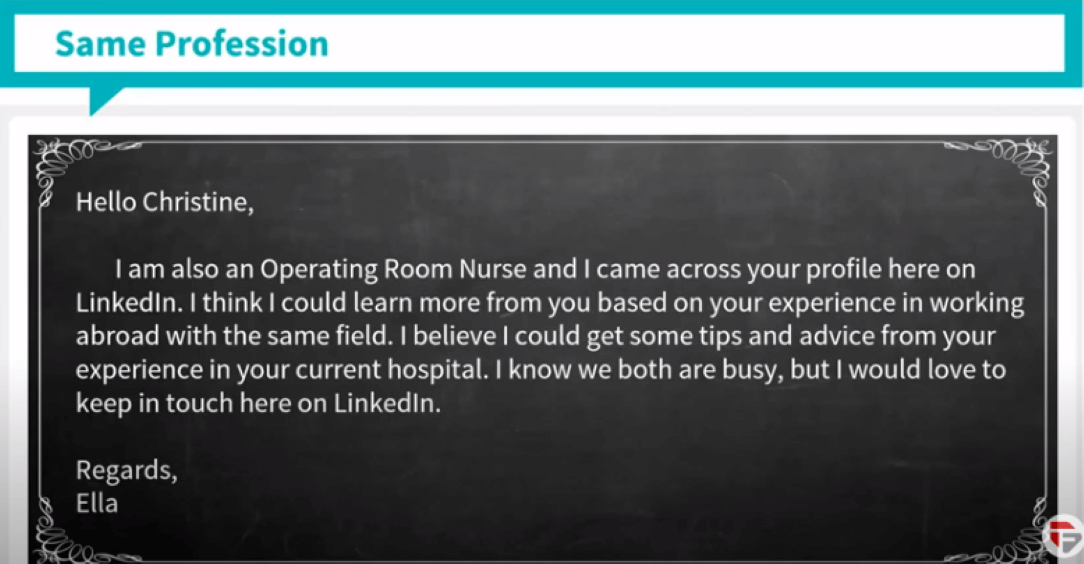
Same University
Sending a LinkedIn invitation to an alumnus of your university becomes very easy since it establishes a common ground of connection.
You can remind him/ her of the university days. Introduce yourself with some background of the work that you are doing. Let them know the purpose, why you want to connect. Here is the example of it
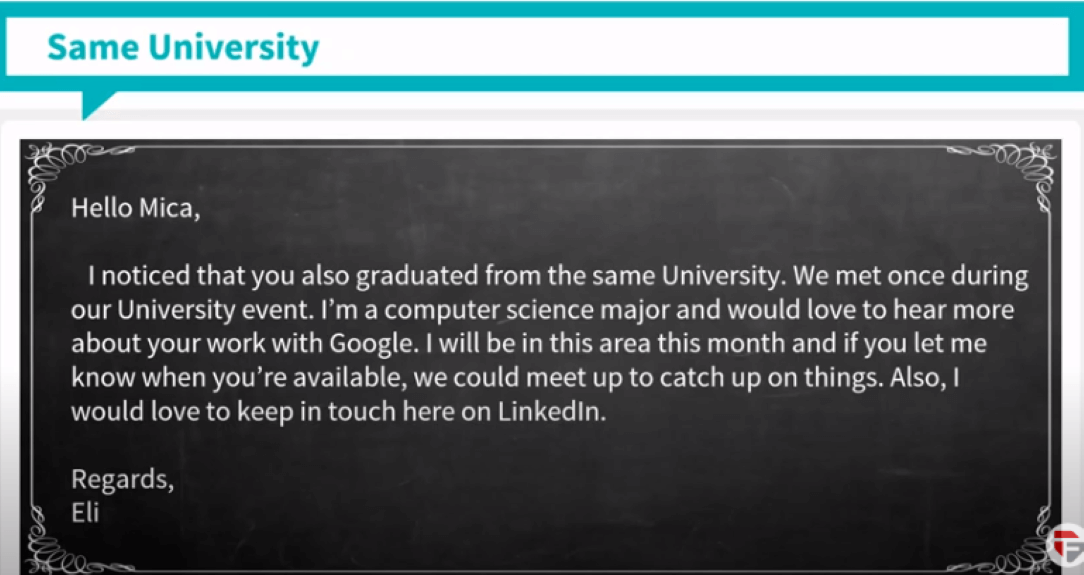
Previous Co-Worker
While sending an invitation to your previous co-worker, you usually tend to think that he or she remembers you. But, this may not be the fact.
So make sure to remind the person when and where you used to work with him or her. Then build up the further connection. The best example for this is
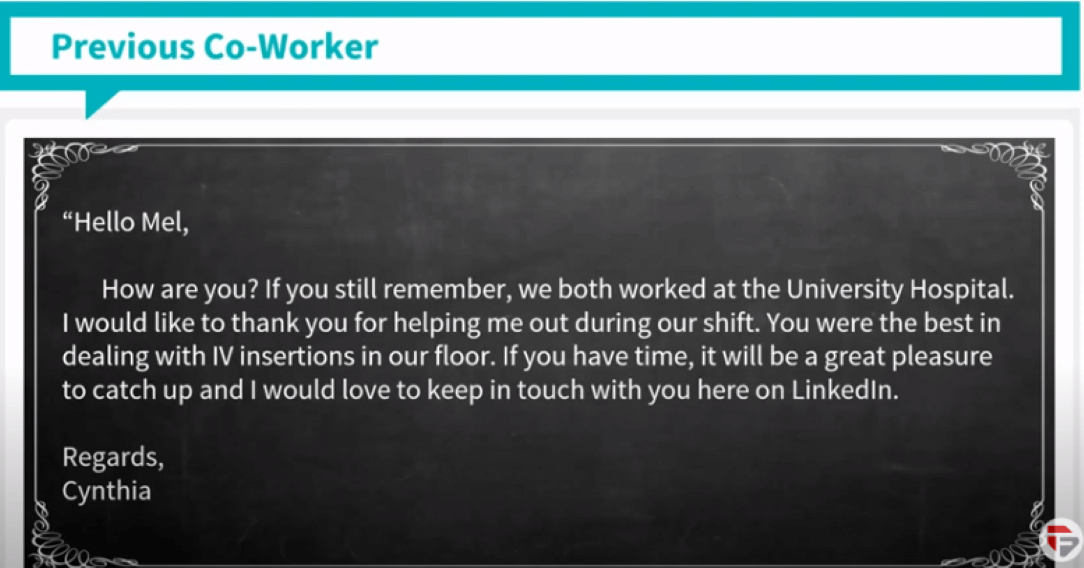
Someone you met Professionally
When you are trying to connect with people you only talked to for a couple of minutes or hours. It’s important you remind them right away who you are. Give a reason for connecting as well. Here is the example of it
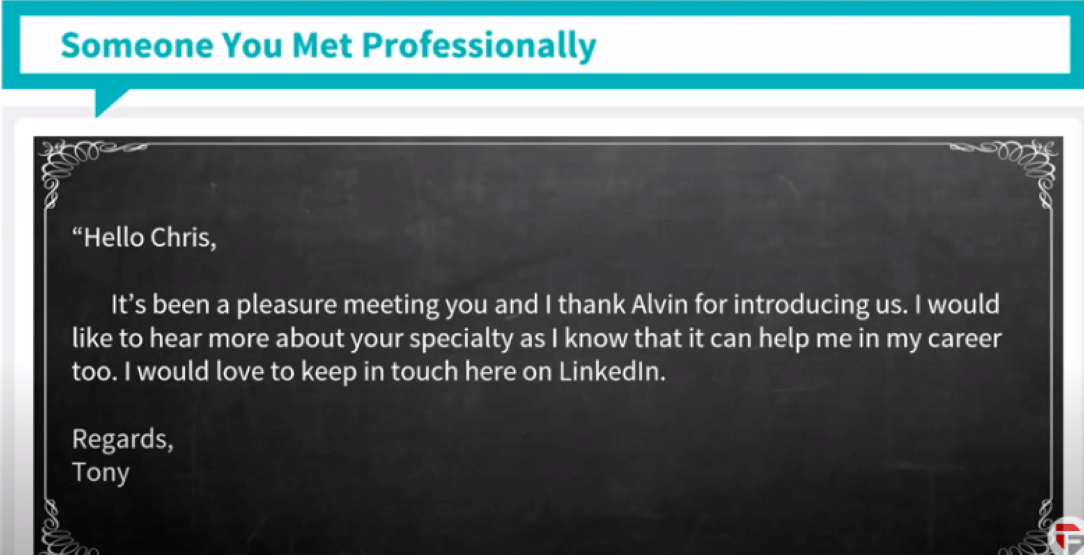
So, here were some examples on how to write good LinkedIn invitations. You may use it to write invitations as per your need.
Hope this lesson was useful. Our next lesson is Downloading your LinkedIn contacts
You might have been a LinkedIn member for years now, cultivating valuable connections by prospecting on LinkedIn.
It’s likely that at some point, you’ll want to download those contacts’ information to further nurture those connections. You can download your contacts and export them to Excel as a CSV file.
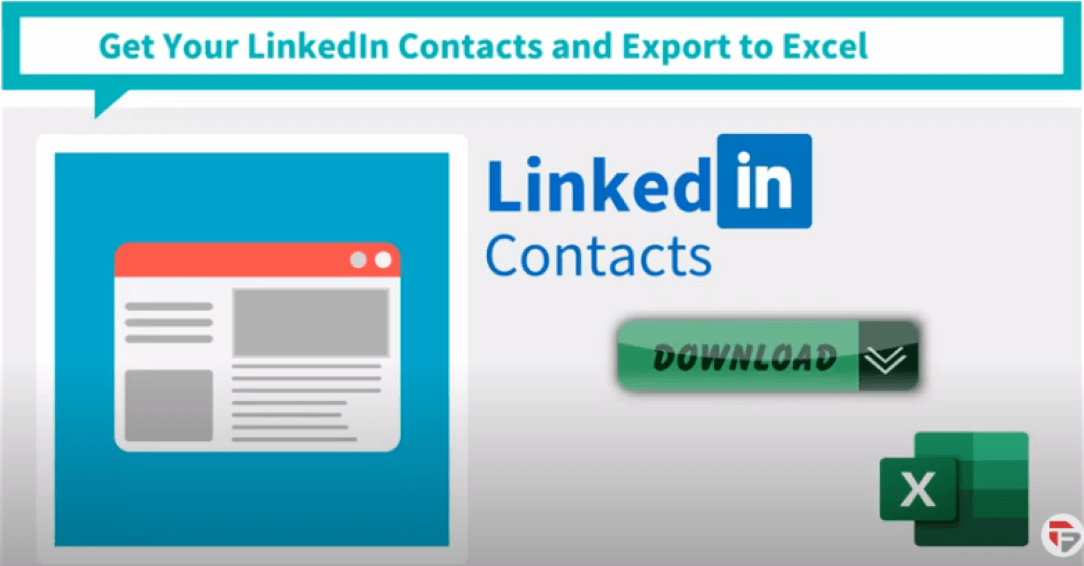
Linkedin has a feature that allows you to download provided they have changed their privacy settings.This is a new setting that gives members even more control of their email address.
Let me guide you on how you can edit that setting:
- Go to your profile, under the ME icon
- Click setting and privacy option
- Under privacy choose How others see your profile and network information
- Click who can see My Email Address?
- Go to - Allow your connections to download your email in their data export?
- Significantly the toggle defaults to No, change it to Yes
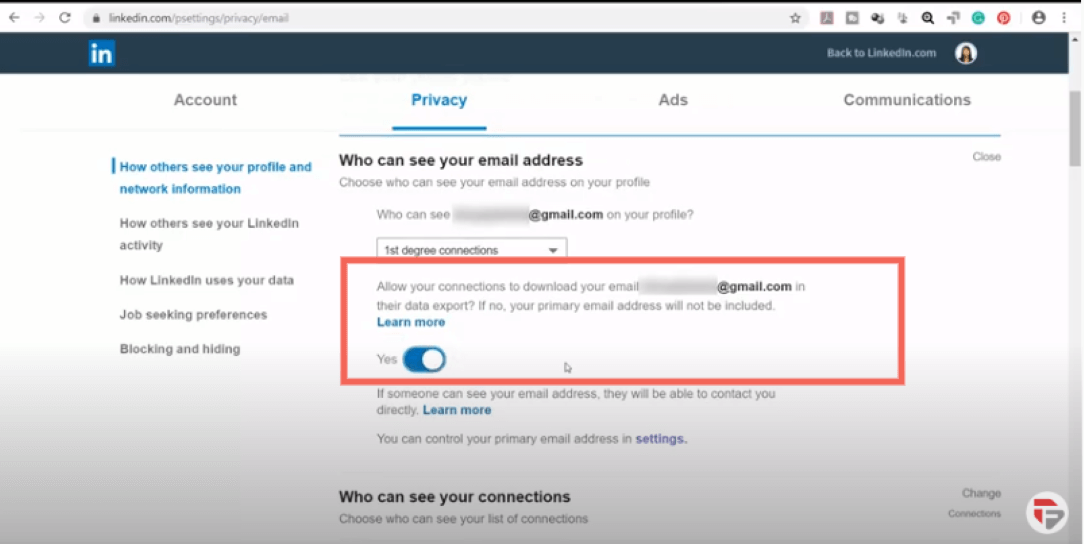
All the first-level connections would be able to download your email as a CSV file. Now let me guide you on how to download your contacts.
Go to your profile, Settings and privacy
Click the privacy tab at the top of the page
Under how LinkedIn uses your data section, click Change next to Download your data
Select the data ( in this case, ‘Connections’)
Click Request Archive
(within 10 minutes you will receive an Email)
Click the ‘Download it with this link’ prompt in your notification email
Click download archive straight to your drive
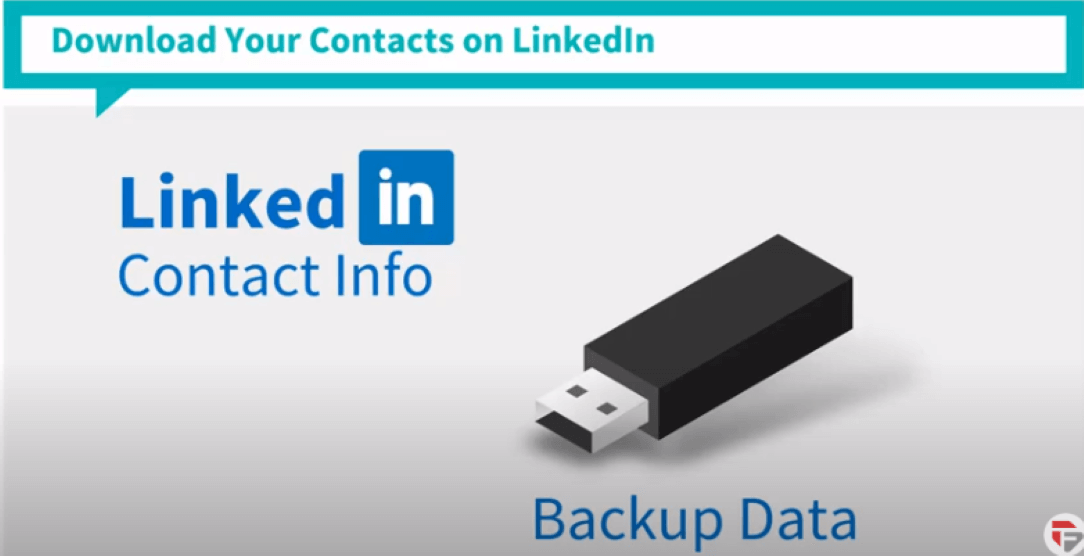
Hope this lesson was useful. Let’s proceed to the next lesson which is How to Find Email Addresses of your leads.
Recruiters on LinkedIn are probably searching every day for potential candidates for their company’s career opportunities. They mostly have a premium account on LinkedIn for them to send in messages to their potential candidates.
To make it more professional they prefer sending Emails.
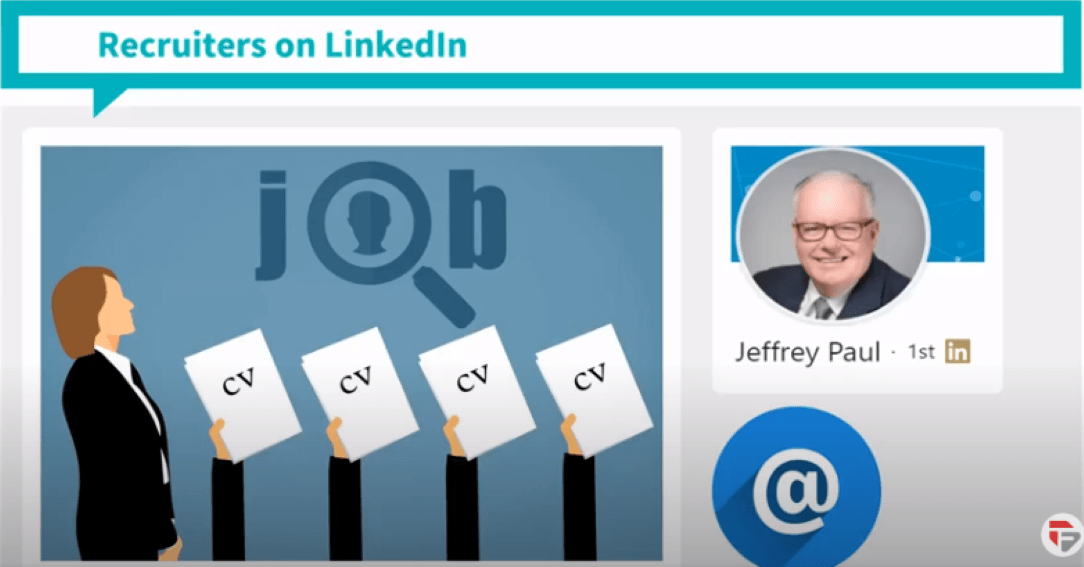
When you check your lead’s profile, go to contact info. You can check their email address if you have successfully connected with them.
This shows that they have changed their privacy settings.
Now let me guide you on how to edit privacy settings
- Under Me icon, go to privacy and settings
- Under Privacy choose How others see your profile and network information
- Look for who can see your email address
- Click the dropdown menu
- There are different options which are
- Only visible to me
- 1st-degree connections
- 1st and 2nd-degree connection
- Anyone on LinkedIn
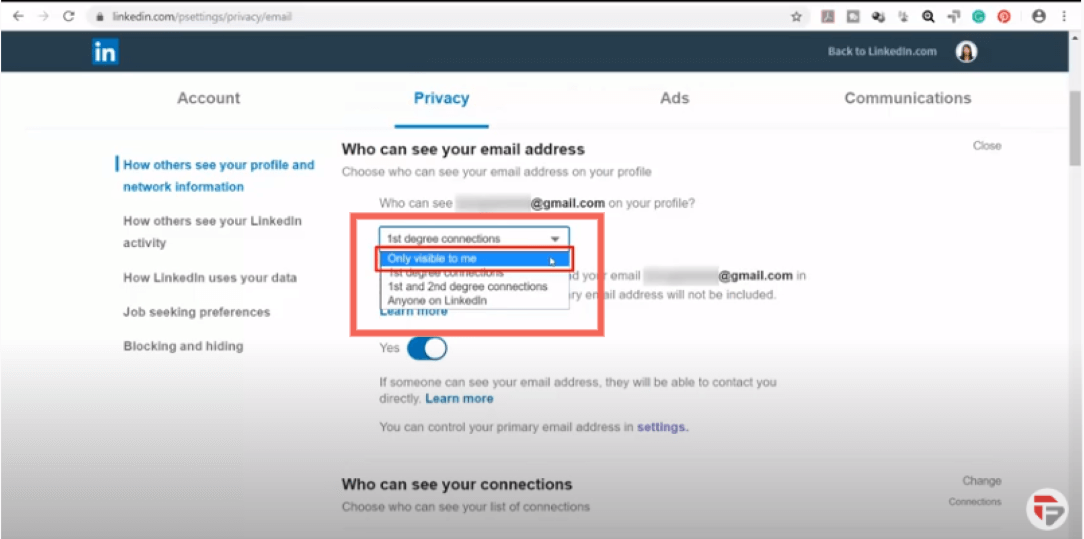
Depending on the option you choose you can allow your connections or only you can see your email address under the contact info link. That is how easily you can find Email addresses of your leads.
Remember to make a connection so that you can view more of their contact info including their email address.
Folks! Hope this lesson was useful. We will proceed to the next lesson of LinkedIn user guide which is Messaging your Leads.
Chapter 12 : Messaging your Leads See More