How to Tweet on Twitter. Tips and Tricks to Grow your Visibility & Twitter audience
Twitter is an excellent platform to grow your business, but things move very quickly on this platform. The average lifespan of one tweet is only eighteen minutes.
Over 7,000 new tweets are shared on twitter every single second. This makes it hard to get your messages to stick and make an impact.
In this lesson, we will guide you on How to Tweet on Twitter so that people take action and pay attention to you.
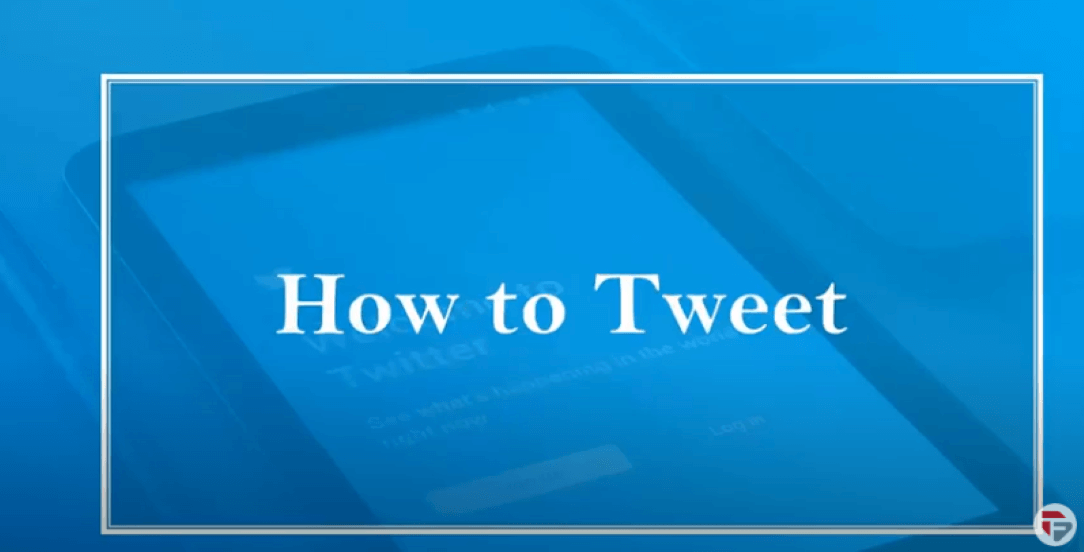
Businesses use Twitter to post tweets to their followers or potential target audience.
People can post tweets about how good the customer service of your business is. Tweets can easily spread and be shared on twitter.
This helps people to know that your business is a brand they can trust. This assures them that you are concerned about your customer’s satisfaction with your service.
Some businesses don’t give time to communicate with their customer concerns. Most of the feedback and reviews for such business is bad.
As business owners, you don’t want that to happen to your business. It is important that your customers are satisfied with your products and your customer support.
As tweets can easily spread on Twitter, more people can learn about how good your business is. Let me show you how to tweet on Twitter.
→ Log in to your account
→ Type your tweet into the compose box at the top of your Home timeline or click the tweet button in the navigation bar.
→ You can include up to 4 photos, a GIF, or a video in your tweet
→ Click the tweet button to post the Tweet to your profile
→ You can even add emojis to your tweet
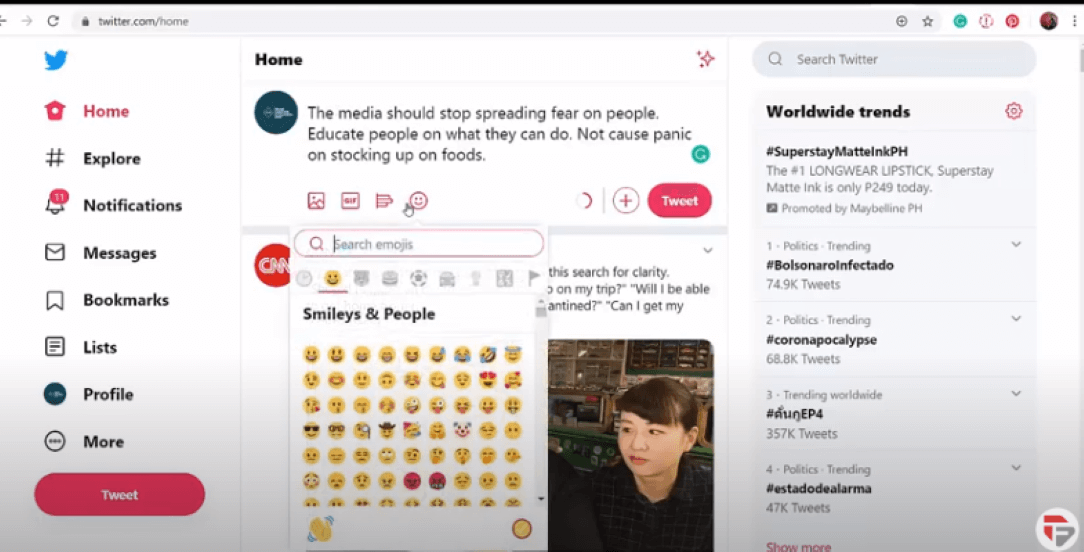
When you click the arrow you have the options to
→ Delete
→ Pinto your Profile
→ View Tweet activity
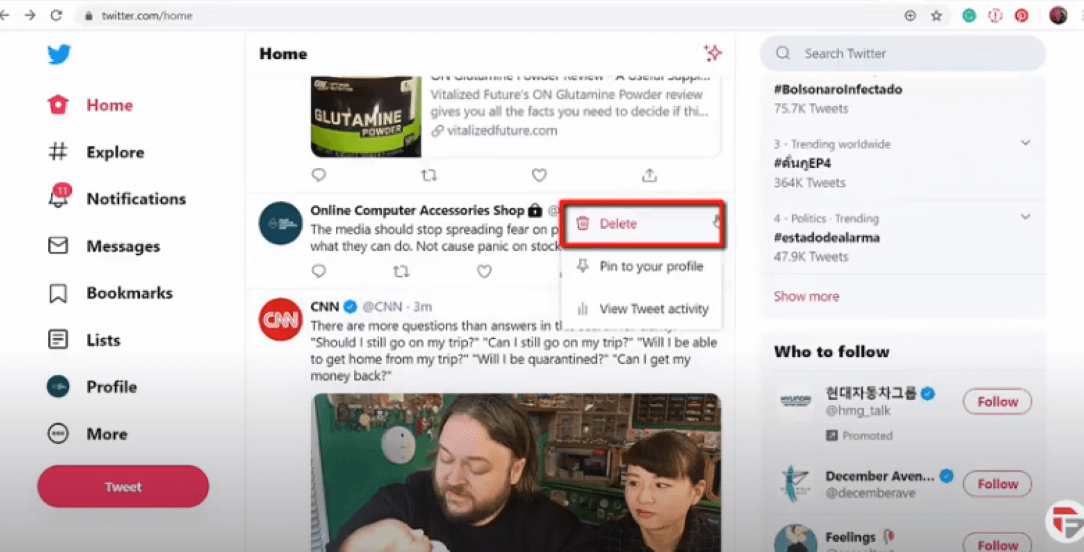
When you click Pin to your profile, a pop-up window will appear asking your confirmation if you want to pin this tweet to your profile.
Click pin, you will get a notification that the tweet has been pinned to your profile
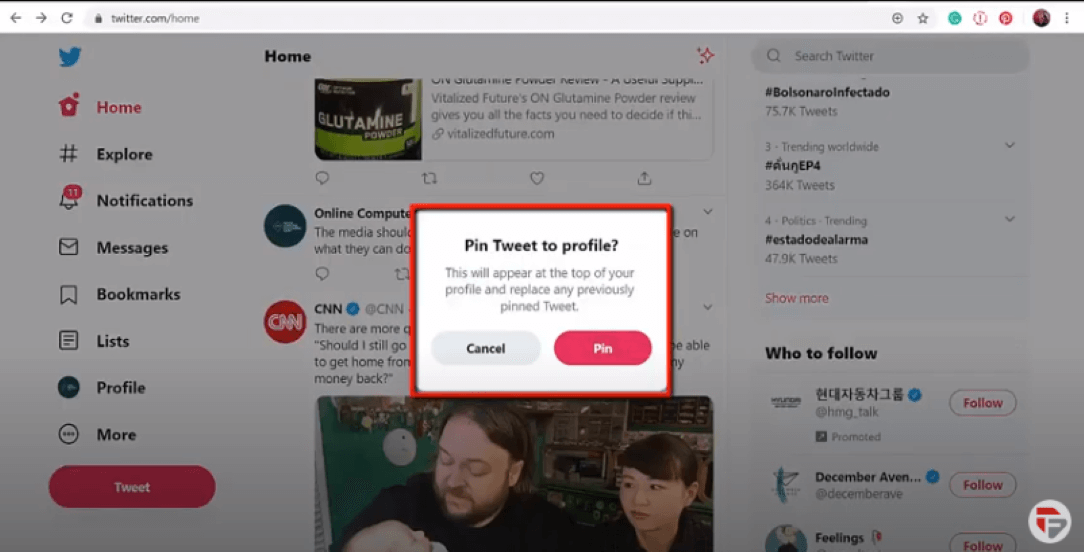
When you pin a tweet it stays at the top of your page until you remove it.
Let’s check out some profiles on Twitter. This twitter user helps small businesses by advising on what they can do.
They post educational tweets that small businesses can get information from.
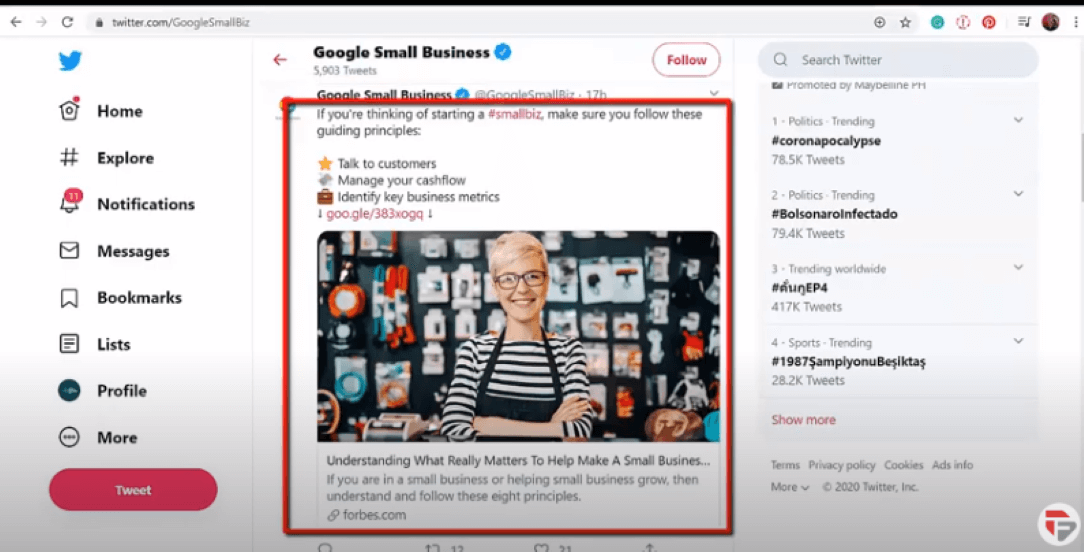
Next, this twitter user tweets about technology. You can see that they link articles to their latest news and updates.
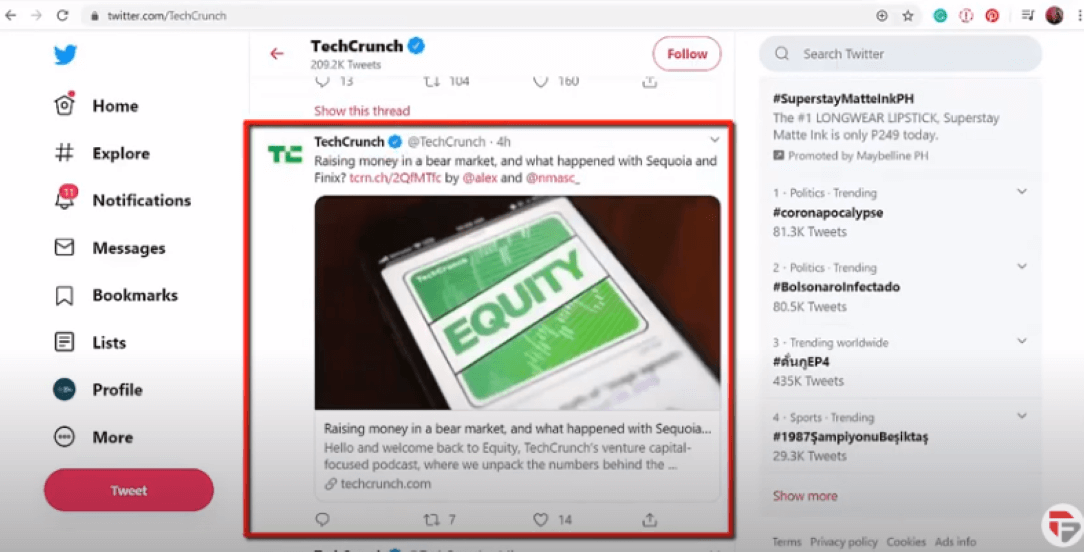
That is how easily you can post a tweet. By browsing tweets from your Twitter account, you can see several tweets that people post and it will give you an idea about what to post.
You can even check your competition on what they post and it will give you ideas on what to promote and how to promote.
How to put Hashtags on tweets
On Twitter, adding a ‘#’’ to the beginning of an unbroken word or phrase creates a hashtag.
Hashtags on your Tweets can help your tweets be discovered by people who search for the same keyword that you have placed on your tweets as a hashtag.
Including a hashtag gives a tweet context and can give conversation longevity. Before launching a marketing campaign centered around a hashtag, search for it on Twitter.
Make sure it hasn’t been used in a while or in a way that would confuse your audience. It’s best for a hashtag to be short and distinct so it can be easily added to Tweets.
You can also combine multiple words as phrases and form into hashtags. Don’t include spaces between them.
It’s also readable if the first letter of the multiple words you use in your Hashtags would be a capital letter. This is much easier to understand since there are no spaces between the words.
Let’s take a look at how hashtags are used in tweets. You can see in this tweet the user has used the Hashtag which is also the name for his podcast.
Tweets with one or more hashtags are 55 percent more likely to be retweeted.
In his tweet, he has uploaded a short video about what people can expect to hear. This helps promote his upcoming podcast.
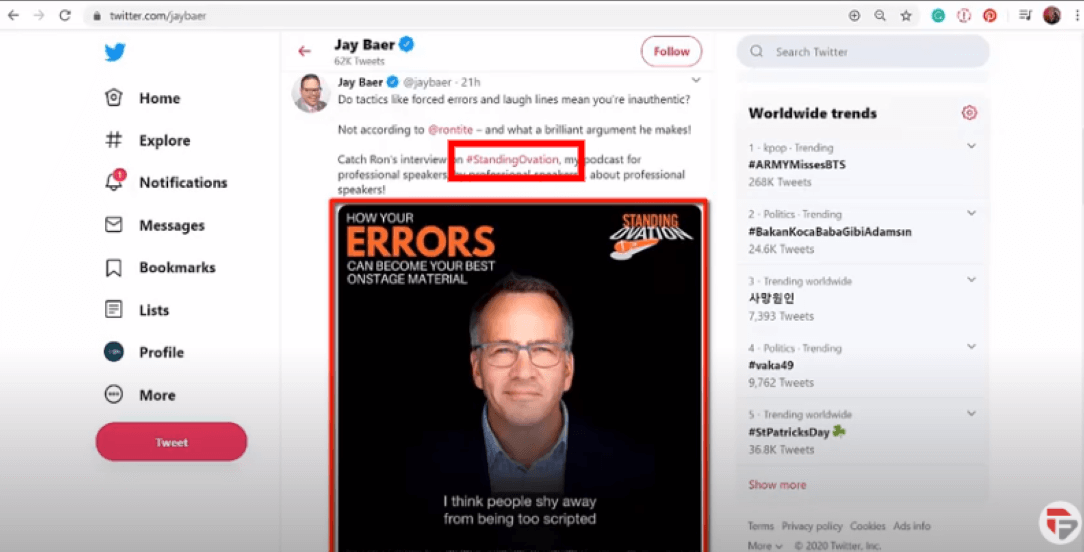
Next, this tweet promotes an event by using different Hashtags. The tweet includes the date and place of the event.
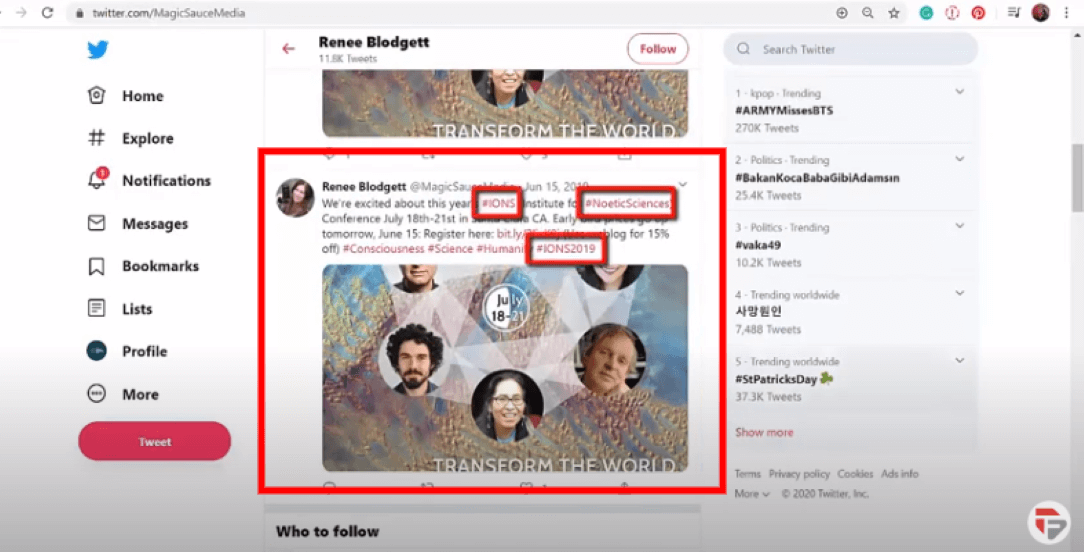
It did even mention a good discount promo here for early bird prices. Also, there is a call to action in the tweet for people to register for the event.
For a sale, celebration, or other types of repeated excitement — reusing the hashtag is fine, and doing so will make it more interesting over time.
Type a hashtagged keyword in the search bar to discover content and accounts based on your interests.
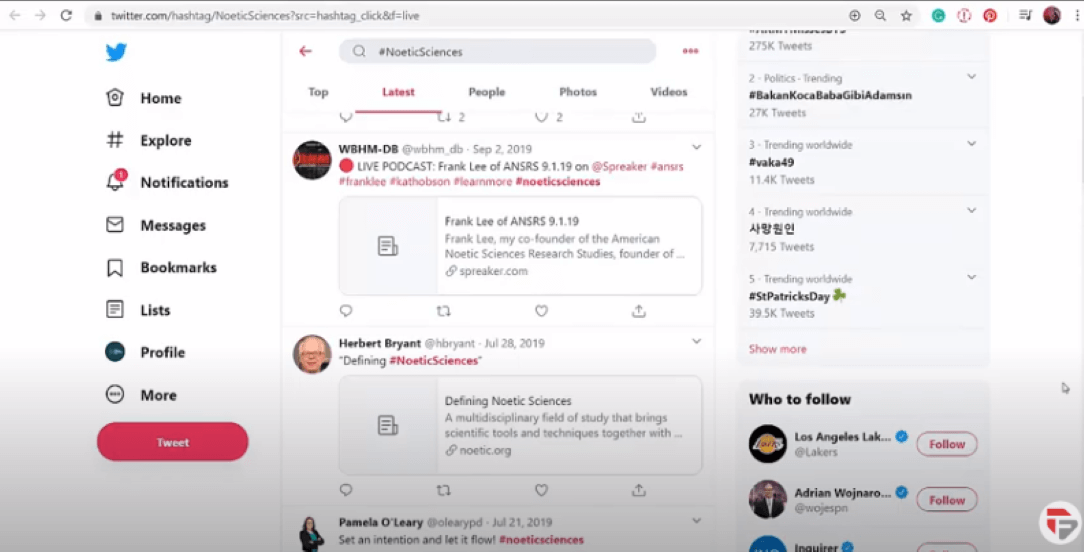
Tweets with hashtags generate more retweets - But tweets that specifically ask followers to "retweet" will get you even more engagement.
By tapping on a hashtag you get the latest search results of people posted tweets related to the concerned hashtag.
Conclusion
Adding hashtags on your tweets will help your business promote your products and services.
Hashtags are not case-sensitive, but adding capital letters does make them easier to read: #MakeAWish vs. #makeawish.
Add the hashtag to your product packaging or order confirmation page and encourage customers to use it when they’re most excited about your products or services.
If you use a third-party app to control your Twitter presence, create a column that watches the hashtag so you can easily monitor the conversation.
How to Upload Videos and Images
Tweets that are text-only or include a link don’t perform as well overall. Everyone present on social media channels knows that images and videos take us closer to real-life experience than mere textual content.
Images and videos are a great way to draw attention to the content you share on Twitter and are very easy to insert into your tweets.
Posting photos and videos on your social media channels can easily get your message across to your followers.
People love watching short videos rather than reading long texts. So make an effort in creating your videos and images to promote your products or services.
As these can catch people’s attention more!
Video is reshaping Digital Advertising
Twitter has revealed that adding video to a tweet can attract ten times the engagement as a tweet without video.
You can post recorded videos on Twitter or you can do a live stream on Twitter by using your twitter mobile app.
Video can be created without a lens at all by utilizing your phone’s screen recording feature.
This way you can broadcast and send your messages to your followers in real-time.
It can also increase engagement as people can send comments, questions to you, and you can answer them right away.
Images on Twitter
One of the best ways to make your tweet stand out is by adding an image. Buffer found out that sharing images on Twitter increases retweets by 150%.
Images can be anything from pictures and screenshots to mini infographics and chats.
Make sure your image is directly related to the content it’s tied with.
By adding a photo to your text, people will be focused on the image and easily get what your tweet is about at a glance.
Let’s upload a video on twitter. Log in to your Twitter account.
- Use the compose box, or click the tweet button.
- Choose the gallery button
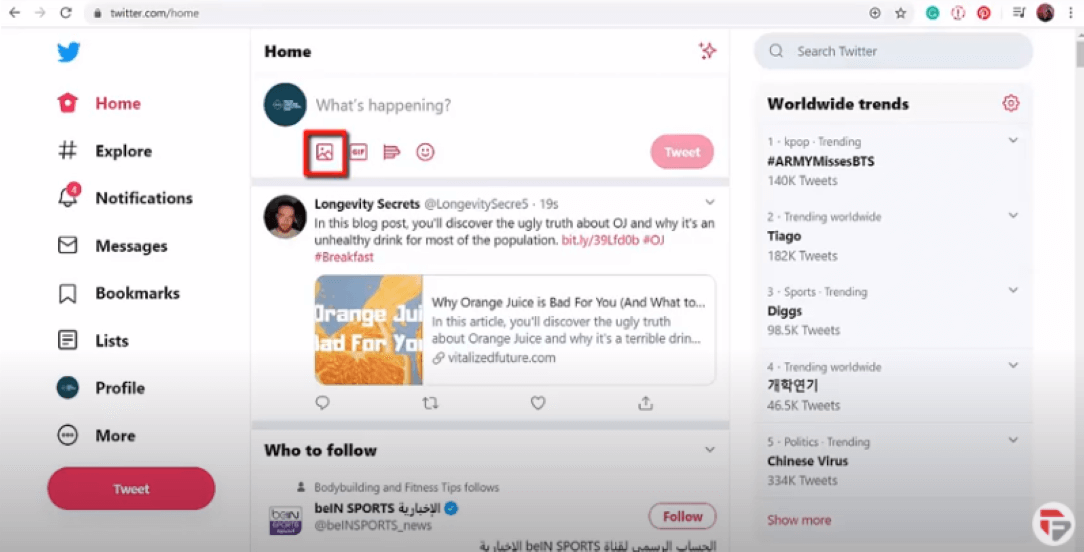
Choose a video file stored on your computer and click open.
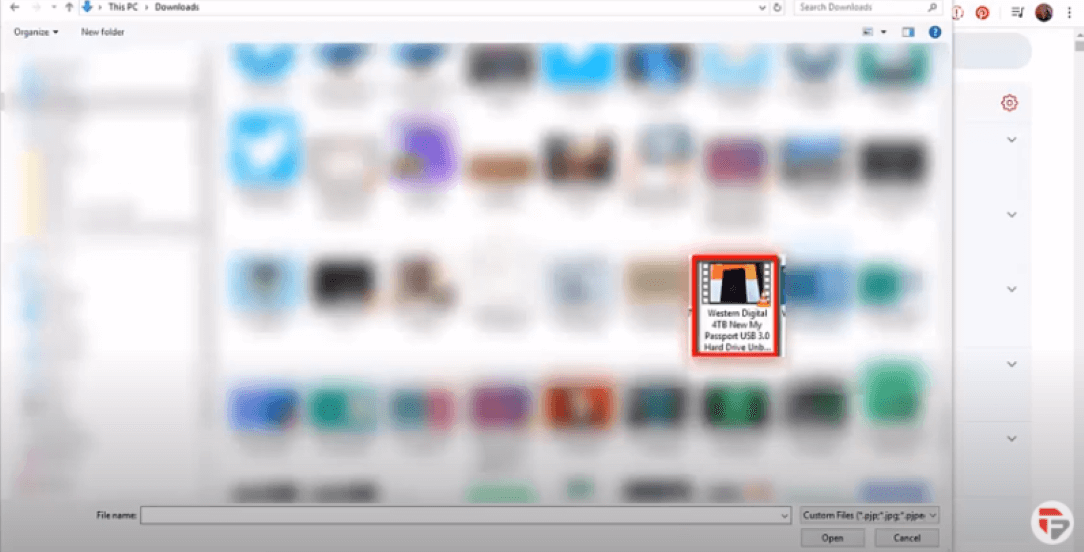
The video will be added to the Tweet, you can add text, emojis, and hashtags related to your post.
Click Tweet to publish
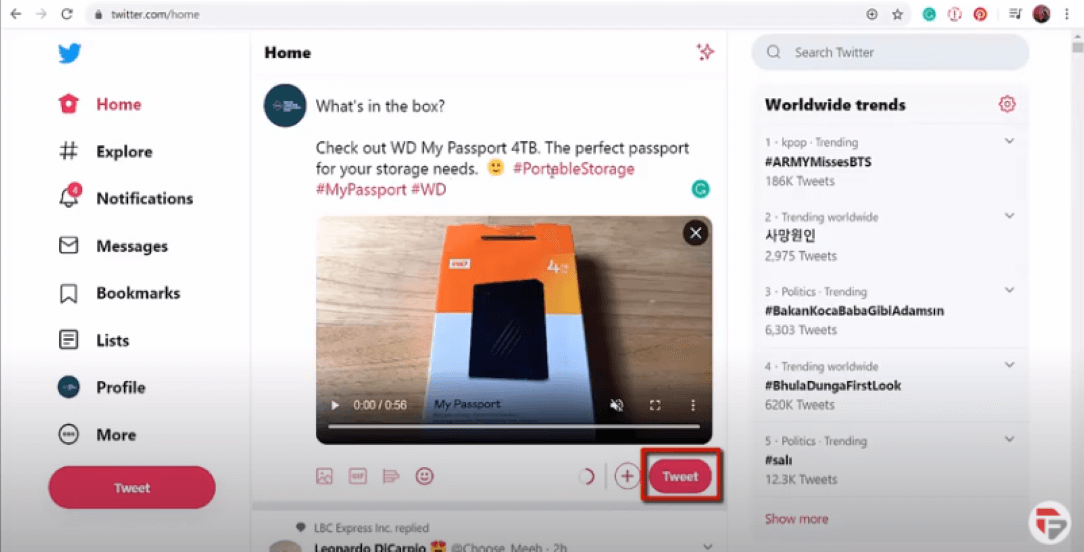
If you place your mouse near the video you can also view how many people viewed your video.
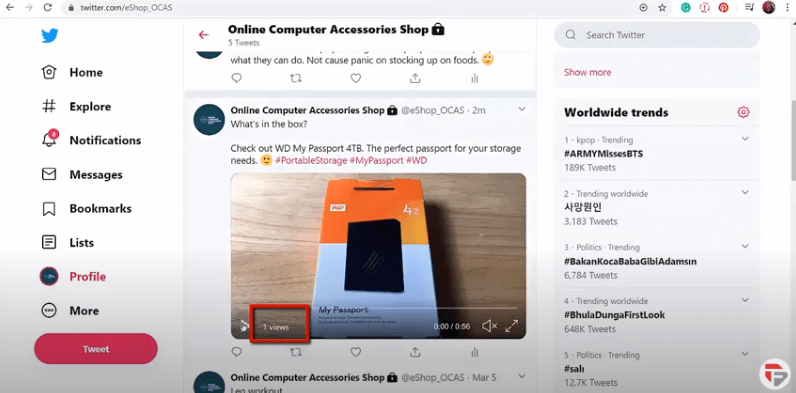
Twitter Video Upload Requirements
→ Videos must be 2 minutes and 20 seconds or less.
→ The minimum resolution for Twitter videos is 32 x 32 and the maximum resolution is 1920 x 1200 or 1200 x 1900.
→ Supported formats are MP4 and MOV on the Twitter mobile apps and, on the web, MP4 with H264 format with AAC audio.
→ The maximum file size is 512MB
Let’s upload a photo on our Twitter Account
From the tweet compose box, click the photo icon
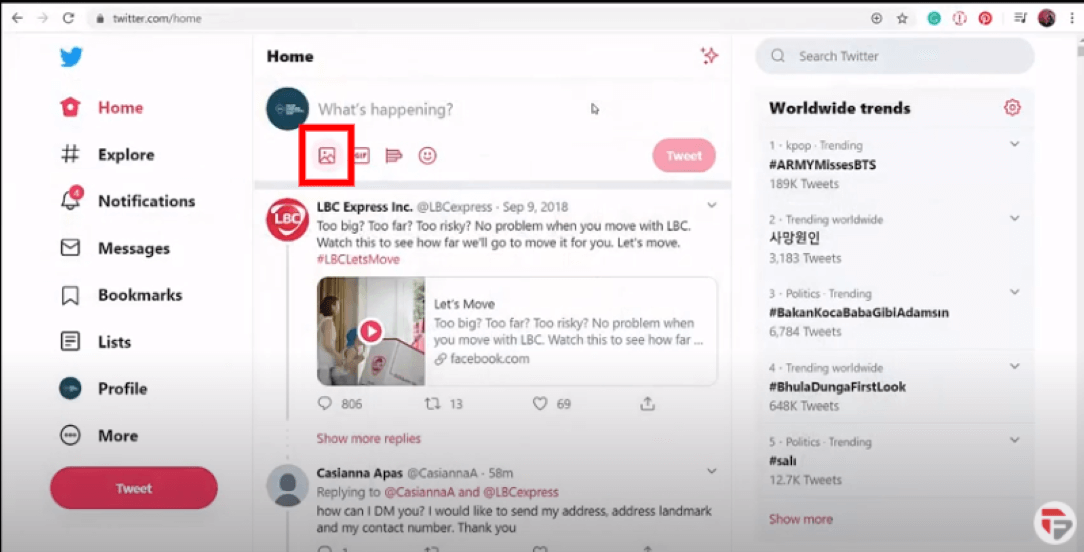
Once you choose a photo, the image will attach to your tweet in full size. You can select up to Four Photos to tweet at once.
After uploading your Photo, a paint brush icon will appear in the bottom right corner of your picture.
You can see the example below for a better understanding
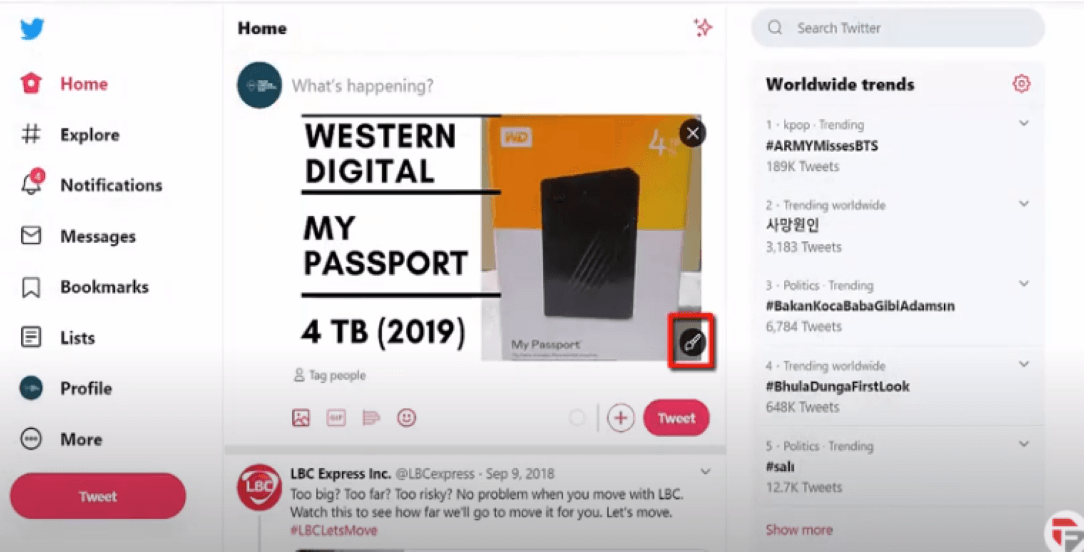
Clicking on the paintbrush will reveal a screen where you can crop or resize your image.
You can even zoom in or out of your image. Click apply when you are done.
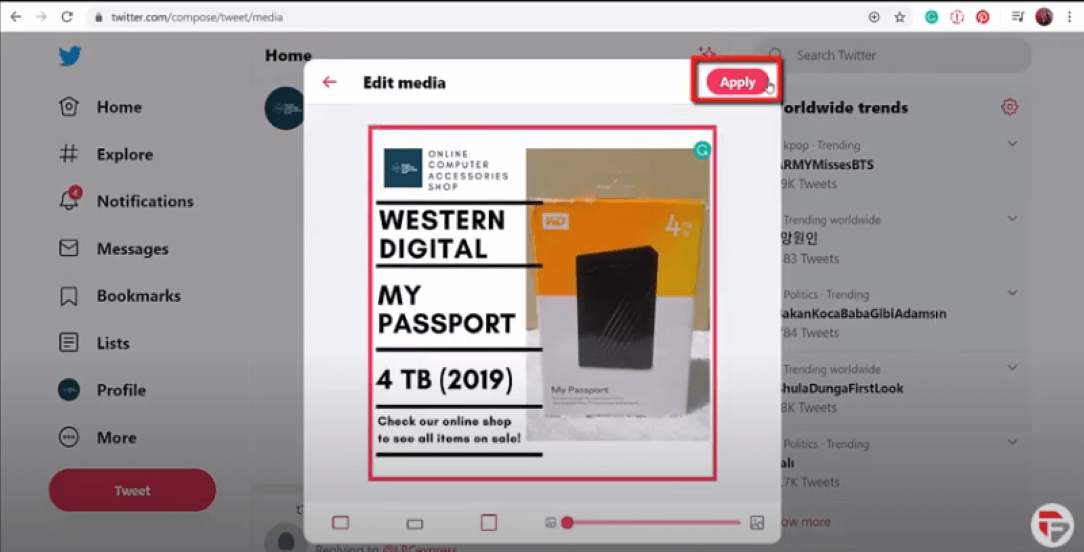
To Tag someone in a photo,
- Tap “who’s in this photo?” to begin.
- Type in a full name or an @username, and then tap done
- To remove a tag before you tweet a photo, tap the tag and then the backspace or delete button.
Remember
Once the tweet is posted you don’t have the option to edit the tweet. You’ll need to delete the entire tweet.
The same goes with Tags, you can’t remove a tag from a photo once it is tweeted.
Animated GIFs and YouTube Videos
Animated GIFs are short clips of images (from movies, individual pictures, etc) that play on a loop. You can use GIFs to send a visual message to your followers.
You can show off your products in pictures, but no matter how good a picture is, it’s still just a static picture. With animated GIFs, you can bring your product to life in several ways
Twitter animated GIFs add more interest to images and are a great way to gain exposure on Twitter.
Twitter cites a study that determined tweets with a GIF generate 55% more engagement than tweets without a GIF.
Be creative so that people will be attracted to view and stay at your tweet with your GIF. They can share it if they like your GIF
Rather than using existing GIFs in tweets, Twitter suggests using original, branded GIFs.
Text-Based GIFs
Gifs can also be text-based. You can use Animate text to deliver a powerful message in a creative, engaging way.
Simple lines of interchanging text are sometimes all it takes to spell out your message.
Choose complementary colors and clean typefaces that are in keeping with your brand logo and identity.
GIFs with Answers
GIf to answer the commonly asked questions regarding their services as people get interested in their business.
This type of GIF easily shows people their business branding and their services together with the prices of each service.
Doing this will lessen the inquiries of people asking about their services. This can help their business attract more clients as they are showing their works on their tweets as sample portfolios.
GIFs can also be used to attract more people to join a game or contest. This GIF attracts people who are interested in gaming.
The link to their website is shown in the GIF This creates a call to action button for people to go to their website where they let people view live gaming.
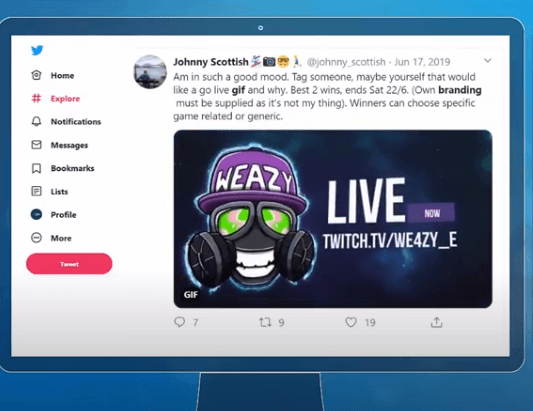
GIFs can also be used to create an animated poster for promoting your business sale.
The discount will create an urgency to their followers to purchase their products while they are on sale.
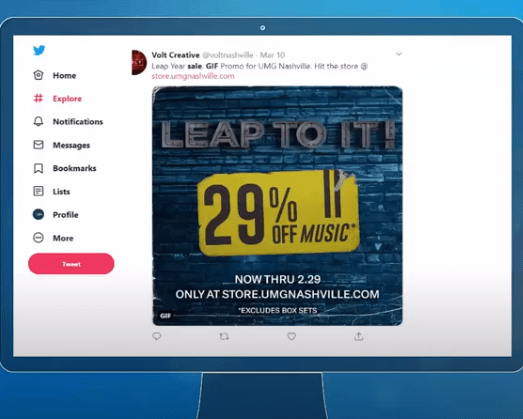
Beyond increasing engagement, animated GIFs are an effective way to demonstrate your brand’s personality, convey a brief message, or even evoke a smile.
If your social media content is generally light-hearted, animated GIFs are a perfect complement to your other content.
And if your content is more serious, animated GIFs help your brand look hip and reveal a more fun (or humorous) side.
Furthermore, really good animated GIFs gain some viral traction as users share and forward them to their own networks and followers. Something to shoot for!
How to upload GIFs on Twitter
→ Open the compose box in your Twitter profile
→ Click the GIF icon to search for and select a GIF from the GIF library
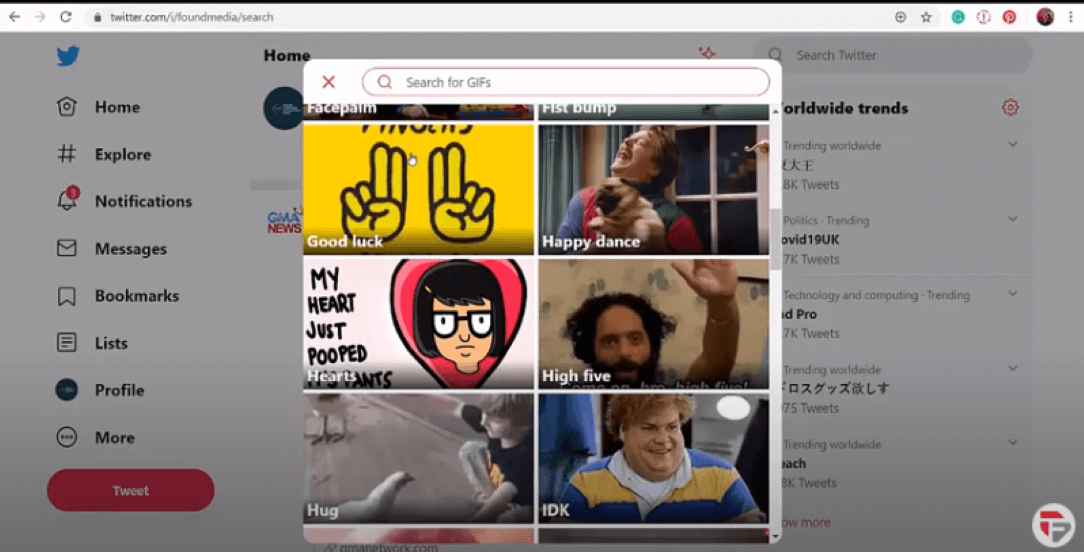
→ Once the GIF is selected, the GIF will attach to your Tweet. You can only choose one GIF per Tweet.
→ Click the Tweet button to post the Tweet to your profile
Twitter and YouTube
If ever there was a perfect pairing of two different media platforms, it's YouTube and Twitter.
The former makes it easy to upload all sorts of video content, while the latter makes sharing it with your followers as simple as a few clicks.
Let’s take a look at a tweet with a youtube link. This tweet is about a house on sale, as you click on the link you can watch the youtube video.
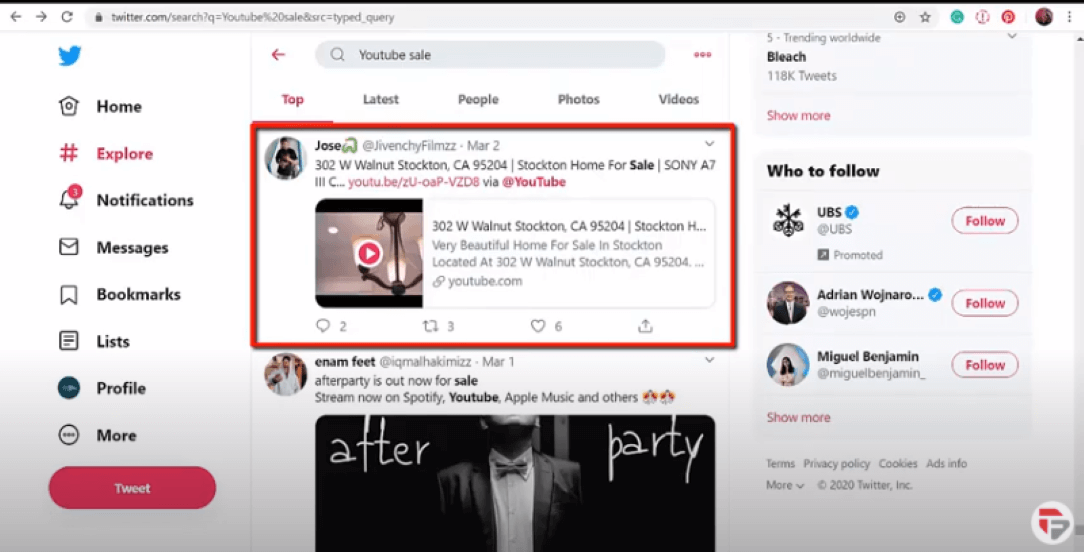
How to Embed Youtube Video
Make sure you are logged into both your Youtube and Twitter account, go to the youtube video you want to share.
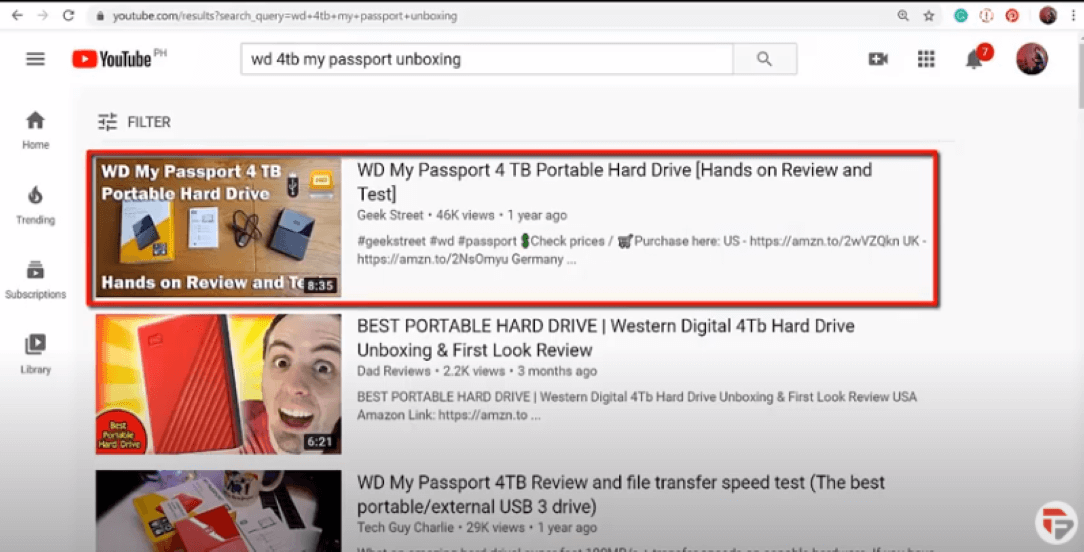
Click the word SHARE underneath the video.

Hit the Twitter icon to draft a tweet with the video link embedded.
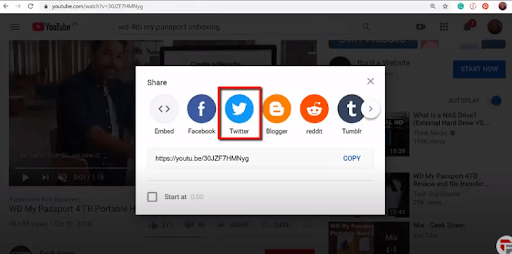
Then you will see this page where you can tweet this link right away! Add any text you'd like to the tweet, then hit "Tweet."
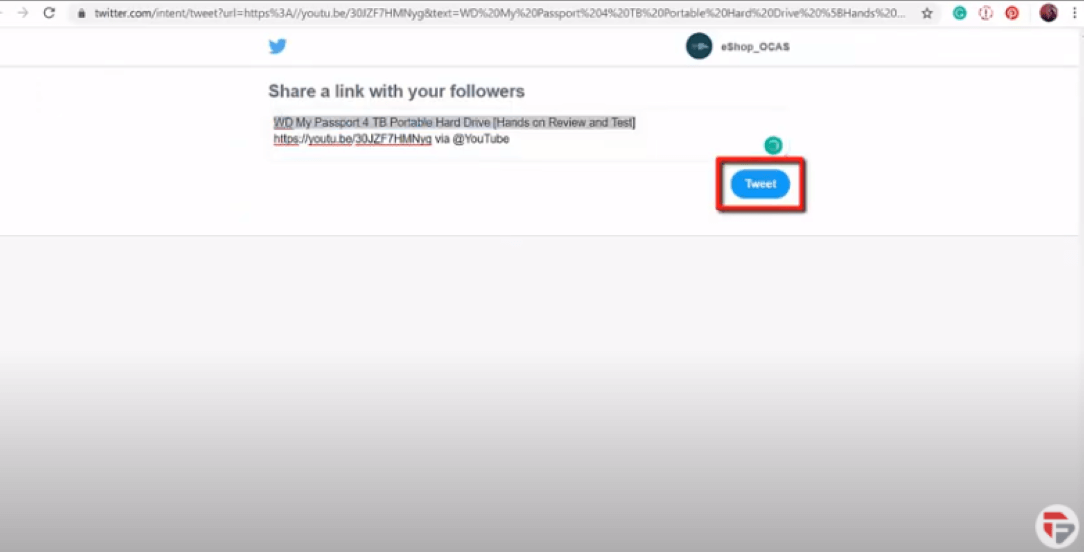
To share a YouTube video directly via Twitter, you only need to copy the video's URL and paste it into a tweet.
You can copy the URL from the URL bar at the top of your browser, or by right-clicking the video and selecting "Copy video URL."
Hope this was useful let’s proceed to the next lesson which is How to use twitter moments correctly
Chapter 5 : How to use twitter moments correctly See More