How To Use Emojis and Graphics To Grab More Leads On WhatsApp
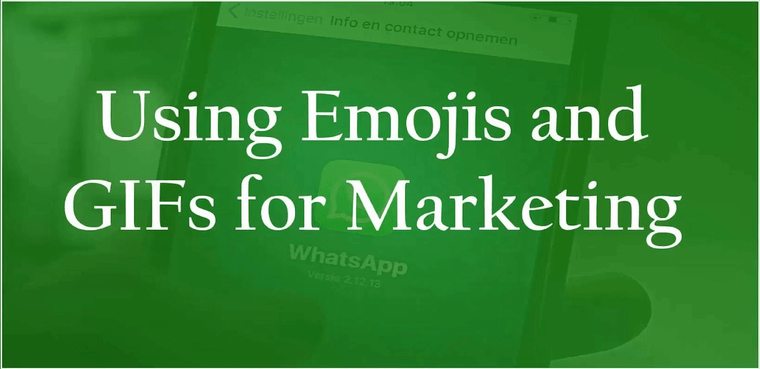
Sending texts has been a conventional way of communicating in messaging apps. Over the years, however, we have seen the trend shift from plain texts to visual content i.e., photos, videos, gifs, etc. People use these visual content to send out their messages. Visual content is understood more quickly than plain text. Viewers often find visual content often more engaging than texts. At any time, people would prefer visual content over text. The chances of a photo/video getting viral are much more than a text message getting viral. These photos/videos can magically increase your audience. Marketers are making use of this trend and creating immersive
videos to expand their business. It is about time that you incorporate visual content into your messages to communicate clearly with your customers.
People’s attention nowadays spans very short. They only view the content that immediately catches their attention. While reading text usually takes time, people find visual content engaging as they can gain all the information just by glancing at it. Visual content is a perfect snack for the attention span for viewers today.
One such fantastic way to promote your products or services is by using GIFs. GIF stands for Graphical Image Format. A GIF is a series of images or a soundless clip. It is a much more effective way to capture one’s attention than a plain image promotional ad.
You can use GIFs for your business. Compile multiple photos of the product that you have to sell and create a GIF using these photos. Marketers have discovered that GIFs are useful in attracting potential customers and making most out of this addictive feature.
In this lesson, we will discuss how to use emojis and GIFs for WhatsApp Marketing. We will explain how to use websites like Canva to create engaging and visually content graphics to promote your business. Let’s get you started.
We will show you how to use emojis in your chats to deliver your message.
Open the WhatsApp app on your phone. Click on the message icon. Select the contact from the list.
A chat window will open.
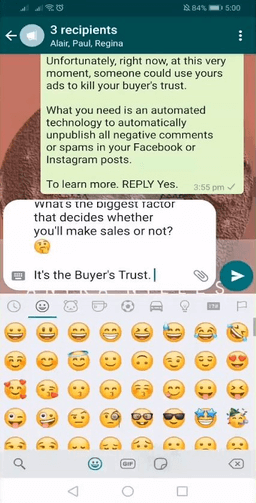
Click on the emoji on the bottom left of the window.
A mini-window will open in place of the keyboard. The window will display all the emojis that WhatsApp offers. You can choose any emoji from the available ones by tapping on them. There are various categories of emojis to find the right one easily, for instance, flags.
If you cannot look for the right emoji among so many others, use the search feature. For example, if you are looking for an angry emoji, type ‘angry’ in the search box, and you will find the emojis related to anger.
Emojis change the tone of the message and make the message more fun to read. A bland text can be made intriguing just by the correct usage of emojis. To show you how emojis can transform a message and make it more interesting, let us add emojis to the previous message.
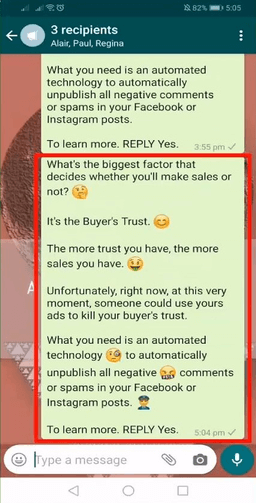
As you can see, the previous message that does not contain any emojis is dull and boring. In contrast, the message that contains emojis helps the reader understand the emotions associated with the message, hence making it easier to comprehend what the person wants to convey. Since communicating on WhatsApp is slightly different from face-to-face, misunderstanding might happen if you are not precise with your words. That’s why you must use emojis in your conversation so that your customers can understand the tone of your messages. Any prevailing confusion will only divert your customers to your rival competitors.
Let us now learn how to send GIFs in WhatsApp.
Open the chat window of the contact. Click on the emoji icon on the bottom left side of the window.
Tap on GIF.
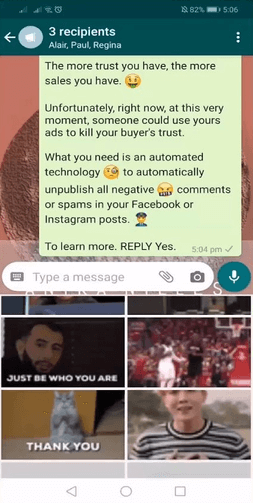
WhatsApp shows trending GIFs on the screen. Scroll down to find the right GIFs for your conversation.
You can use the search feature here too to find an appropriate GIF.
Tap on the GIF to send it in the chat.
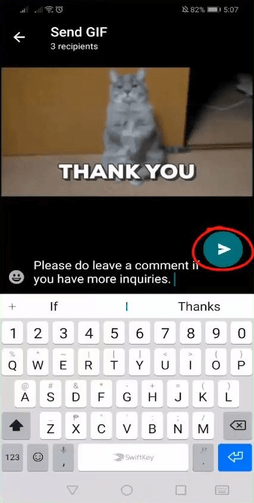
You can add a caption to the GIF. Click on the send icon.
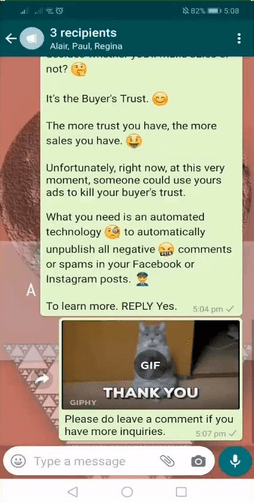
A GIF will be sent in the chat. Tap on the GIF to view it.
That’s it. This is how easily one can send GIFs in WhatsApp.
Sending Attachments On WhatsApp
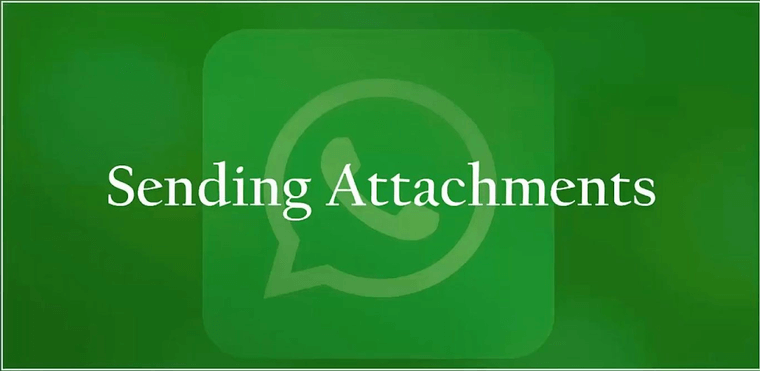
Now that we have learned how to use GIFs and emojis in chats let us learn how to send attachments on WhatsApp.
WhatsApp is a great tool to send promotions to your existing customers. Using WhatsApp to post ads or offers to your loyal customers can widen your reach and generate new customers. You can send broadcast messages to the recipients on your list to promote your products/services.
You should send offers and promotions only to your customers rather than sending them to unknown people. This may seem annoying to some people and create a negative reputation for your brand.
Let us show you how to send attachments on WhatsApp. Open any of your recent broadcast lists.
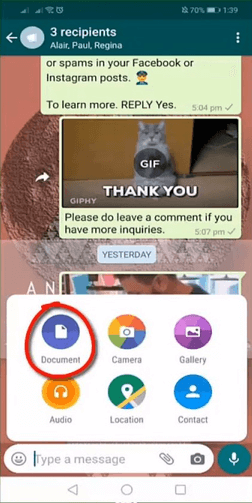
Click on the clip icon. Tap on Document to send any pdf, spreadsheet, or any other document.
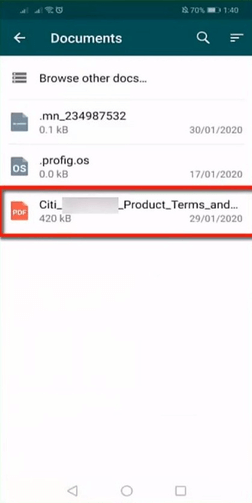
Select the document on your phone that you want to send.
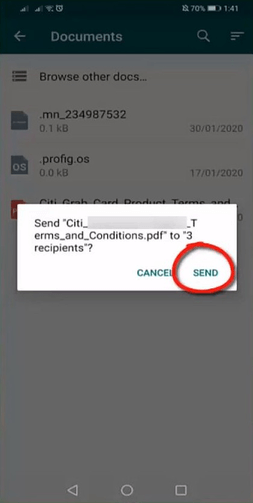
A confirmation dialog will appear. Tap on Send.
The document will be sent to the recipients.
Let us now proceed to learn how to send promotions on WhatsApp.
Open the chat window of any of the broadcast lists. Tap on the clip icon. Choose Gallery.

Choose the photo of the product that you want to promote. Pinch the text to zoom in and adjust the position of the text to make it readable. Click on the send button.
Add a caption to the image.
Mention that this is a limited time offer and provide the customers with a coupon code to avail during purchase. Branding this promotion, as a limited time offer for exclusive customers is more likely to tempt your customers into buying your products/services.
Tap on the send button.
This is how easy it is to send offers and promotions as attachments.
Creating Graphics
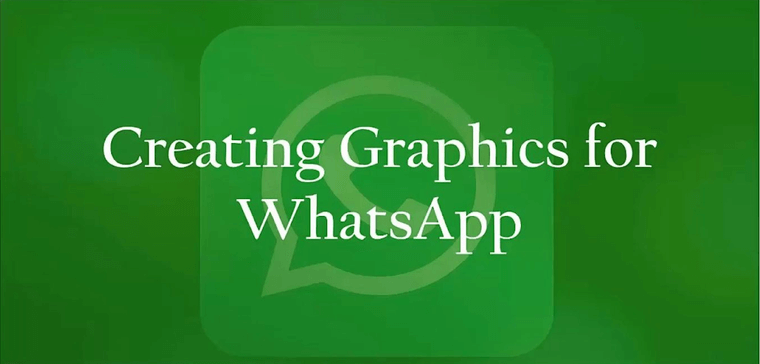
We have learned how to send emojis, GIFs, and attachments in WhatsApp. Let us now learn how to create graphics for WhatsApp.
Using creative graphics to send messages on WhatsApp add a professional quality to your photos. There are multiple web apps that allow you to create graphics that you can share on various social media platforms, including WhatsApp.

The recommended size for WhatsApp images is 800x800 pixels.
Always keep in mind this size while creating posts for WhatsApp.
Let’s learn how to create graphics for WhatsApp.
One such website to create professional-looking graphics is Canva. Visit www.canva.com. You will need to log in to continue.
If you don’t have an account on Canva, you can sign up using Google or Facebook.
Once you have logged in, you can start creating your design.
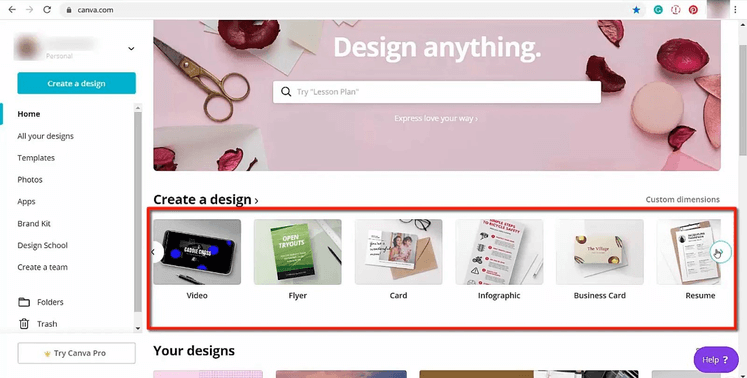
Using Canva, you can create a design for any purpose, be it a flyer, resume, etc.
In the highlighted section, you will find predefined designs having specific dimensions that you can use according to your requirements. You can begin creating a design immediately by choosing video, flyers, cards, resume, etc.
If you can’t find a design of desired dimensions, you can create a custom dimensions design.
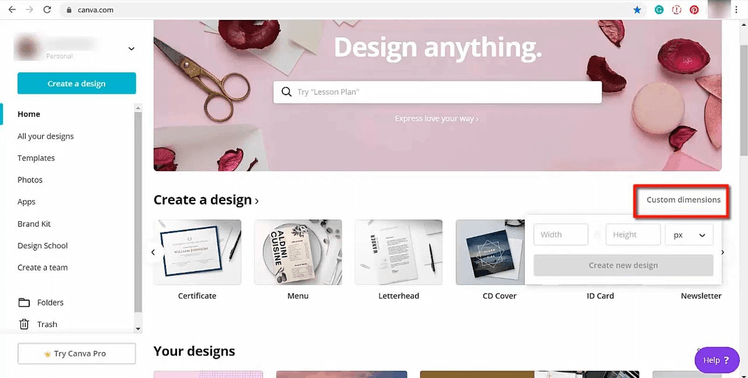
Click on Custom Dimensions. Add the width and the height of the design and click on Create New Design.
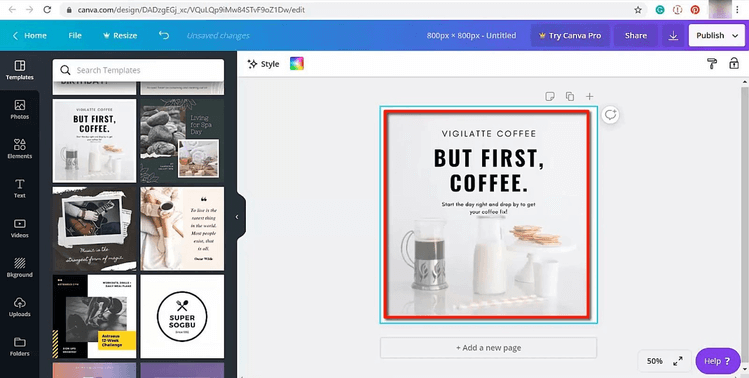
Canva provides a template for nearly every purpose that you can choose for your graphics. Browse through a vast library of templates, and select the right template by clicking on it. Search for the right template by entering the keyword in the search box, and Canva will display all the relevant templates.
Tap on the template to add it to your design.
You can change the image, and the text of the template, replace them with the details of the products or services that you want to promote to your potential as well as existing customers.
If you want to use images in your design, you can find it in Canva itself without having to look at other places.
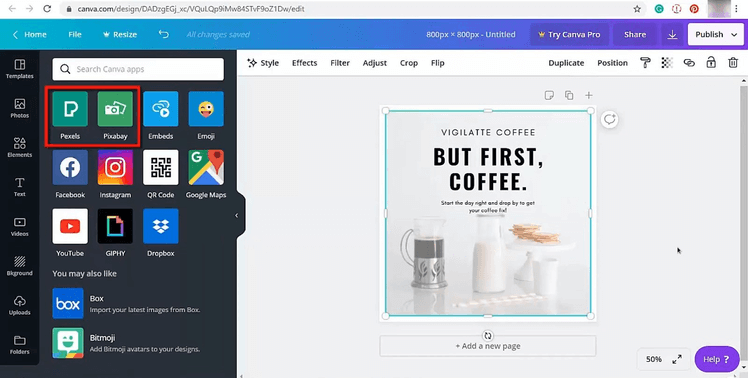
Click on Pexels or Pixabay. Pexels and Pixabay are websites that provide copyright-free images.
Since we are using Canva, we can directly get the photos from these platforms by using the search feature.
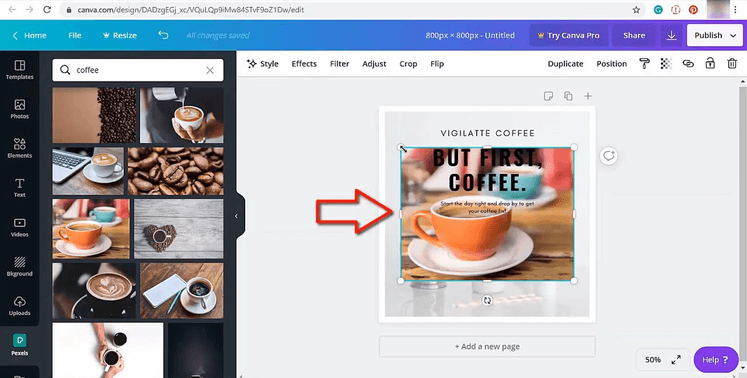
Canva can provide thousands of photos that you can use for a design for free.
You can get the related photos by typing the keyword in the search box and clicking on the photos to add them to your design.
Resize and adjust the photos accordingly.
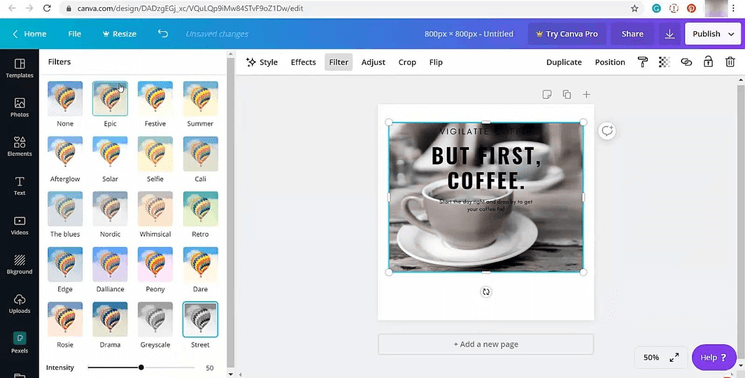
Add a filter to your photos to match the aesthetics of your brand.
There are tons of filters to choose from. You can adjust the intensity of these filters.
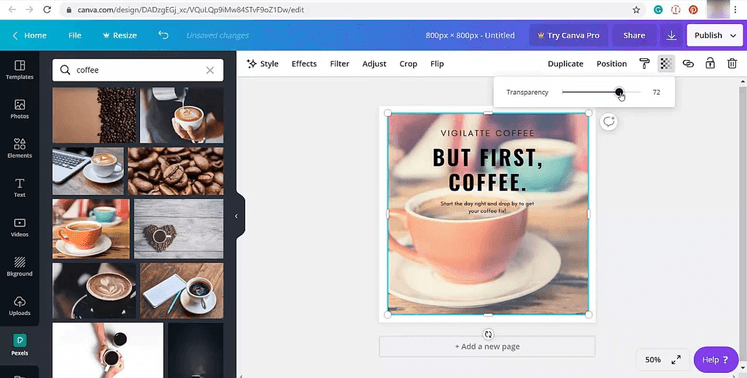
To make sure that the text on your design is clearly visible, adjust the transparency of the photo by moving the slider.
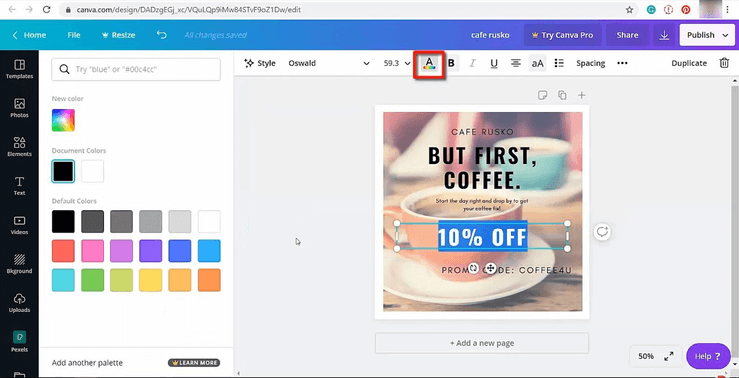
To add new text to the photo, duplicate an existing text-box. To duplicate a text-box, press Ctrl+D on your keyboard. Make changes to the text to explain the details of your products or services.
Adjust the colour of the text to make it more appealing. Using colour on the graphics help in catching the attention of the audience.
After making all the changes to the photo, click on Publish.
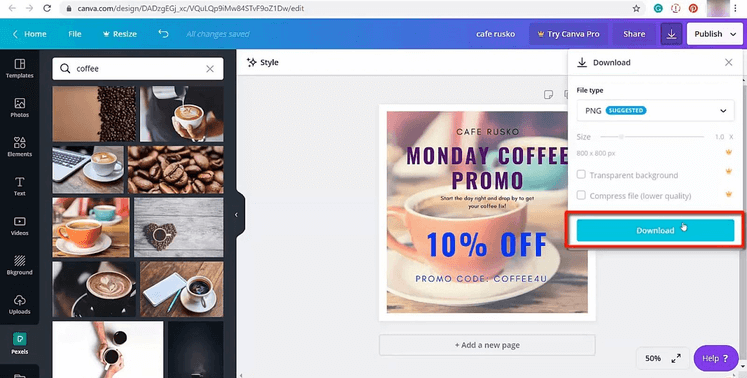
Select the file type as PNG, and click on Download.
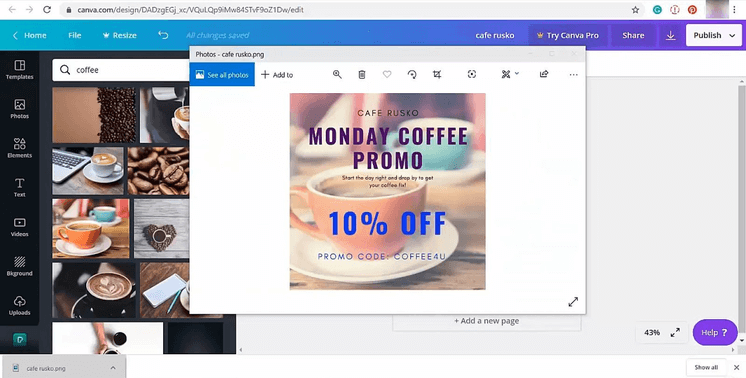
The photo will be downloaded to your computer.
Move this photo to your phone’s gallery.
Let us now send this photo to our broadcast list.
Open the WhatsApp app and then open the broadcast list.
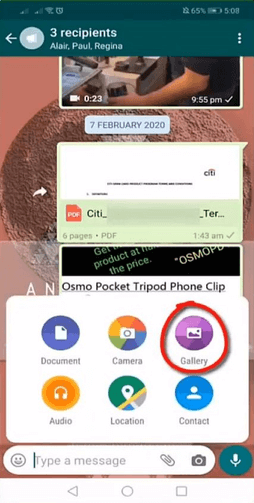
In the chat window, tap on the clip icon. Select Gallery.
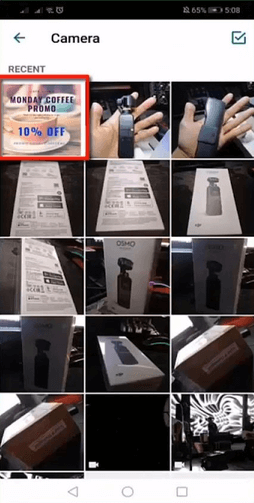
Choose the photo that you have downloaded from Canva.

Add a filter to the image. You can also crop the image, add stickers, text, and drawing to the image to make it more informative.
After making all the changes, click on the send button.
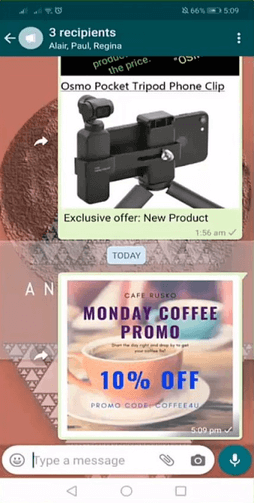
Your message has been successfully sent to the broadcast list. All the recipients will be able to view this photo.
Creating visually engaging content tempts the customer to take a look into the content, and eventually increases their interest in your products or
services. Use this method to generate more leads and customers on WhatsApp.
That’s it, folks!!! We have successfully learned how to create visually stunning graphics for your business. We have also learned the perfect use of emojis, and GIF, and how to send various files and attachments to your contacts in WhatsApp. Hope you found the lesson helpful. In our next lesson, we will discuss how to build your WhatsApp broadcast list. Stay tuned!!!