How To Sell Products On WhatsApp Using Links & Catalogs
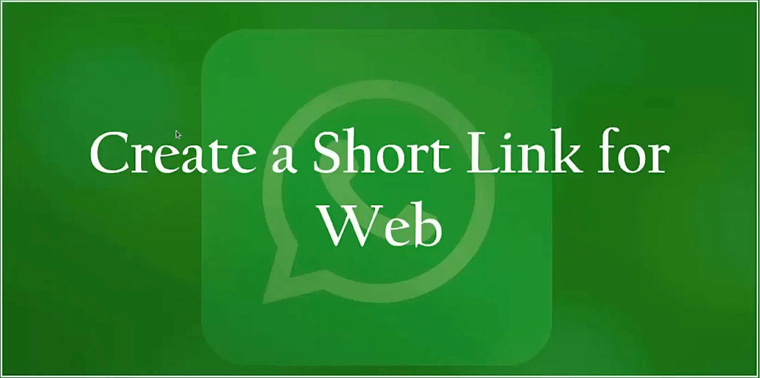
Not sure how to seamlessly sell your products on Whatsapp? This lesson is for the likes of you who are looking to expand their business on WhatsApp but are not sure how. In this lesson, we will discuss how to sell products on WhatsApp using links and catalogs. Let’s get you started!!!
WhatsApp has a unique feature that anyone can use to create a short link to start initiating chat messages with the recipient. This feature can help small businesses in reaching out to potential or existing customers just with a click of a link.
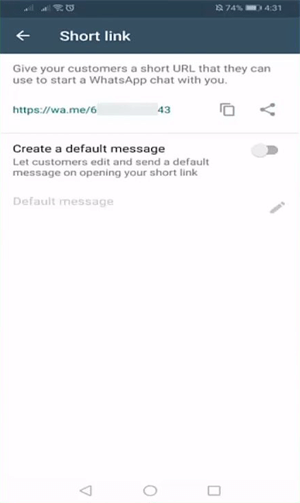
Note that this feature is only available with WhatsApp Business App and you won’t find it in WhatsApp Personal App’s settings.
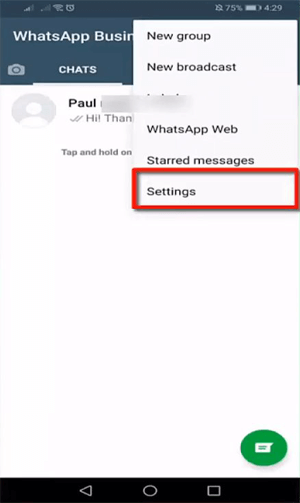
To access the short link, open WhatsApp Business App on your phone. Tap on Settings.
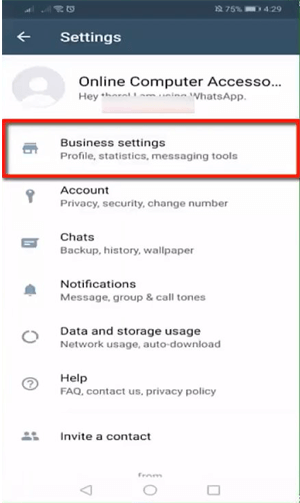
Tap on Business Settings.
In the Business Settings window, you will see the options, namely, Business Profile, Catalog, Statistics, and Short Link. You can manage your business profile that includes adding a short description of your business, location, profile icon, etc. Additionally, you can create a catalog of your products/services which customers can use to view the details. Statistics feature provides an insight into the messages sent, received successfully.
WhatsApp also provides messaging tools like away messages, greeting messages, and quick replies. Businesses that want to automate messaging on this app, judiciously use these tools. Away message feature lets WhatsApp Business reply automatically whenever the customer messages you outside of business hours. Similar to this are tools like quick reply. They help in interacting with customers and providing them with fast responses.
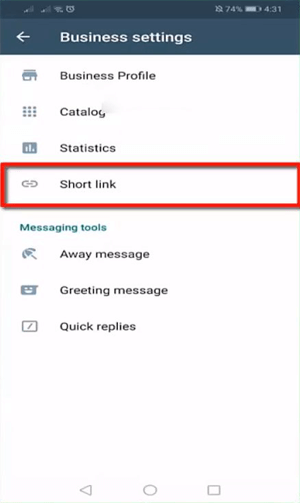
Tap on Short Link.
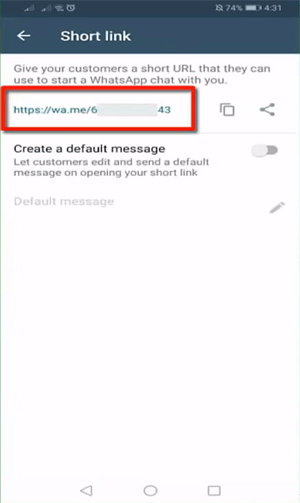
The short link can be accessed from here. The URL contains your mobile number in the end. Share this link with your customers so that they can reach you.
You can also create a default message that customers can send you as they click on your link. Turn the slider on to enable this feature. Tap on the pencil icon to edit the default message.
You can copy the link, and also share it using other apps installed on your phone.
Let us see how to use this link on our social media account.
Tap on the clipboard icon to copy the link.
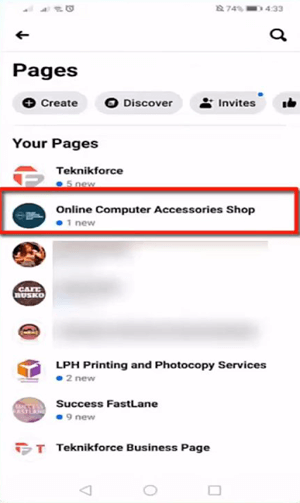
Open your Facebook profile.
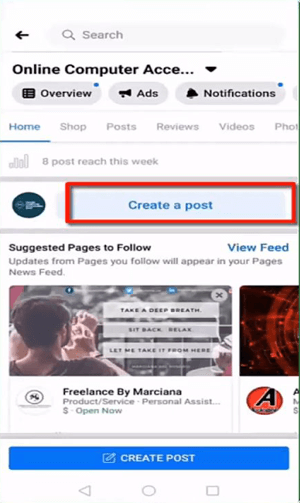
Tap on Create a post. Add the short link that you just copied in the description of the post.
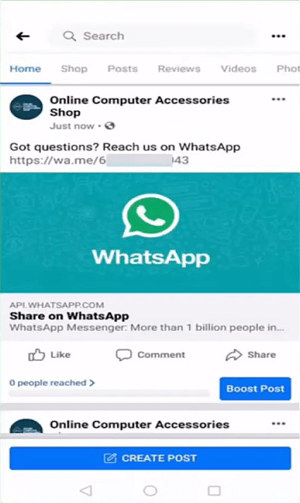
Our post has been successfully created. The post contains the link for your WhatsApp Business contact.
Make it a practice to always add the short link in your future posts. Any potential customer who would want to reach you on WhatsApp can do so via the link.
As your customers open the link, they will be redirected to the chat window of your account. They can send a message to begin the conversation. Alternatively, if you have set a default message, they can send that message right away.
Adding a short link lets the customers know that you have a WhatsApp Business account and they can easily reach you by clicking on the link.
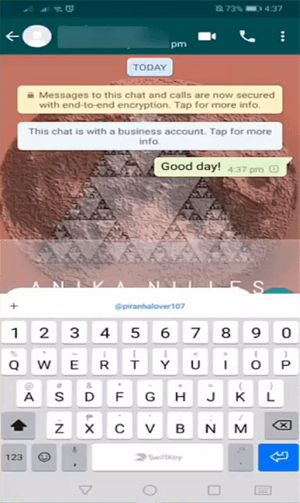
When people click on the short link, the chat window in their app will open.
They can directly send the message or any enquiries about your products/services.
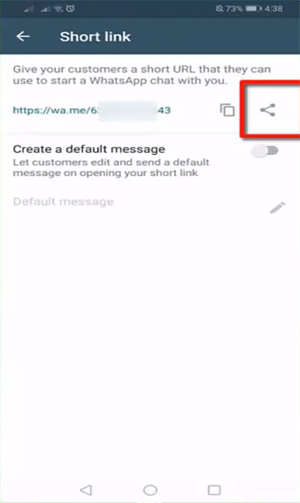
If you want to share the short link directly to other apps that are installed on your phone, tap on the share button.
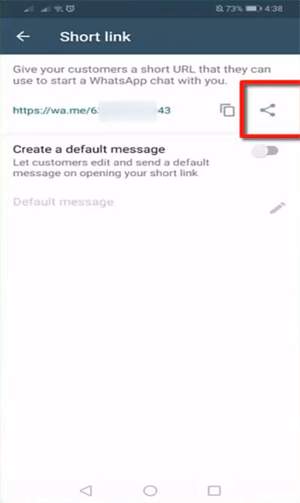
A small pop-up window appears that lists all the apps that are installed in your phone through which you can share the link.
Choose the app that you want to use to share the short link.
Let us choose Messenger here.
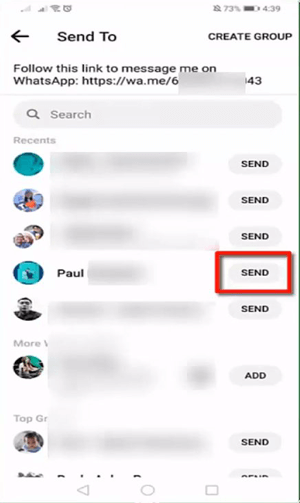
Choose the contacts and click Send.
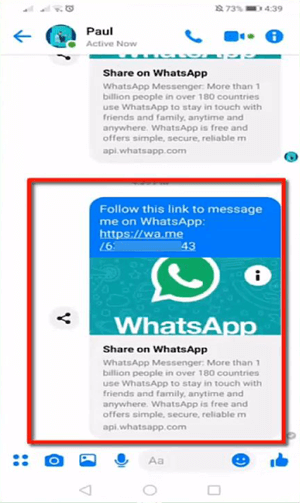
As you can see, a link to your WhatsApp Business Account has been shared on the Messenger app.
You can also set up default messages that your customers can send you as they click on the short link.
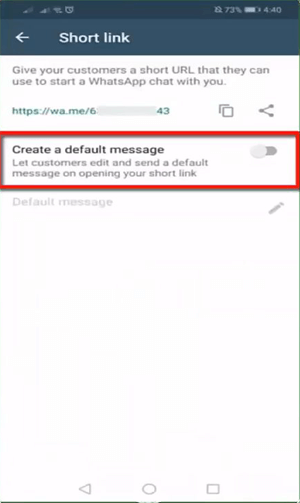
If you want to enable this feature, turn the slider on next to the option, Create a default message.
As you turn the slider on, the Default Message option gets enabled.
Now you can set default messages. To set default messages that your customers can send you, tap on the pencil icon.
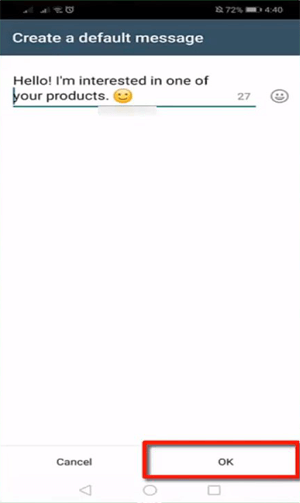
On the next screen, set a default message. To the text, you can also add emojis.
Tap on OK.
Let us see how it works.
After setting a default message, share the short link with your customers.
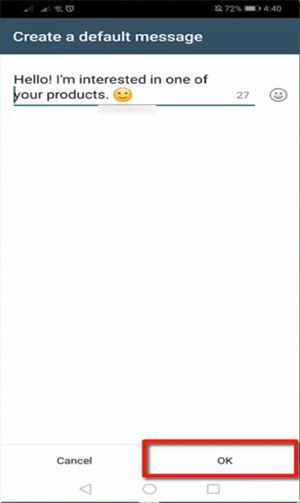
As they click on the link, a default message will automatically be typed in the text box. Your customers can send this message right away.
The customer doesn’t need to send this default message. They can delete this default message or make changes to it accordingly.
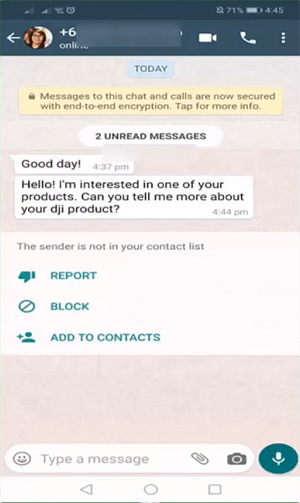
A message will be received on your WhatsApp Business app as shown above.
This is how easy it is to create a short link that you can share on your social media account.
An advantage of sharing the short link is that your customers do not need to save your contact in their phone to be able to communicate with you. They can directly click the link and will be able to chat with you. This makes it a bit easier for your customers to access you, and in turn, increases the brand value.
Now that we have learned how to create a short link for your WhatsApp Business account let us now learn how to use catalogs in WhatsApp.
Business Catalogs
WhatsApp Business Catalog is a handy feature for businesses that exist on this platform. Catalogs allow businesses to showcase their products.
People can browse through the catalog and view the details of the products, including their prices.
Using catalogs, your potential and existing customers can view your products and services that you offer and make a decision to purchase. Without catalogs, you’d have to send photos of your products to your interested customers, and send them the details of the product that they are enquiring about. This process of repeatedly sending the same photos and information to your customers will consume a lot of time and meaningless efforts.
Catalogs help your customers in choosing the right products, and in making the right decision after being able to learn about the salient features of the products. If you have catalogs, you can have eCommerce in your WhatsApp Business profile.
Not only businesses but WhatsApp Business Catalogs hugely benefit your customers as well. They can quickly learn about your products, the prices of the products and the images of them as well. Having all these details about
the products is very important for your customers before they decide to make a purchase.
For every product that you add in your catalog, you can add the price, description, and the unique product code. WhatsApp will take note of the product code to save storage on your mobile phone. Business Catalogs will reduce your efforts in having to introduce the products/services, and explain its features every time to a new person who enquires about them.
To understand the benefits of Catalogs, let us take the following example.
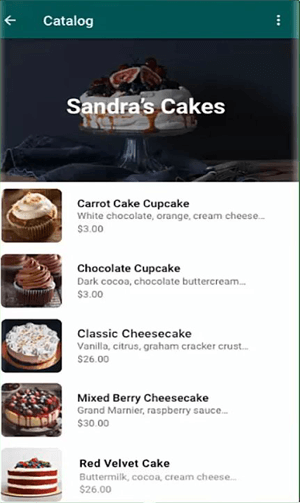
Suppose you are a potential buyer and you are looking to purchase something, say, a locally baked cake. It is obvious that you will take a look at the images of the cake before making a decision. Only after carefully looking at the images and getting satisfied, you will make a purchase.
Since the price of the product and the description will be mentioned in the catalog, you will not need to contact the store to know about these details. You can make a purchase only after taking a close look, and without having to contact the store owner.
Let us learn how to create a catalog.
Open the WhatsApp Business app on your phone.
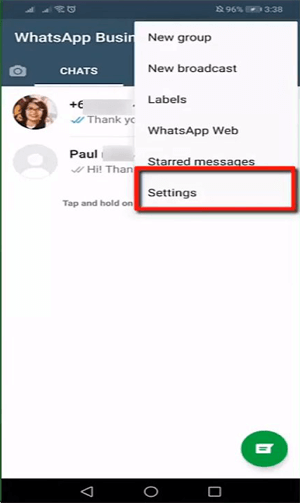
Tap on Settings.
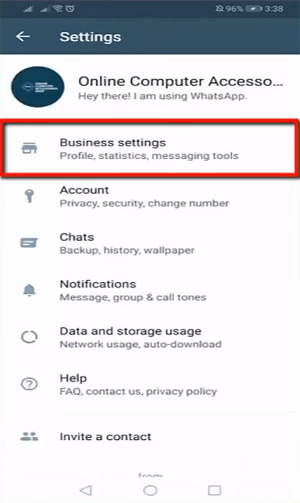
Tap on Business Settings.
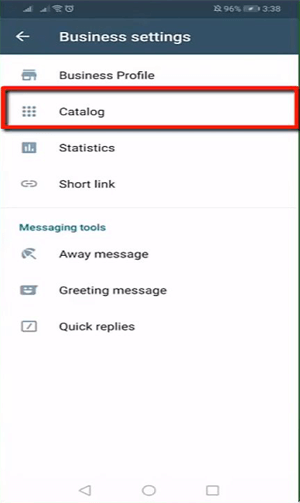
Tap on Catalog.
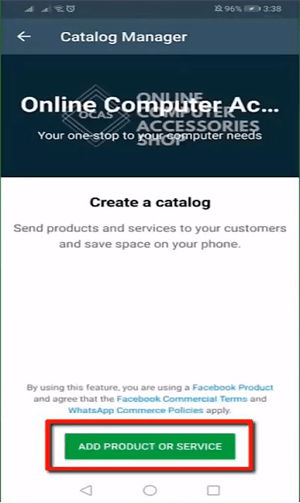
The Catalog Manager page will open. Tap on Add Product Or Service to add your products in the catalog.
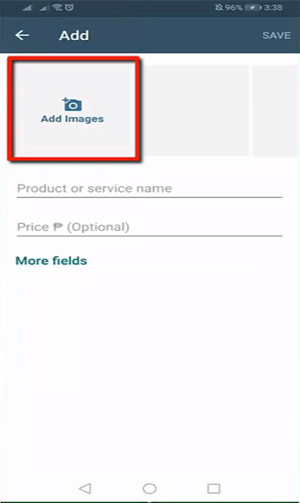
Tap on Add Images to add photos of your products.
You can choose multiple images that are saved in your phone’s gallery.
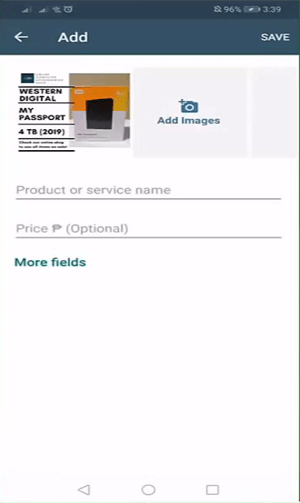
After adding the images of the product, add the product name and the price.
Adding the price of your products is optional, and you can choose not to mention it in your catalog.
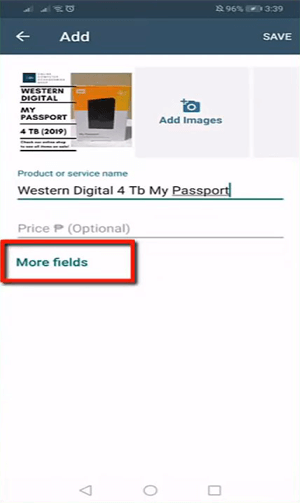
To add additional details about the product, tap on More Fields.
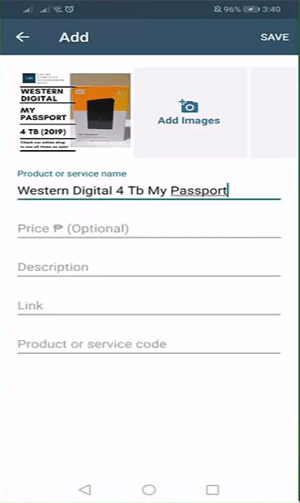
New fields, namely, description, link, and product code, will be added.
After entering all the fields, click on Save.
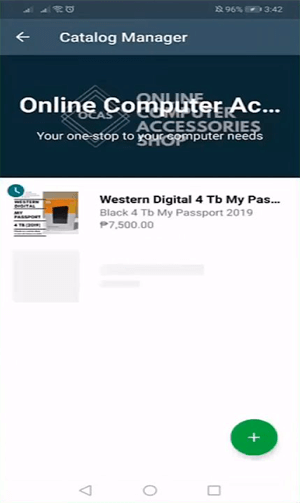
A product has successfully been added to your business catalog. Similarly, add more of your products and services to the catalog.
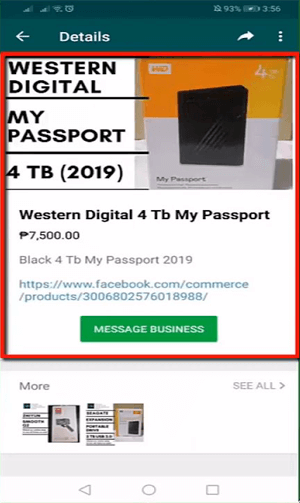
When people tap on any of the products, the details page of the product will open.
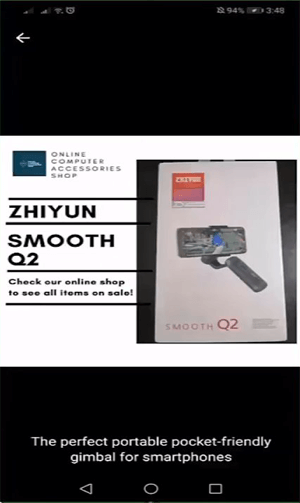
Customers will be able to view the photos of your products along with the description of the product.
Sometimes, the answers to the questions of the customers can be found within the description of the products itself. Hence, it is advisable for a
business to keep the description short and must include the salient features of the products/services.
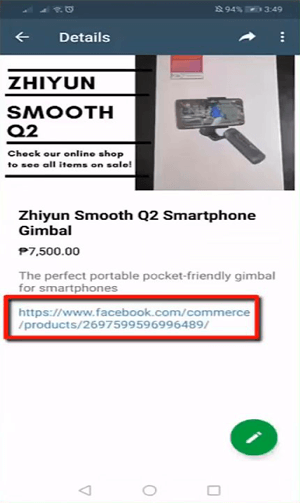
If you have a website, you can add the link of the products available on your website in your catalog. On clicking this link, customers will be redirected to your website and make a purchase directly from here.
If you do not own a website, you can add a link to your Facebook page to let your customers make a purchase from there.
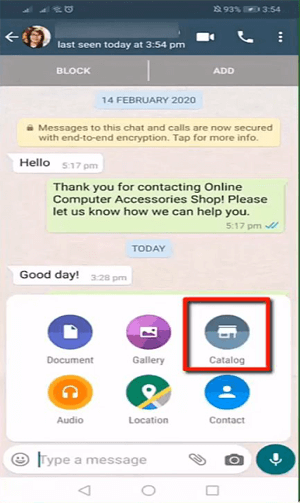
When your customers send you a message on WhatsApp enquiring about the details and the pricing of your product, you can directly recommend the product from your catalog.
To share the product from your WhatsApp Business app, click on the clip icon. Tap on Catalog.
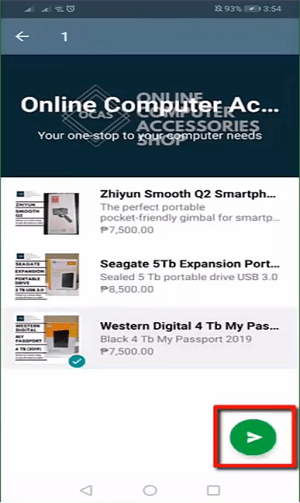
Select the product from the catalog, and tap on the send button.
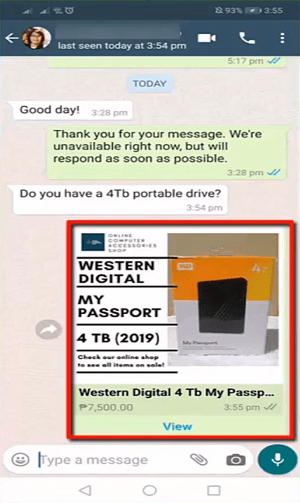
A product according to the requirements of the customer will be sent to the customers from your catalog. They can view the product name, description, and price.
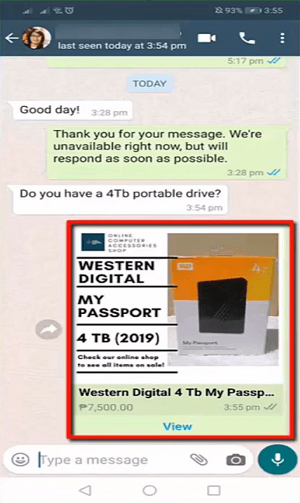
As they click on the product, they will be able to view the details of the product. They can see more products that you have added in the catalog.
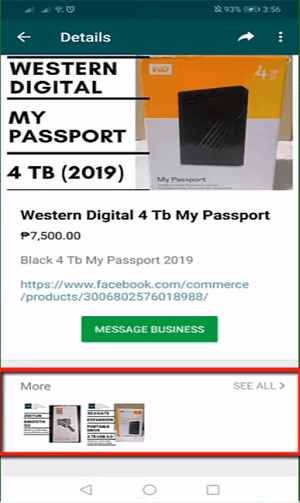
Customers can click on the Message button to enquire about your products. They can also share your products catalog with their WhatsApp contacts. This way, customers can easily engage with you and decide right-away to make a purchase or not.
WhatsApp Catalog is a handy feature of WhatsApp Business that can help the small businesses in promoting their products and services. As a business owner, one can provide a business catalog of their products containing the details, the price of the products, and the link to their website. These features of WhatsApp Business saves us time and increases sales.
That’s it, folks!!! We have successfully learned how to create short links and product catalogs in WhatsApp Business. Hope you found the lesson helpful. In our next lesson, we will discuss how to automate WhatsApp marketing legally and save your time. Stay tuned!!!