How To Use WhatsApp Business To Grow Your Sales & Subscribers
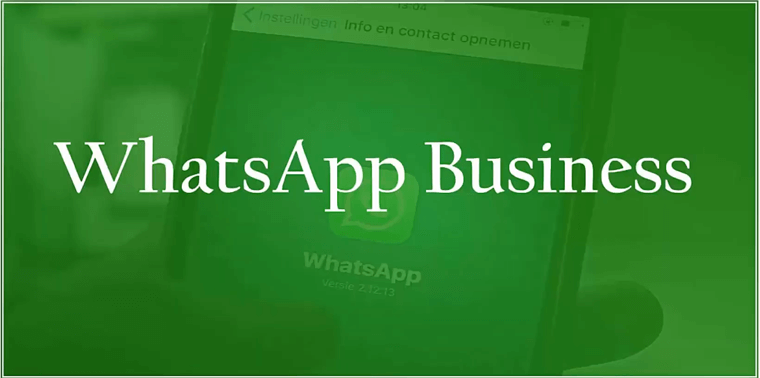
Looking for an effective way to boost up your sales? This lesson is just for you. In this lesson, we will discuss how to use the WhatsApp Business app and its features to grow your sales and subscribers. Let’s get you started.
As we know, WhatsApp Business is different from WhatsApp Personal app and is intended for businesses, especially small businesses.
Handy features provided by WhatsApp Business includes text modules, product catalog, a business profile containing the description and business hours, etc. All these features help your business in becoming more accessible for your existing and potential customers.
Businesses can use the app after signing up with a mobile number. Note that you cannot use the number if you have created an account on WhatsApp Personal App with the same number. In case you already have a WhatsApp Personal App account with the same phone number that you intend to use for WhatsApp Business, you will have to delete the account on WhatsApp Personal App.
We list a few prevalent uses of Whatsapp Business app.
#1 Real-time Interaction
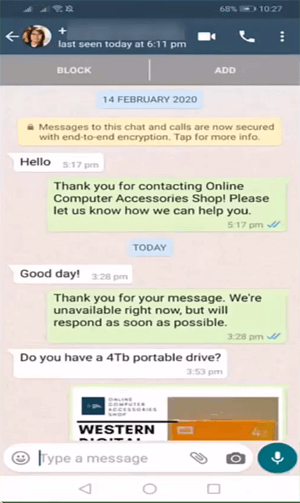
WhatsApp Business is a platform that keeps your business connected with your customers. You can use the app to interact with your potential customers or regular customers in real-time. You can offer instant solutions on WhatsApp for the problems faced by your customers while using your
products. Additionally, you can reply to their queries. Fast response to your customers builds an excellent brand value to your contacts.
2. Products’ Advertisement
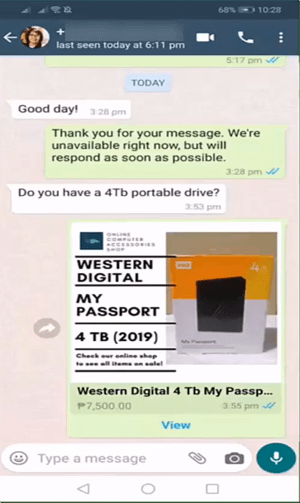
On WhatsApp Business, accounts are listed as Business accounts to distinguish them from the usual personal accounts. Similar to the WhatsApp Personal app, there are features such as free calls, group chats, video calls. With additional features like product catalogs, quick replies,
away messages, this app is much more suitable to promote your products or services.
3. Business Profile
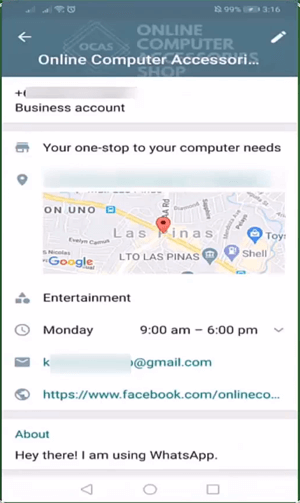
You can always showcase your business profile to your potential and existing customers on WhatsApp Business. Through your business profile,
you let your customers get a brief description of your services. You can mention various details regarding your business, including contact information, description, operating hours, location, your website and other social media profile links.
Let’s learn how to edit your business profile on WhatsApp Business.
Open WhatsApp Business app on your phone.
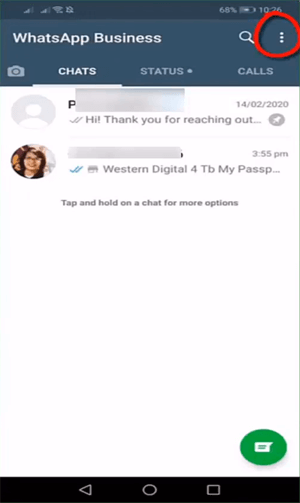
Tap on the three vertical dots on the top right corner of the page.
Tap on Settings.
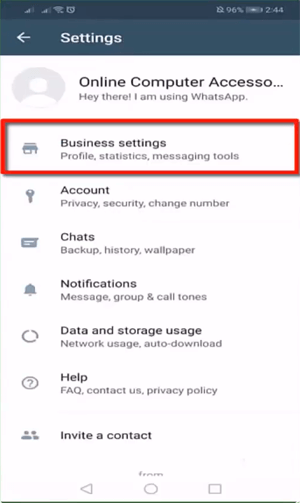
Tap on Business Settings. You can view your profile, statistics, and use other messaging tools from here.
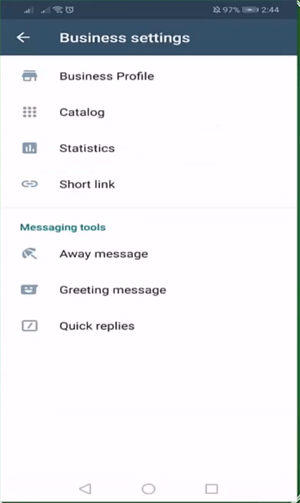
Tap on Business Profile.
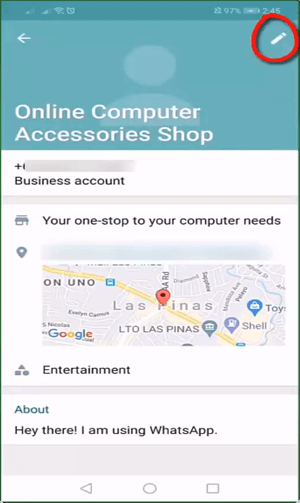
On the screen, you can view the different options available.
Tap on the pencil icon on the top right corner to edit your business profile.
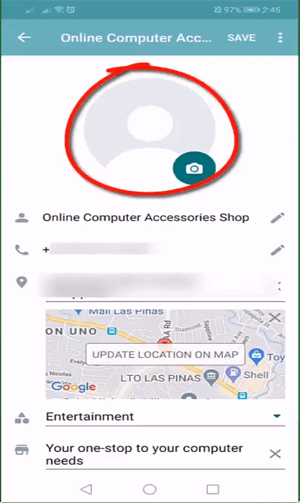
Adding a profile picture helps your customers recognise your account and puts credibility to your business profile. Set up an appropriate profile photo which conveys about your business to the viewers.
You can add a photo of your products/services. Alternatively, you can put your brand logo as the profile picture. Make sure that you put the same
business logo that you have on your other social media accounts so that people can easily recognise your brand.
Tap on the camera icon to add a new profile picture. You can directly click a photo using your phone’s camera, or you can choose a photo saved on your phone.
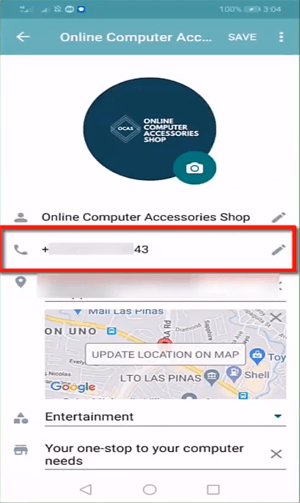
Your business account number is the one that you used while signing up for your WhatsApp Business.
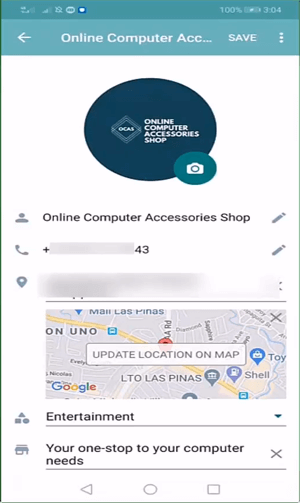
Unlike the WhatsApp Personal app, you can add the location of your office and category to which your business belongs in WhatsApp Business.
To make your business more productive and easily approachable, you can add business hours during which you will be available for your customers. During these hours, customers can reach out to you with their queries and problems and expect you to reply instantly.
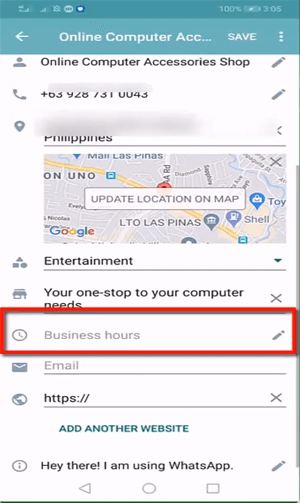
Tap on Business Hours to put in the time that you are available.
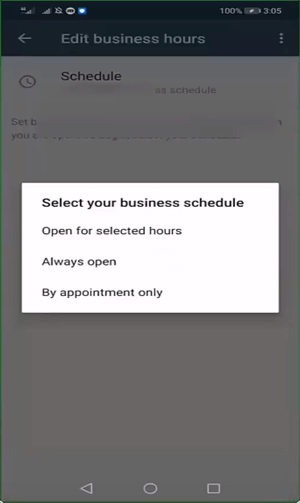
As you click on Schedule, a small pop up box opens providing us three options, namely:
1. Open for selected hours
2. Always open
3. By appointment only
Let’s learn more about these options.
1. Open for selected hours: This option lets you choose the specific days when your business is open and also set the hours according to your availability.
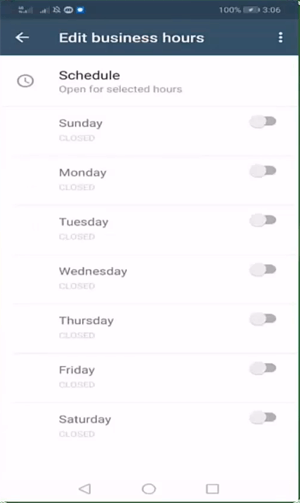
Turn the slider on next to each of the days on which you are available.
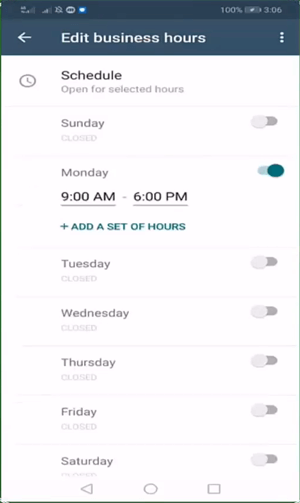
As you turn the slider on for the available day, WhatsApp Business will ask you to enter the opening and closing time of your business.
2. Always Open
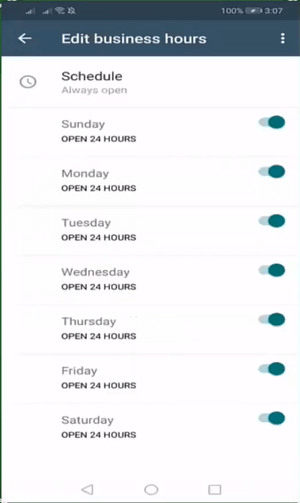
If you choose the option Always open, slider next to all of the days will be enabled, and this will indicate that you operate 24 hours a day and are available all the time.
3. Appointment only
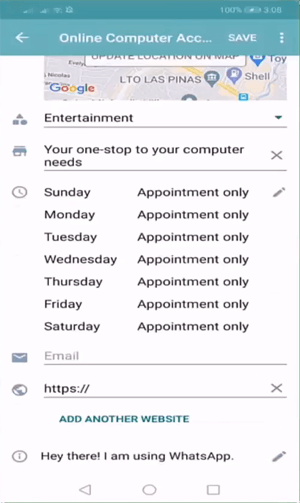
This feature is used to indicate that you can only attend the people who have prior appointments with you. With this option, you specifically state that you’re not available.
The next step in editing your business profile is to enter your email address. This will allow your potential customers to send you an email for business purposes.
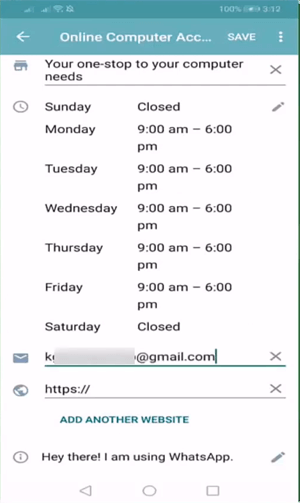
Make sure to enter the correct e-mail id. Any mistake could hamper your communications with the customers, which is not suitable for your business and will build a negative reputation.
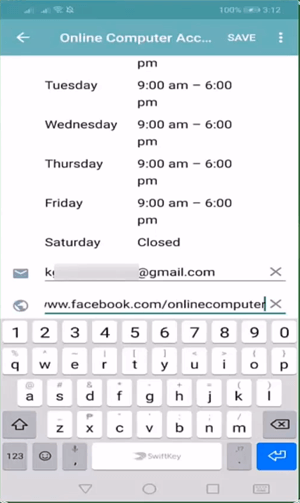
Since a website provides a good insight into what your business is all about, all the offers and other details regarding your services, it is advisable to add the URL in your profile for better communication.
Alternatively, you can also add your Facebook page URL to it, or any other social media handles of your business.
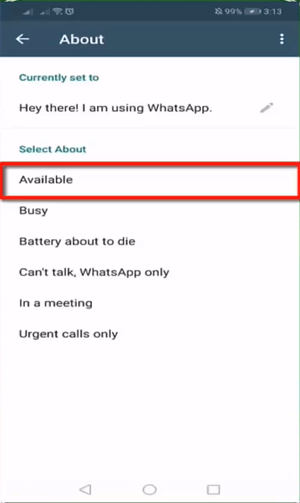
This section contains a short description of your business. By default, every account’s description is set to ‘Hey there! I am using WhatsApp’. On WhatsApp Personal app, sometimes people add a short description of themselves. Since we are using this app for business purposes, we must
keep the description formal. This description could be your brand slogan or brief info about your business.
If you do not want to choose any default descriptions and want to add a custom one, tap on the pencil icon. On the next screen, type the description. Make sure to keep it short as there is a character limit on the description.
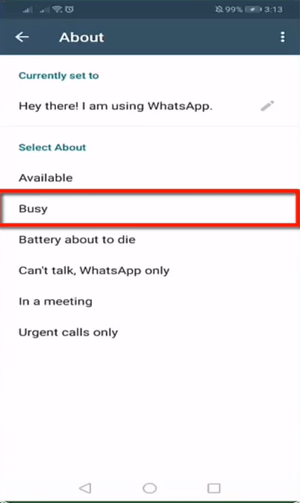
Alternatively, WhatsApp provides a few predefined descriptions that you can use. For example: you can use descriptions like Available, Busy, etc. to let your customers know of your availability.
The only thing to keep a note of while creating your profile is that you must take enough time to craft it. Your profile describes everything that you
offer. Businesses must try to make a good impact through their profile. A creative profile makes a good impression and adds to the brand value. Therefore it is highly imperative to create a good profile.
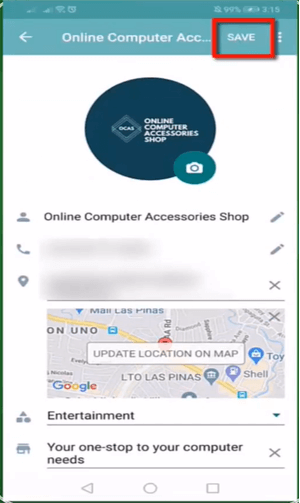
Now you are done with editing your business profile. Save it by tapping on Save at the top right.
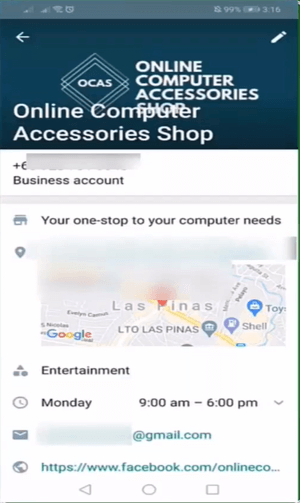
Your potential business customers will now be able to see an updated business profile which will help in recognizing your business more easily.
Now let us learn how to utilise some cool features of WhatsApp Business app.
WhatsApp business has a handy feature that gives it an edge over other messaging apps. The feature of Quick Reply! Businesses use this feature to respond to customers’ queries more effortlessly.
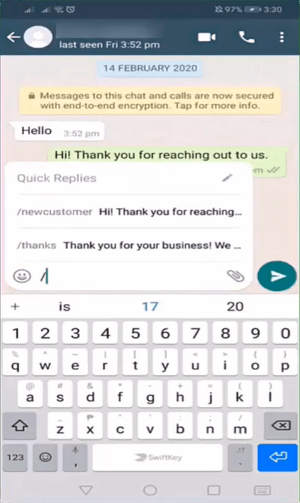
Quick Replies feature helps you to automatically send messages to your customers when you are not available to respond to them.
Quick Replies can be used to reply to the queries when many people ask the same questions. For example you have launched a new product, and many
people are asking about the features. For this situation, you can create a quick reply to send to the people. This way, you won’t have to type the same message over and over again. This will save you time and effort.
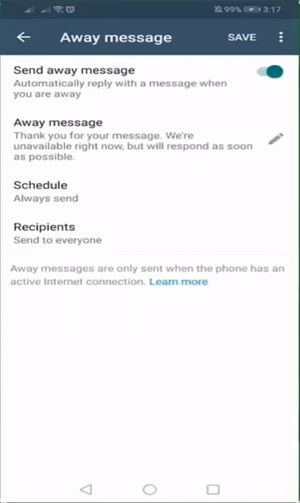
Away messages are another way to automate WhatsApp messages. Sometimes when you're busy or out of the office, you can set away messages to automatically send messages to the people who message you in that duration. You can also schedule an away message to turn on automatically during certain times, for example, during the hours that your business is closed.
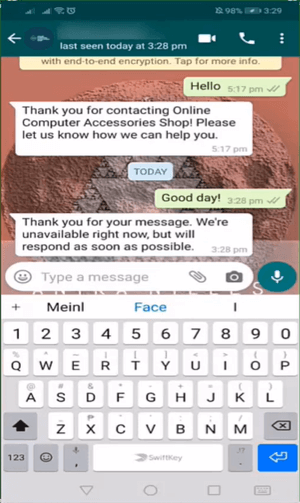
Whenever someone messages to your business number after office hours you can send an automated message that they will receive upon sending their message to your WhatsApp number.
Suppose it’s the peak hour of your business and you're heavily invested in the job and all of a sudden some new customer looks up your profile and wants to know more about you or book a service something like that. This feature of WhatsApp Business helps you to give out an automated reply telling them you won’t be able to reach them now, but you shall get in touch with them as soon as possible. That way not only you get to keep in touch with that potential customer but also you aren’t disturbed in your work. This is the benefit of away messages. Use this feature to interact with your customers when you can’t reply to them.
You can also set a greeting message to every new customer who messages you. Greetings help maintain good relations with your customers.
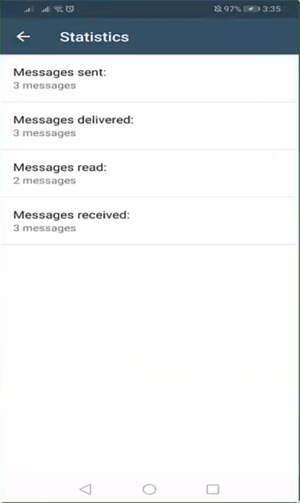
In addition to all of this, you can review some statistics that tell you about the number of messages you have sent successfully delivered, read and received.
You might already know that you can also connect your WhatsApp Business app to your web browser on a laptop or PC. You can run WhatsApp Business on a web browser. Almost all of the features of the mobile app barring a few like adding a story, etc. are available on the web version. This must be kept in mind that WhatsApp web is not a stand-alone app. You will need access to your mobile app for it to work. To log in for the first time, you shall have to scan a QR code using the app to scan the code on the web browser. To keep the web version running, you need to keep your phone connected to the internet.
Having a web version of your WhatsApp Business app will help you do more work whenever you are busy working on your computer. You can easily shift to the WhatsApp web to respond to your customers. It is much more convenient and hassle-free than picking up your mobile phone in the middle of your work to respond to your customers. Your computer’s keyboard will allow you to type much faster than using your mobile phone’s keypad which sometimes can be a bit painful while typing long messages.
WhatsApp Business can help small businesses communicate with their potential and existing customers using their mobile phones by sending messages free of charge.
By creating custom replies for every query in the WhatsApp Business app, you’ll save your time in having to compose the same message answering the same question that every potential or existing customer may ask you. Use greeting messages and away messages to automate Whatsapp marketing. In a nutshell, WhatsApp Business is a must-have messaging tool that will make marketing a lot easier and fully automated.
That’s it, folks!!! Hope you found the lesson useful. In our next lesson, we will discuss how to sell products on WhatsApp using catalogs and links. Stay tuned!!!