How To Get Leads And Sell Using WhatsApp Stories
WhatsApp Stories are a great marketing tool. It is a fun, exciting, and interactive way to post promotions of your products. In this lesson, we will discuss how to get leads and sell products using WhatsApp stories. Let’s get you started.
WhatsApp Stories
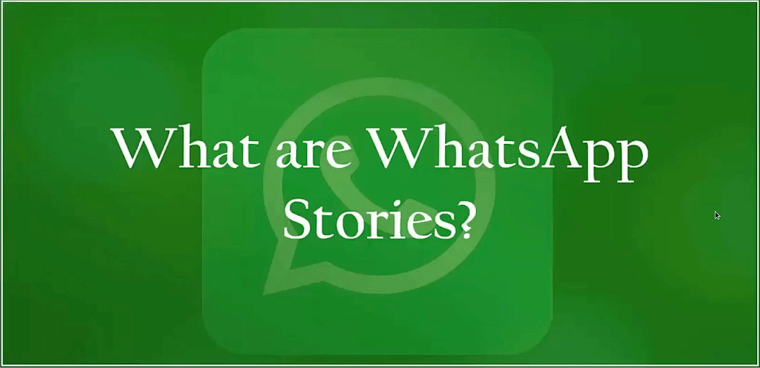
Stories are a common feature of many social media platforms today. It was initially started by Snapchat and today is used by Instagram, WhatsApp, and Facebook.
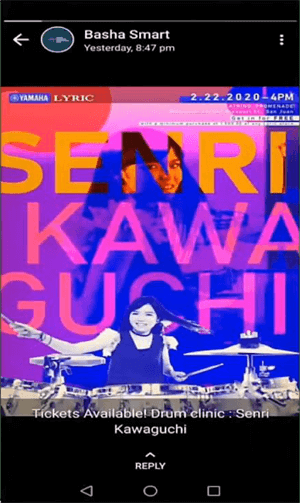
On WhatsApp, you can share photos, videos, text, GIFs as stories. They are available to be viewed by your WhatsApp contacts anytime within 24 hours of being uploaded. After 24 hours, the stories disappear automatically and can no longer be viewed by your contacts.

On Instagram, you can check the stories using the mobile or web app and browse all the stories uploaded by the ones you follow.
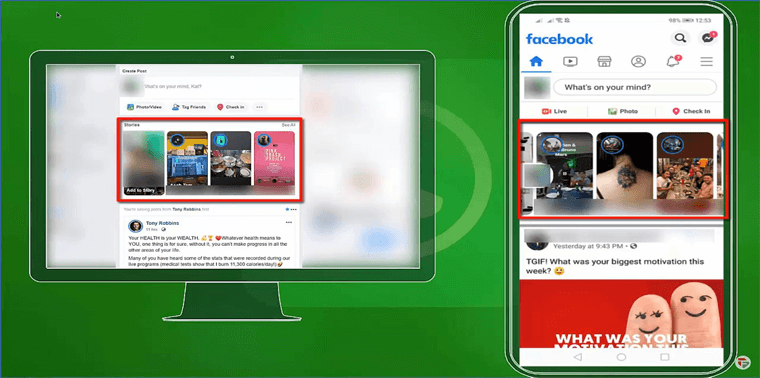
Similarly, you can view the stories on Facebook that are uploaded by your friends.
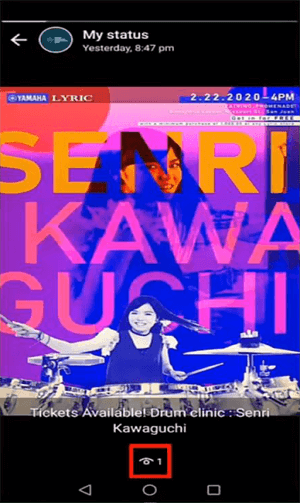
WhatsApp lets you know if your contacts have viewed your story. The number next to the eye icon tells the number of people who have viewed your story.
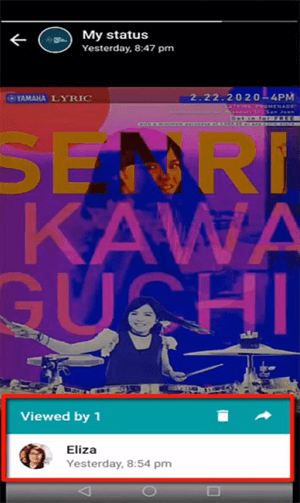
Swipe up to see the names of the contacts that have viewed your WhatsApp story
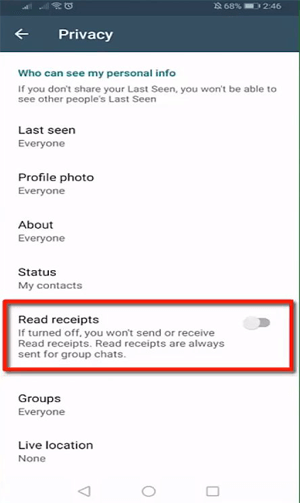
If your contacts disable the feature Read Receipts in their WhatsApp account, you will not know if they have viewed your story.
Only those added in your contact lists and saved your WhatsApp number in their WhatsApp contact list can see your WhatsApp Stories. You can set privacy settings to decide who can see your stories.
After you make changes to the privacy settings, only the subsequent stories that you upload will be shared with the contacts you have set. Your previous stories will not be affected by these new changes.
If you have disabled Read Receipts in your WhatsApp, there is no way to ascertain which contacts have viewed your story.
Let us show you how to set the privacy settings of your WhatsApp stories.
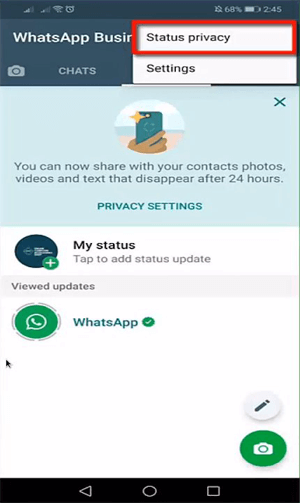
Open WhatsApp on your phone. Open the Chats tab.
Tap on Status Privacy.
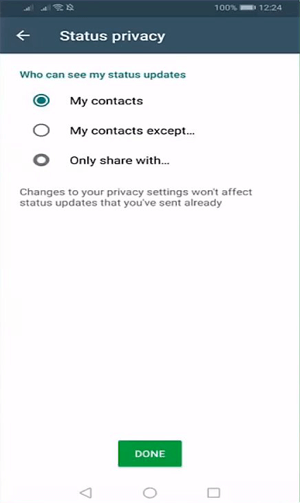
On this page, you can manage the Status Privacy.
My contacts: It allows you to share your stories with everyone on your WhatsApp contact list.
My contacts except: It allows you to share stories with everyone in your contact list except the one you choose to hide the story from.
Only share with: It allows you to share with a few selected contacts from your WhatsApp contact list.
After choosing the right option, tap on Done.
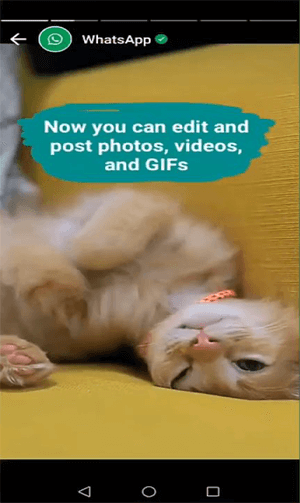
The above photo is an example of WhatsApp stories. You can post videos, photos, texts, or GIFs. You can edit the stories that you upload by adding stickers, texts, etc., thus bringing creativity to the media. It brings life to the stories when you use the right stickers and emojis. You cannot upload long
videos as your WhatsApp stories as WhatsApp allows only 30 seconds short clips as stories.
Even though your stories are only visible for 24 hours, be mindful of the stories that you upload. Your contacts can still take a screenshot of your status.
Now that we have discussed WhatsApp stories let us learn how to publish a story on WhatsApp.
Publishing A Story
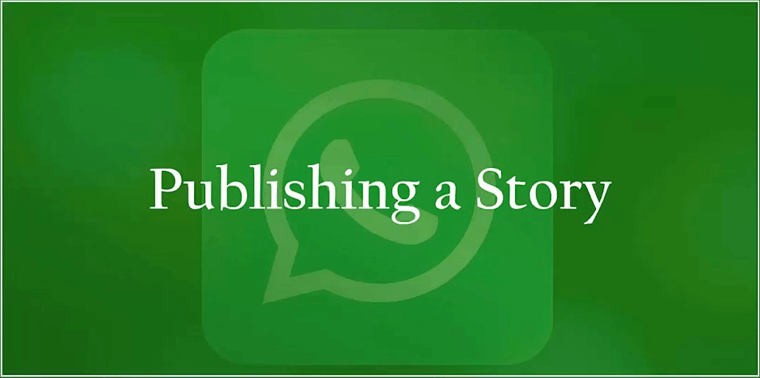
WhatsApp stories allow you to publish plain text, photos, or videos that your contacts can view.
Open WhatsApp on your phone and open the Status tab.
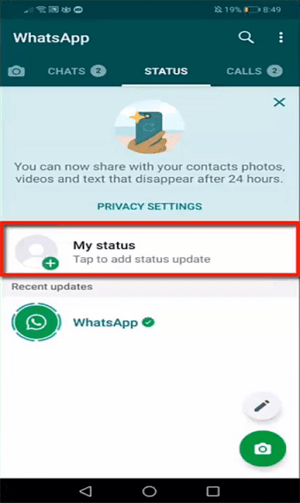
Tap on My Status to add a new status.
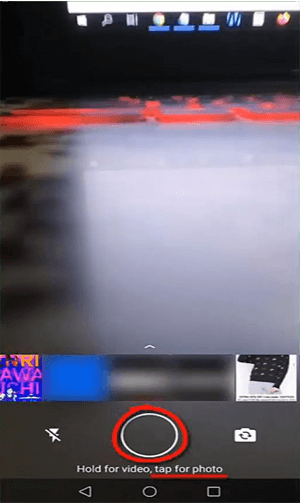
Your phone’s camera will open.
Tap on the button to click a photo, or hold the button to record a video.
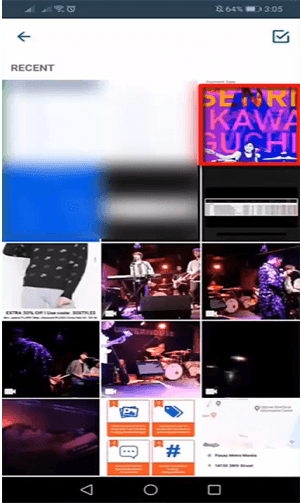
Swipe up to choose the photos and videos from your phone’s gallery.
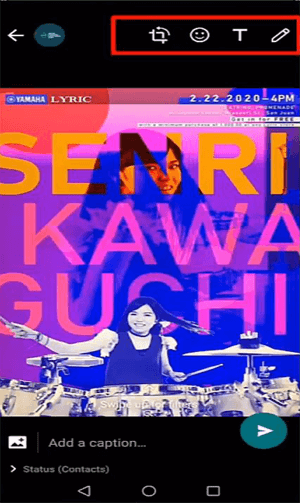
Your chosen media will open in the editor. You can crop your photos, add text, stickers, and drawing to make the media more intriguing.

Tap on the crop icon. Select the necessary part, rotate the photo if you want, and tap on Done.

Add stickers to your stories.
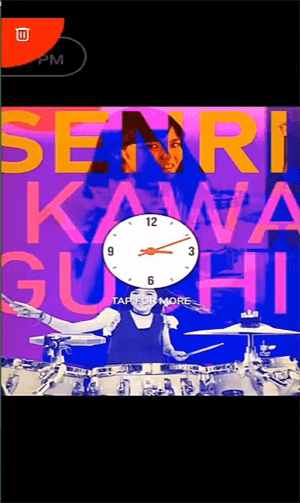
Drag the sticker over the trash icon to delete it
As you place the sticker on the trash icon, the icon turns red. Release the sticker over the icon to remove it from your story.
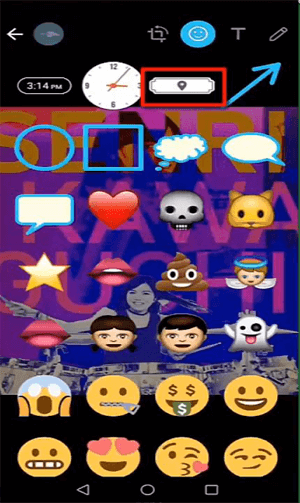
You can add a location to the stories. Tap on the highlighted icon.
To add location, you need to grant WhatsApp the location permissions.
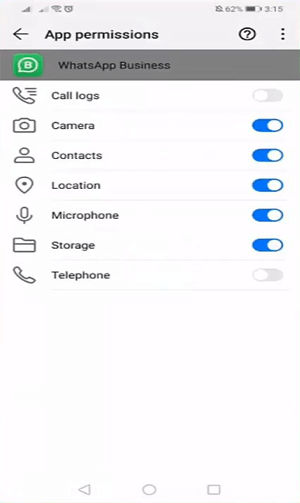
Turn on the slider next to the location feature.
You can now add the location to your stories. Multiple locations can be added to a single story.
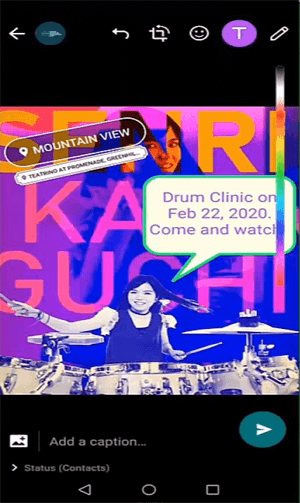
Tap on the T icon to add text to the story. Use the color palette to change the color of the text. You can resize the text by pinching it.
To remove the text, drag it and release it over the trash icon.
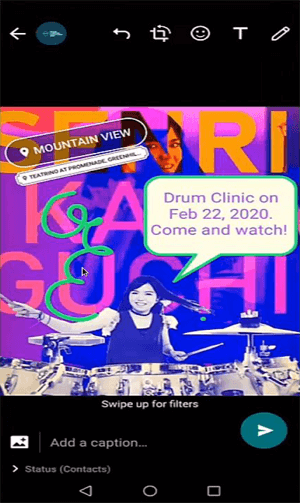
Tap on the pencil icon to add a drawing to the story. Choose a color for the pencil before you can start drawing.
To remove the drawing, tap on the undo button.
Add a caption to the photo, and tap on the send button.
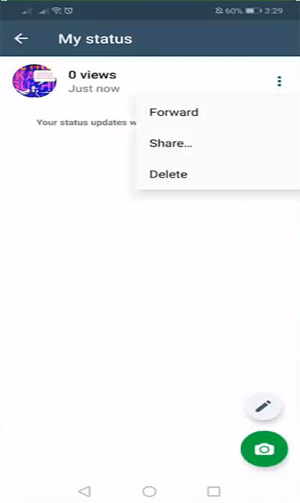
You can view the number of contacts who viewed your story.
This story can be forwarded to your contacts, groups, or broadcast list.
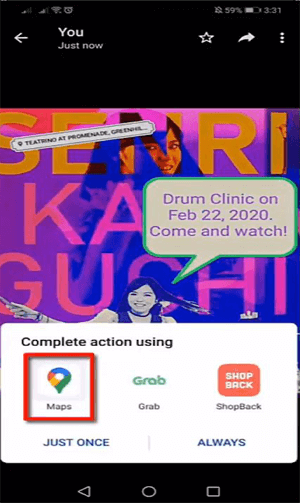
Your contacts can access the location that you added to your story using Google Maps.
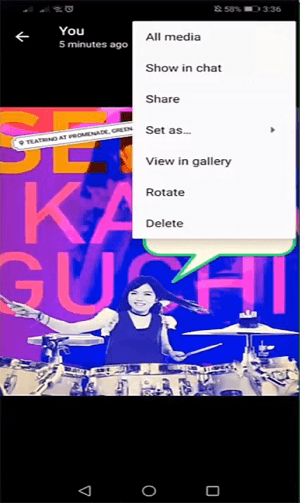
There are additional features that your contacts can utilize. They can share the story using different apps like Messenger, Gmail, etc.
The recipients can also set the story as their profile photo, group icon, or chat wallpaper.
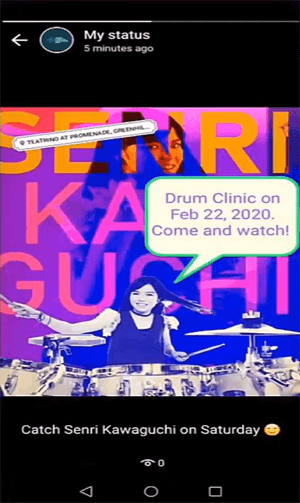
To view your status, tap on My Status in the Chats tab.
WhatsApp shows stories for less than 10 seconds. In case you want to view the story for a longer duration, tap and hold it.
The caption can be read at the bottom of the story, and the eye icon on the below it.
Dividing A Video Across Multiple Stories
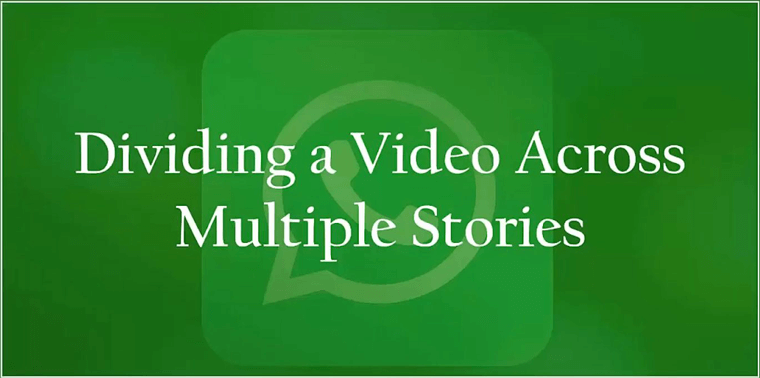
People use stories on Instagram, Facebook, Snapchat, and WhatsApp to upload videos. However, uploading videos as stories have a time limit. A video up to 30 seconds long can be uploaded. If you need to upload videos longer than 30 seconds, you will have to split the video into multiple short videos of 30 seconds duration.
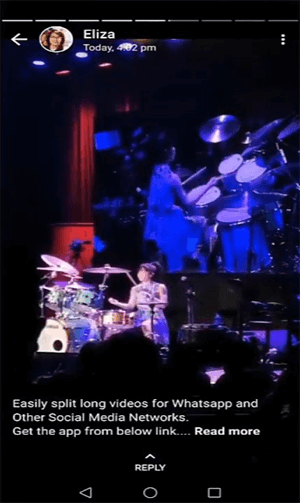
There are several video splitter apps on Play Store and Appstore that can be downloaded for free.
One such app is Video Splitter for WhatsApp Status, Instagram. Look for the app in the Playstore.
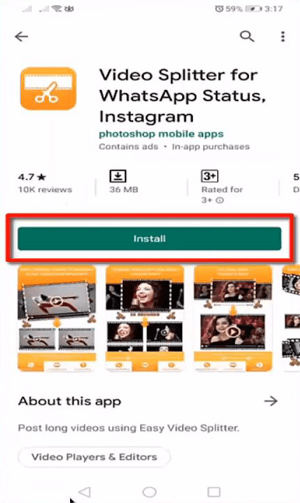
Tap on Install.
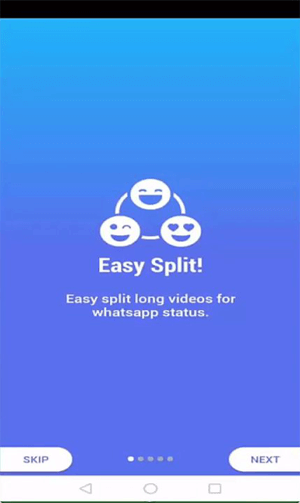
The app introduces all the features like easy-split, custom-split, single-split, and sharing the video on social media networks.
Tap on Next to learn about these features, or click on Skip.
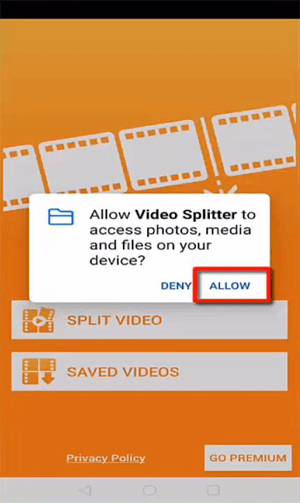
Grant the app permissions to access files on your device. Tap on Allow.
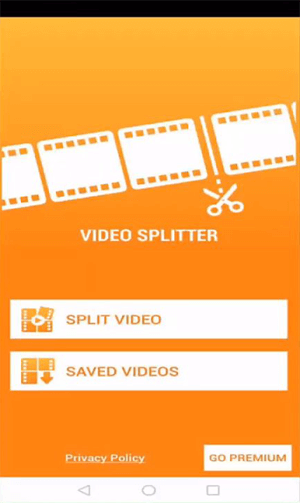
Tap on Split Video to split your long videos.
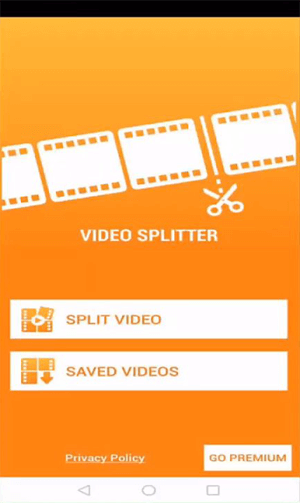
Choose a video of a longer duration by tapping on it.
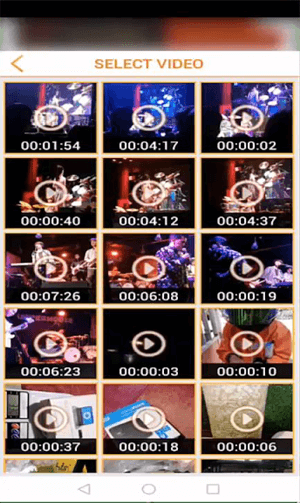
On this screen, you can split the video. There are three available options:
WhatsApp Split: Allows you to split the video into many 30 seconds videos. This feature saves your time by splitting the video automatically.
Custom Split: Allows you to split the video into smaller videos of a particular duration. For example, you can set the time limit to 45 seconds to
split a long video into smaller videos of 45 seconds. This feature helps you upload the video on platforms that have different limits on the length of the videos.
Single Split: Allows you to trim the video to a particular range.
Choose WhatsApp Split, and tap on the check icon at the top of the screen.
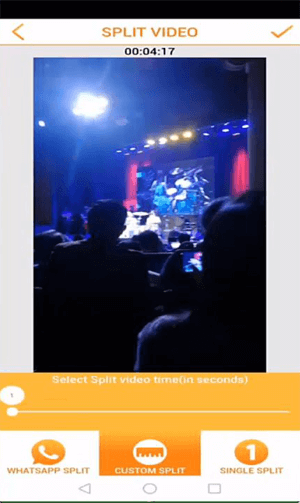
The app will display the time left in completing the process. You can tap on Notify me when completed to let the app tell you when the process is completed.
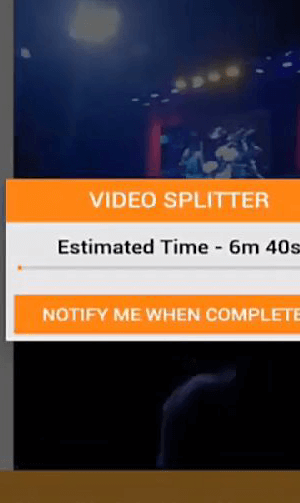
When the process is complete, you can tap on the View option.
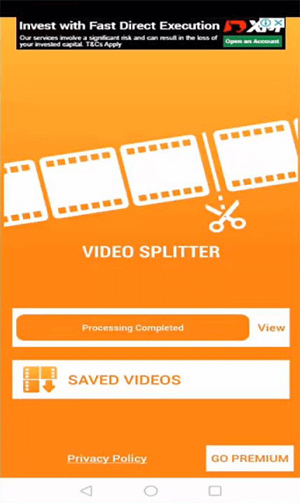
As you can see, the video has been split into smaller videos of 30 seconds each.
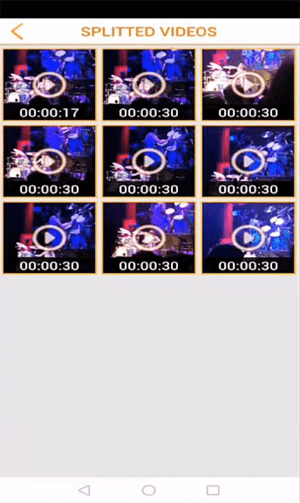
Tap on the video to view it. You can share the video with other social media apps that are installed on your phone.
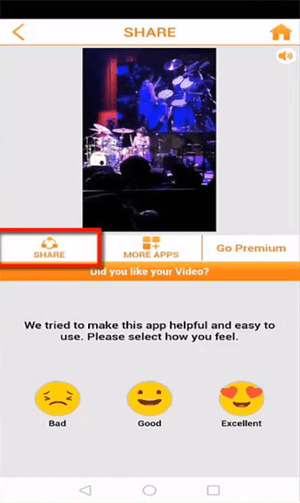
You can share each video individually, or long-press to select multiple videos and share them in one click.
As you can see, the app displays videos that are selected. To remove any video from the selection, tap on the X icon.
After selecting all the videos, tap on Done.
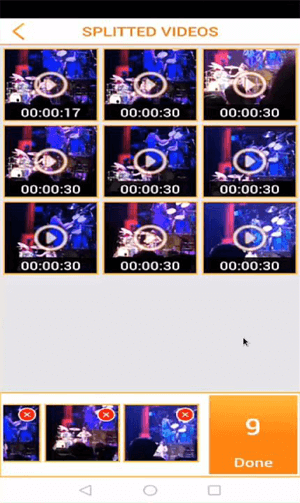
A pop-up window will appear. Select the apps to which you want to share the videos. Choose WhatsApp.
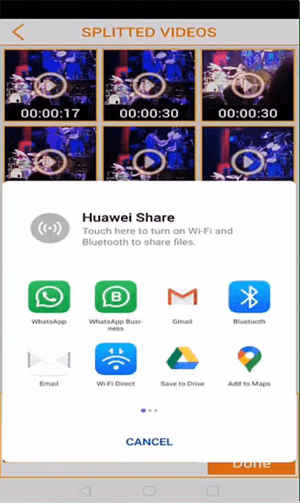
Tap on My Status.
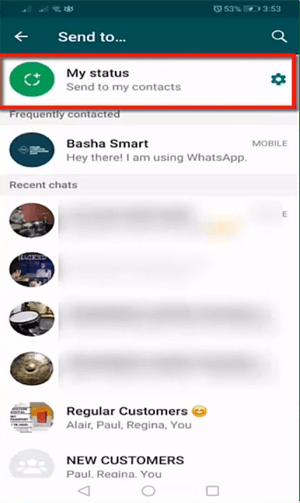
On the next screen, you can view all the videos that are to be uploaded.
All of the videos are 30 seconds long. Tap on the play icon to preview.
You can remove any of the videos, add text, stickers, and drawing to the videos. You can view the size of the video as well. After making all the changes, tap on the send button.
To view your stories, open the Status tab.
Tap on My Status.
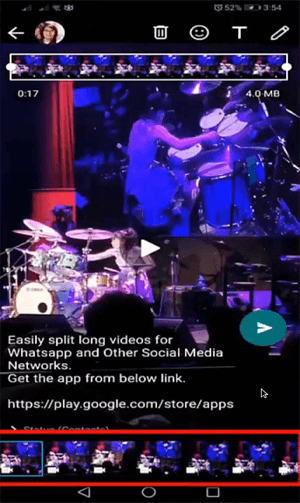
As you can see, videos of length 30 seconds each have been uploaded.
Dividing a story across multiple stories is a way of uploading longer videos on WhatsApp as stories. WhatsApp only allows videos of length 30 seconds. Hence we split the videos into 30 seconds each and upload them as multiple clips.
Stories are an essential method of promoting or marketing your business. It creates an emotion to your viewers that they can relate to. Once they are hooked, you can easily attract them as your potential customers and have the opportunity to engage with them as they display their interest in your products/services.
Using mobile apps for splitting long videos into multiple short clips for WhatsApp status will save you time and get the process done in just one click.
Using Stories As A Marketing Tool
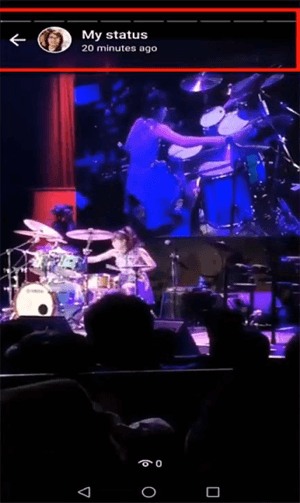
WhatsApp is a free app that can be used for personal as well as business purposes. WhatsApp was created to help you communicate with your friends and family without paying exorbitant network fees to send messages or make voice/video calls.
WhatsApp doesn’t allow ads inside the app. However, you can still take advantage of various features of WhatsApp to market your products.
People browse content that is visually appealing and catches their attention. People love to watch others’ stories. Crafting compelling content to be used as WhatsApp Stories will hook your viewers to see more of what you can offer.
Define Your Target Market
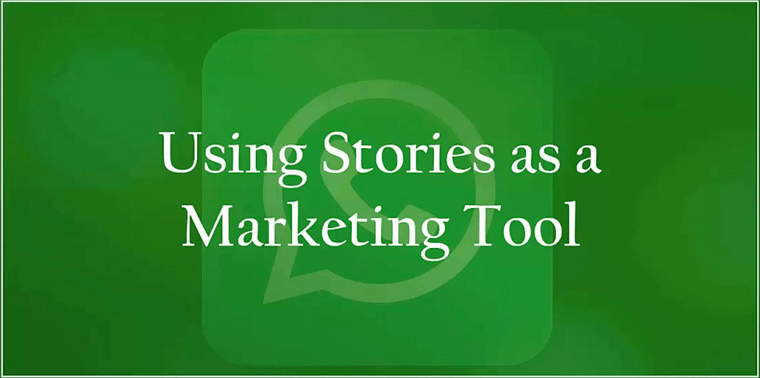
Identify specific demographics such as age, gender, and location that your products or services can cater to.
If you have a Facebook Page, and you have already added your WhatsApp Business number to it, prompt your followers to add it to their contacts list to reach you.
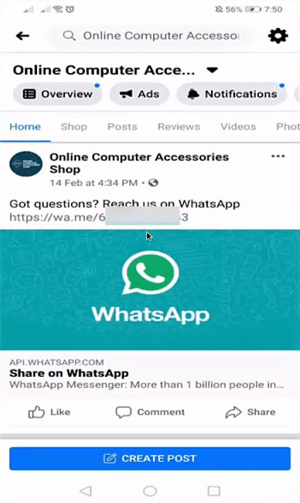
Open your Facebook page. Click on Insights.
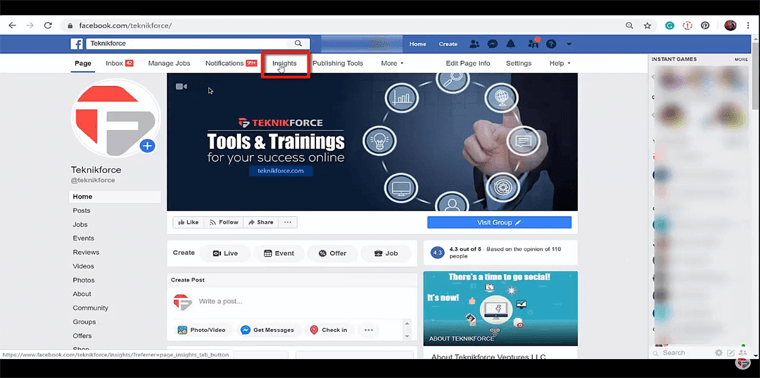
Click on People.
You can learn about your fans, followers, people reached, and people engaged on this page. You can also learn about the gender and age group of your followers.
Further, you can learn about the country, city, and the language of your followers.
Share Success Stories
Sharing success stories from your previous customers can help you attract new customers. If you use your past customers’ reviews and their experience with your products or services, you can generate your potential customers’ interest in your products. Show how your products were able to solve your previous customers’ problems. Create an emotional connection with your viewers by the content you shared. Make them understand how their lives can get better and more comfortable using your products or services, and they would happily purchase your products on their own.
Visual Content
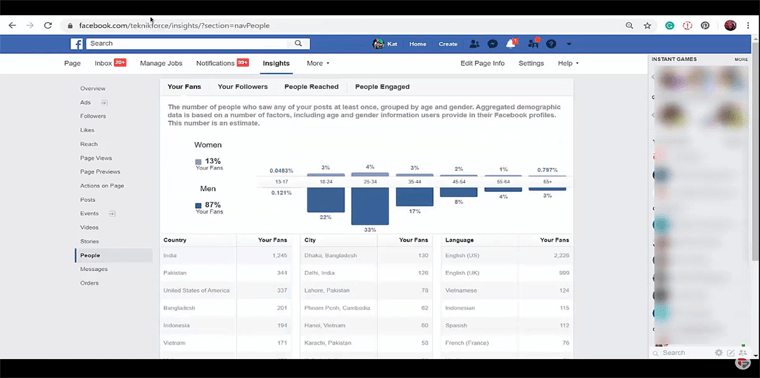
Media like videos, infographics, memes, GIFs are widely used and shared on social media nowadays. Using visual stories, you can easily communicate your promotional messages with your potential customers.
When your target audience is visually and emotionally hooked with your stories, persuade them to click on the call-to-action button or direct them to
your landing page. The next step will be to convert them from potential customers into regular customers.
Stories
Using stories will help you attract more potential customers, increase conversion rate, increase business sales, and engage with your customers. You should let your target audience know that your business can drastically improve their lives. Use stories to show them how your products can solve their problems. Doing so will eventually increase brand trust and generate loyal customers.
That’s it, folks!!! We have successfully learned how to use WhatsApp Stories to market your products and generate sales. Hope you found the lesson helpful. In our next lesson, we will discuss some good and bad marketing practices on WhatsApp. Stay tuned!!!